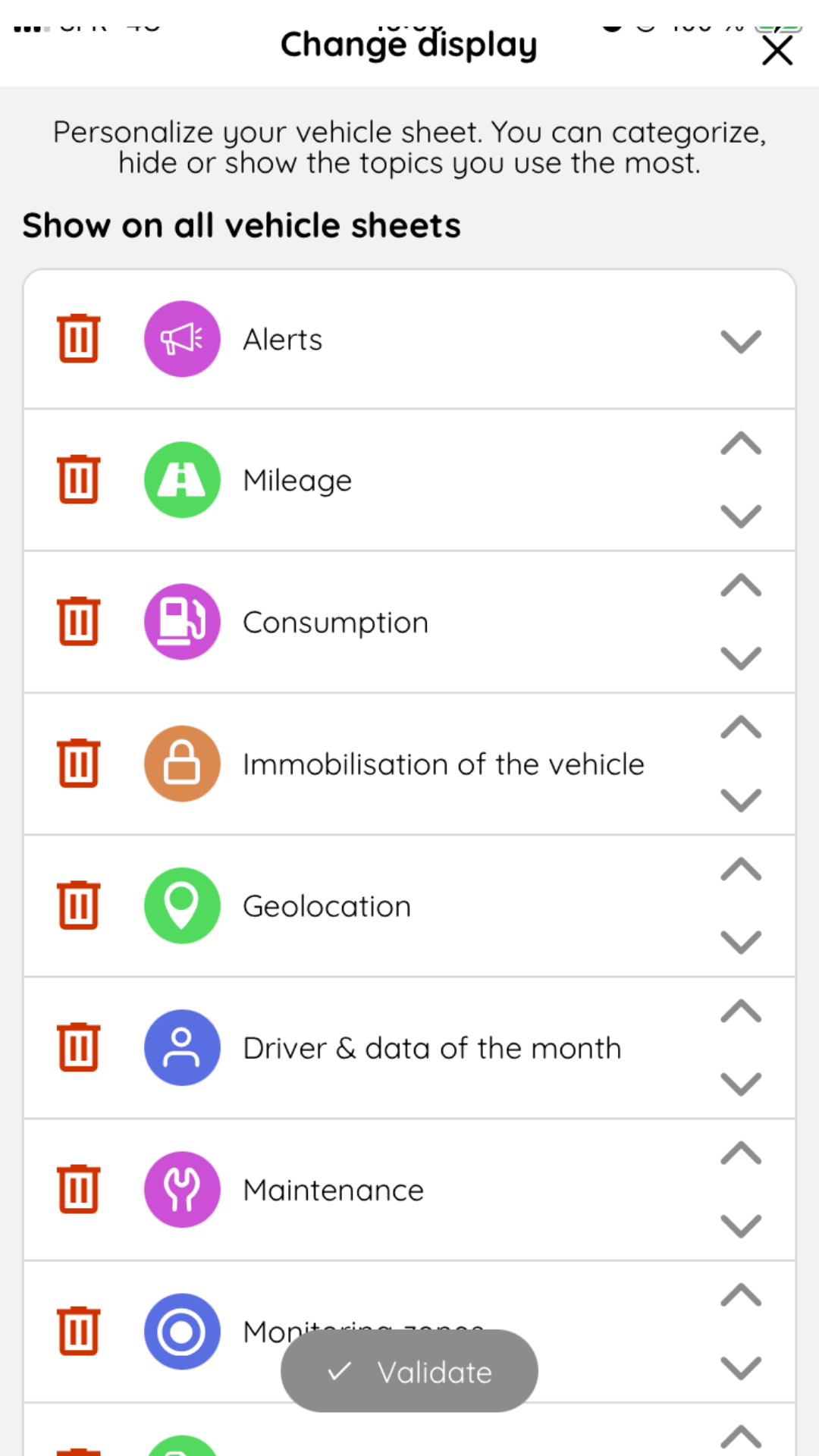- 31 Jan 2024
- Print
- DarkLight
- PDF
Alerts
- Updated on 31 Jan 2024
- Print
- DarkLight
- PDF
View alerts
To be informed of all your alerts, you have two options:
(1) you can either click on "Menu" in the shortcut bar and select "Alerts",
(2) or go directly to the "Alerts" icon in the bottom navigation bar.
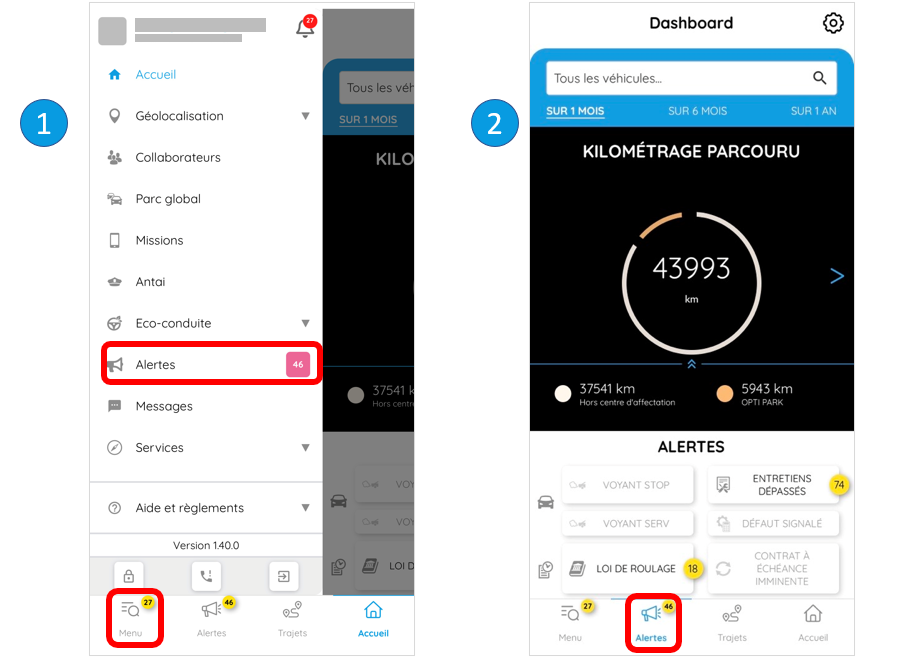
On this page, you can view all the alerts relating to your fleet..png)
When there are one or more alerts, they are indicated by a blue tile and a yellow dot showing the number of alerts.
By clicking on the tile, you can view the list of corresponding alerts:

Clicking on an alert will take you to the vehicle concerned. For further details, please consult the vehicles page.
Configuring alerts
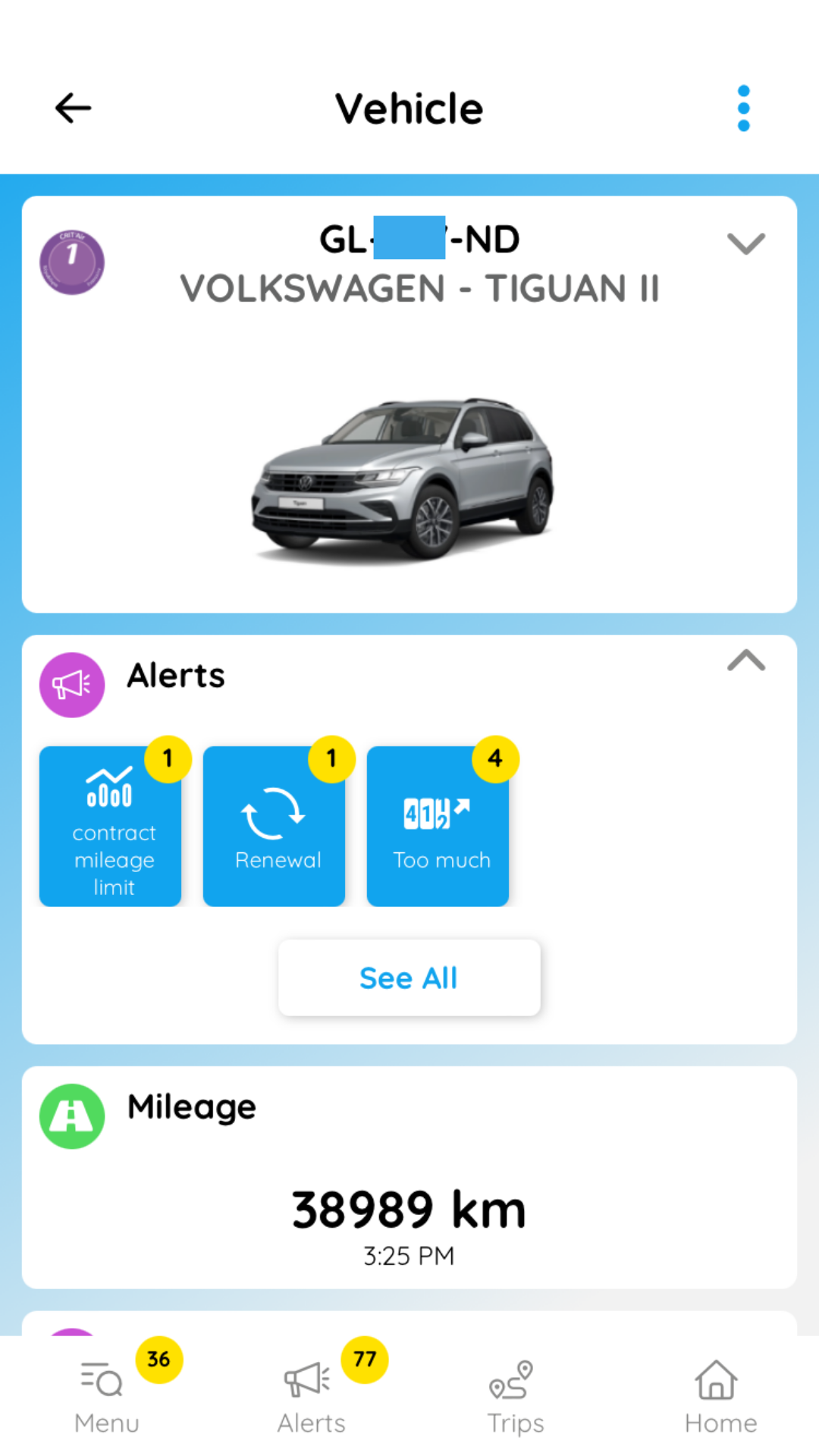 From the vehicle page, select the alert you wish to configure. At the bottom of the vehicle page, click Change Display.
From the vehicle page, select the alert you wish to configure. At the bottom of the vehicle page, click Change Display.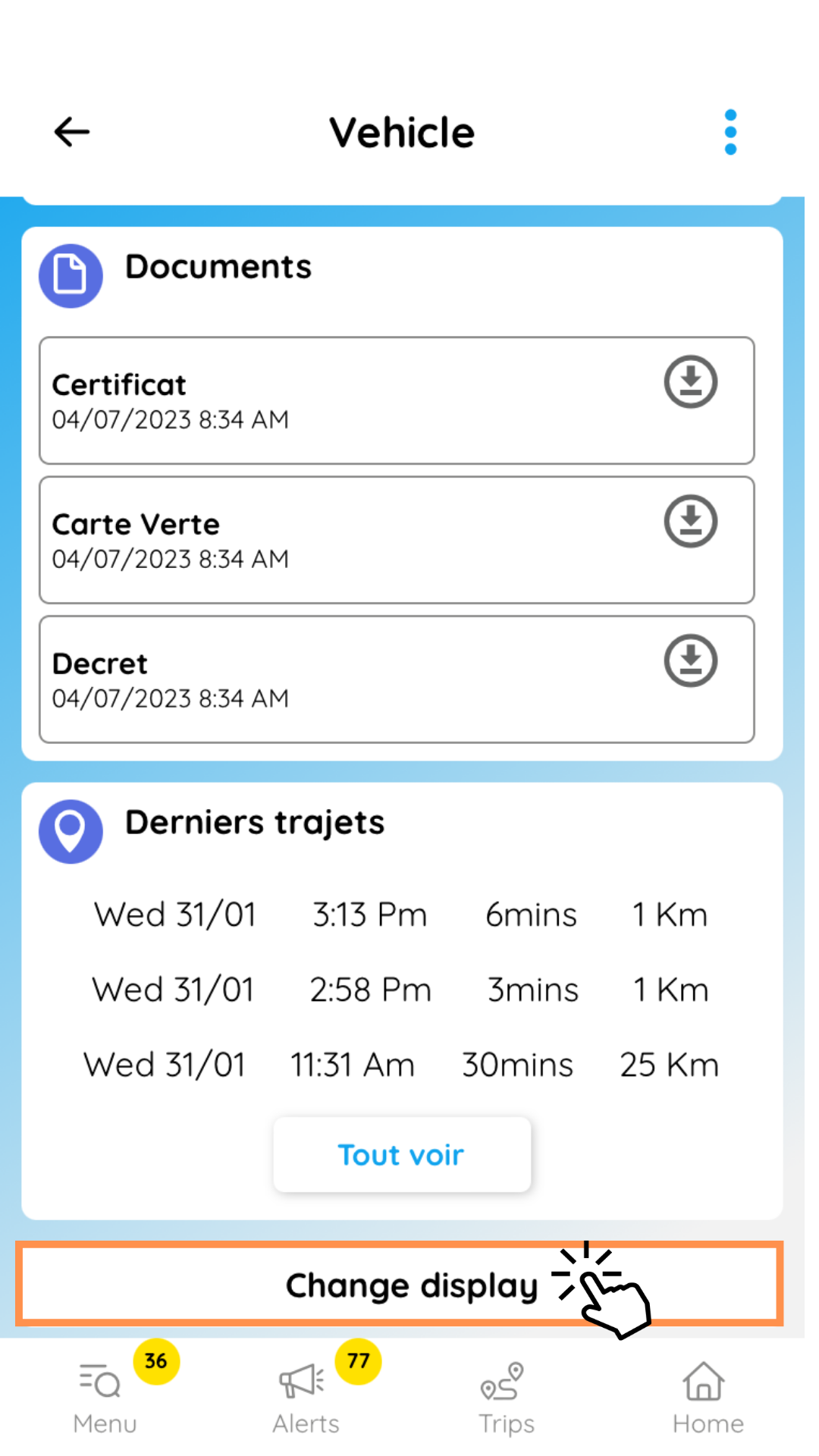
This takes you to a page from which you can delete and reorganise alerts as required. Don't forget to save your changes.