- 29 Jan 2024
- Print
- DarkLight
- PDF
Alerts management
- Updated on 29 Jan 2024
- Print
- DarkLight
- PDF
Set up fleet management alerts
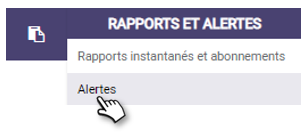
This page allows you to quickly view the status of your vehicles' alerts.
1. You can search for a vehicle by entering its registration or model in the search field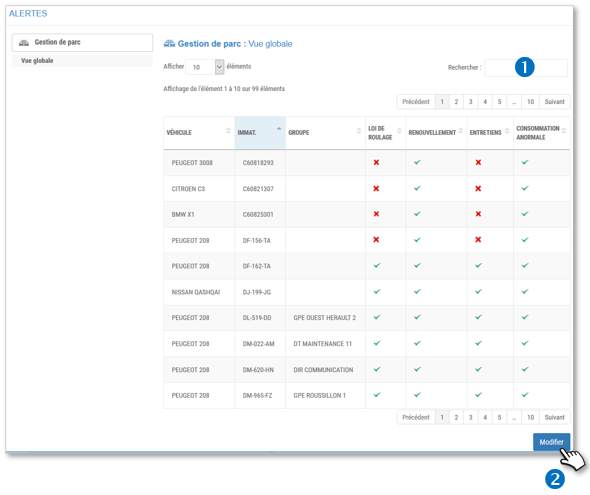
2. To set up or modify alerts click on the MODIFY button

Alert set up

Alert not set up
An ALERT MANAGEMENT window appears with 7 configurable alerts:
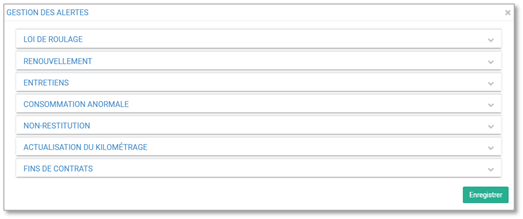 Set up an alert
Set up an alert
1. Select the relevant alert. Click the arrow on the right to unfold or fold the alert detail. The configuration details appear. The parameters and the configuration mode are the same whatever the alert (see below).
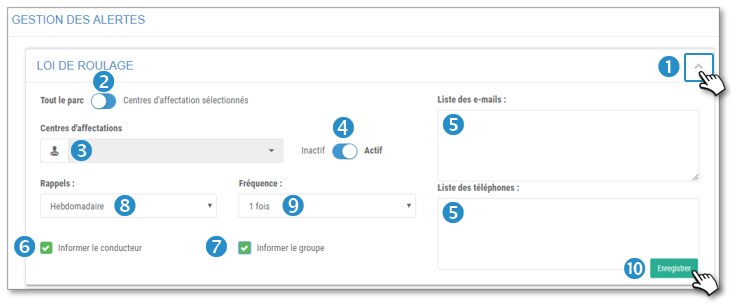
2. Drag the slider depending on whether the setting is for the ENTIRE fleet or for one or more ASSIGNMENT CENTERS.
3. If necessary, select the relevant Assignment Centers.
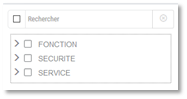
4. Activation of the alert:
- INACTIVE: the alert will be notified on the Manager's web application Dashboard.
- ACTIVE: in addition to the notification on the Manager's application, the alert will be sent to the recipients by email and/or message.
5. Enter the email addresses and cell phone numbers of the alert recipients. Separate the data with a comma.
6. Check if you want to alert the driver (notification and email if indicated in the Driver record)
7. Check if you want to alert the person in charge of the assignment center (notification and email if indicated in the Assignment Center).
8. Select if you want a reminder of the alert.
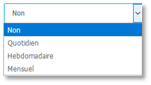
9. If applicable, select the reminder frequency. Do the same for all alerts
10. Don't forget to SAVE
View current fleet management alerts
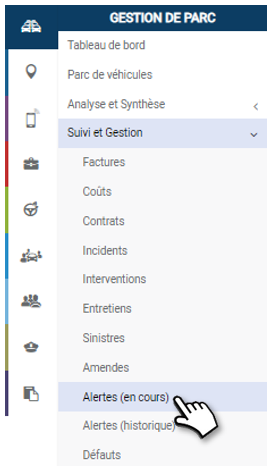
You can filter the display of alerts by:
1. The vehicles or assignment centers.
2. Types of alerts: Rolling law, Renewal, Maintenance, Abnormal consumption.
3. Click on APPLY to update the display with the selected filters.
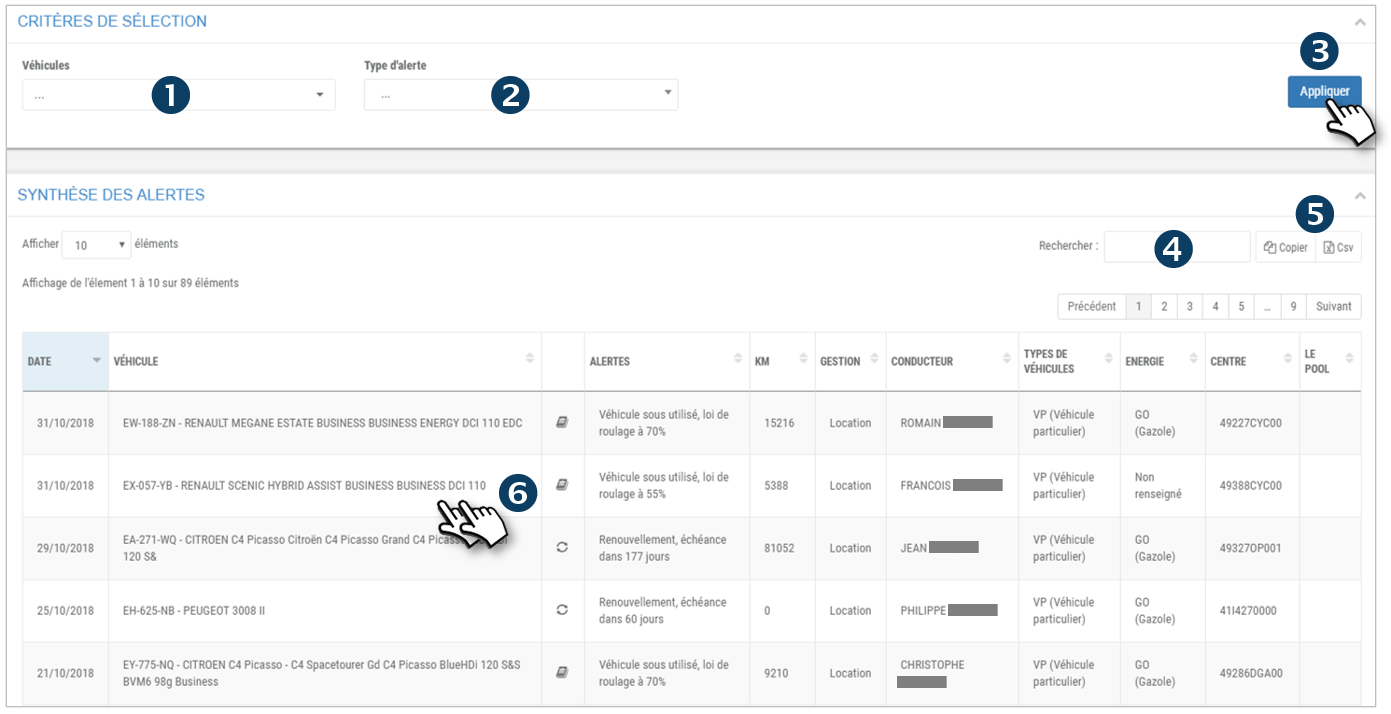
4. You can search by keyword by entering the beginning of the word you are looking for.
5. You can copy the content of the table or export it in .csv format.
6. Double-click on a row to open the vehicle's record.
.png)
View the history of fleet management alerts
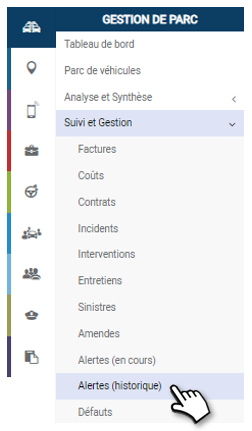
You can filter the display of alerts by :
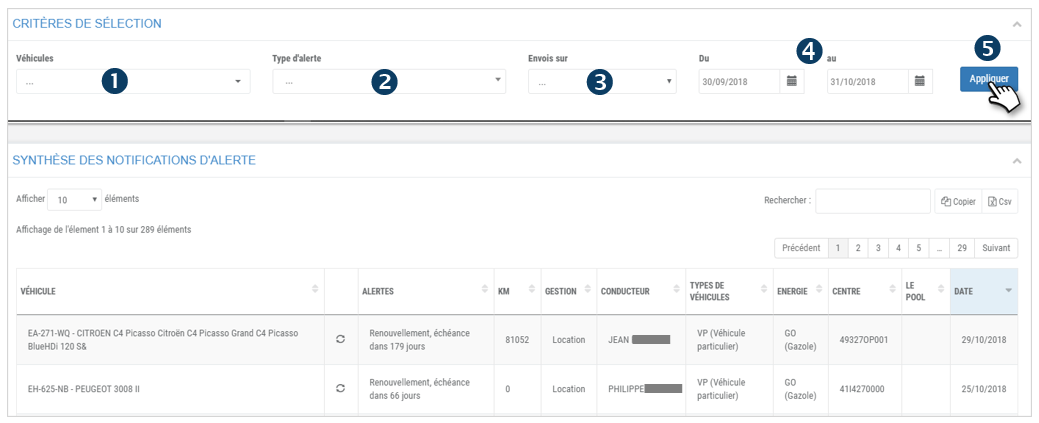
1. The vehicles or assignment centers.
2. Types of alerts: Rolling law, Renewal, Maintenance, Abnormal consumption.
3. Click on APPLY to update the display with the selected filters.
4. You can search by keyword by entering the beginning of the word you are looking for.
5. You can copy the contents of the table or export it in .csv format.
6. Double-click on a row to open the vehicle's record.

