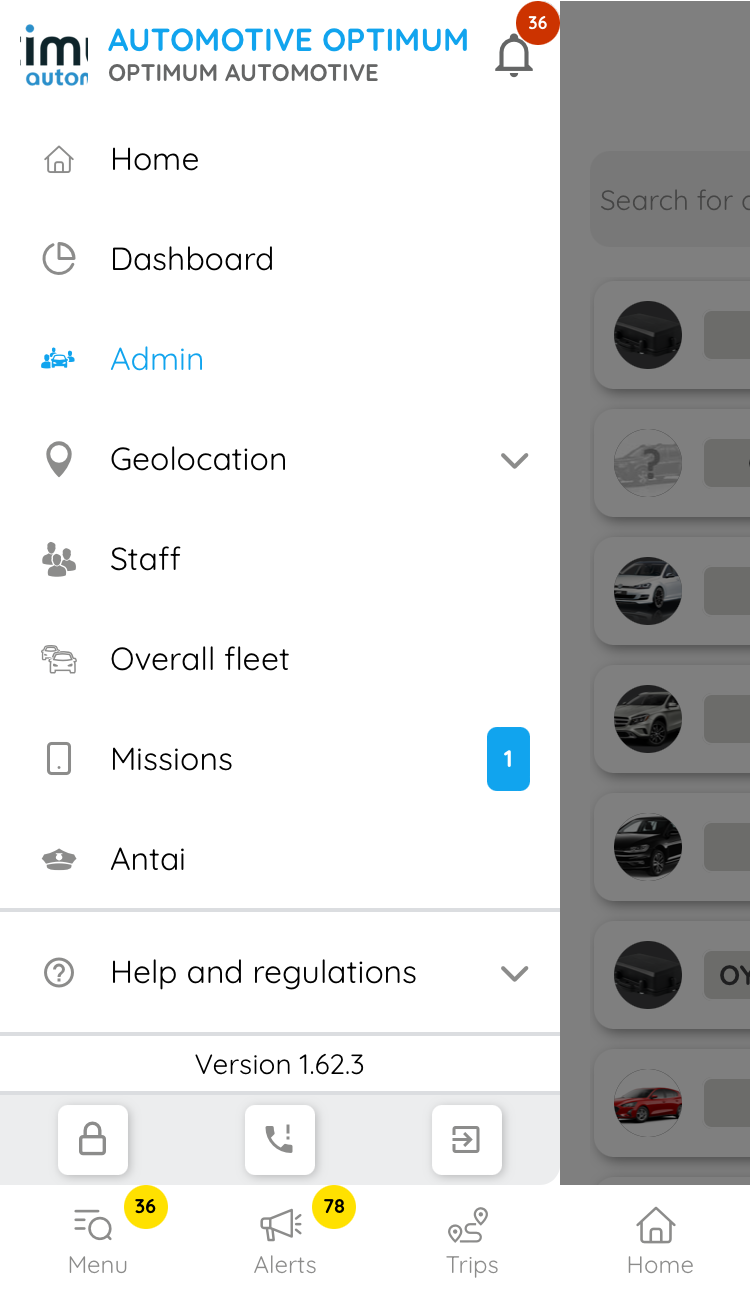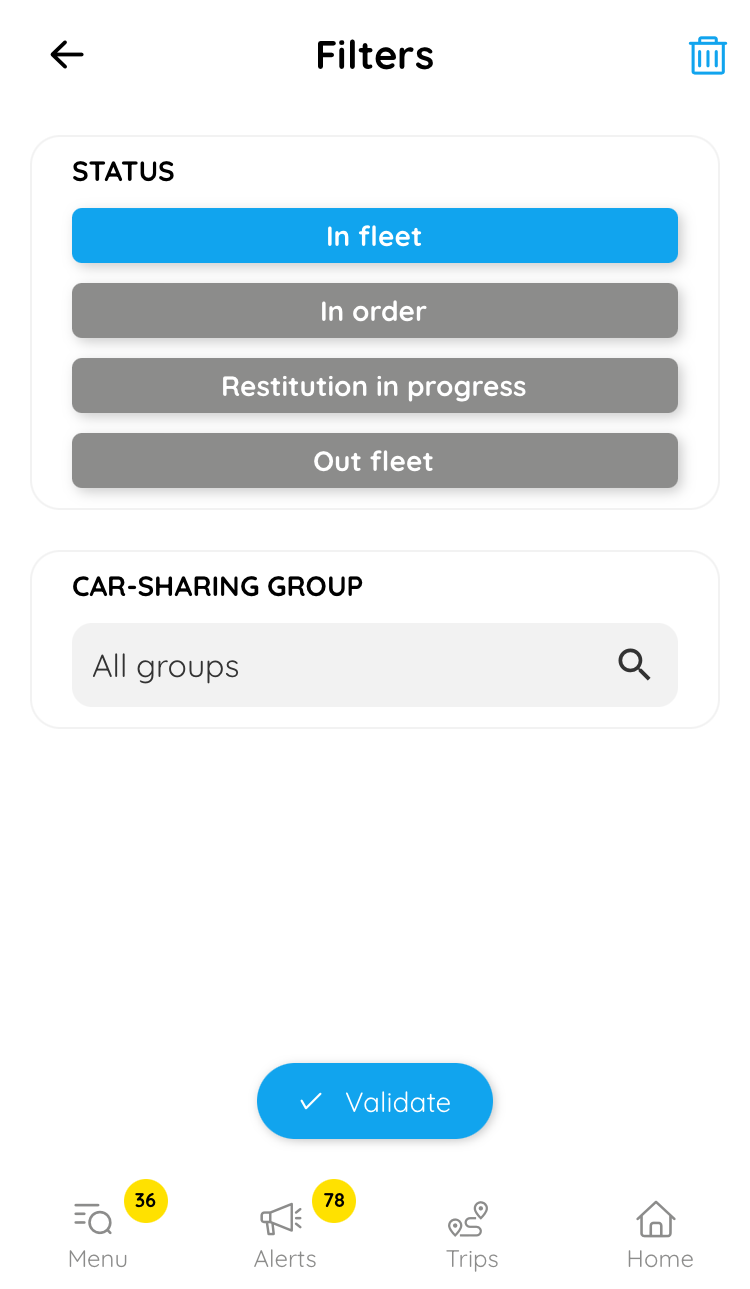Carsharing - Administrator
- 31 Jan 2024
- Print
- DarkLight
- PDF
Carsharing - Administrator
- Updated on 31 Jan 2024
- Print
- DarkLight
- PDF
Article summary
Did you find this summary helpful?
Thank you for your feedback!
Carsharing - Admin
As an administrator, you can lock and unlock vehicles from nearby, if necessary. To do this, go to the Menu, then click on Admin.
The list of vehicles for which you are responsible is displayed, and you can use filters by clicking on  or search for a vehicle by name or number plate.
or search for a vehicle by name or number plate.
If you click on 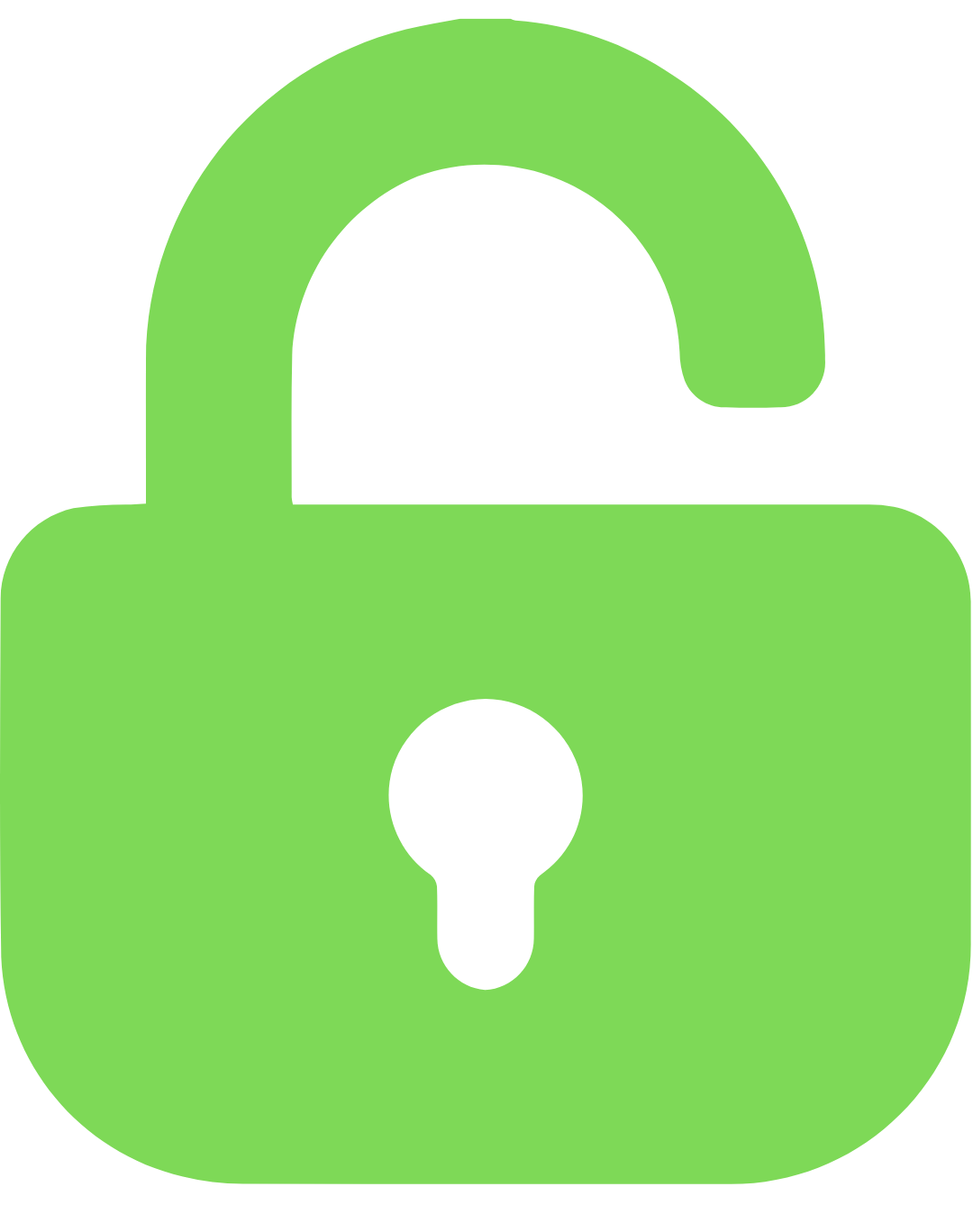 on a vehicle, a pop-up window will ask you to confirm that the vehicle has been opened. Similarly, if you click on
on a vehicle, a pop-up window will ask you to confirm that the vehicle has been opened. Similarly, if you click on 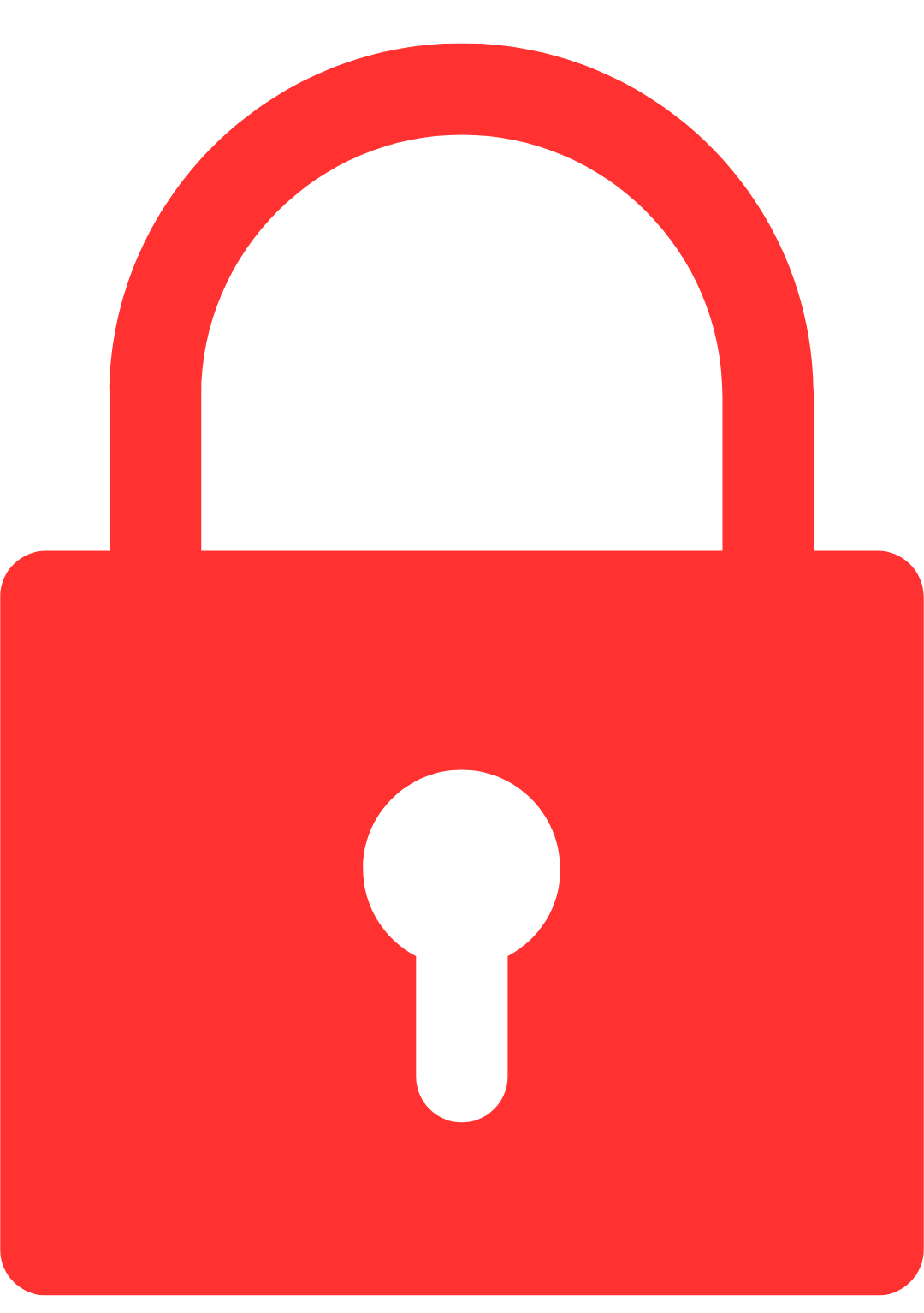 on you will be asked to confirm that you wish to close the vehicle.
on you will be asked to confirm that you wish to close the vehicle.
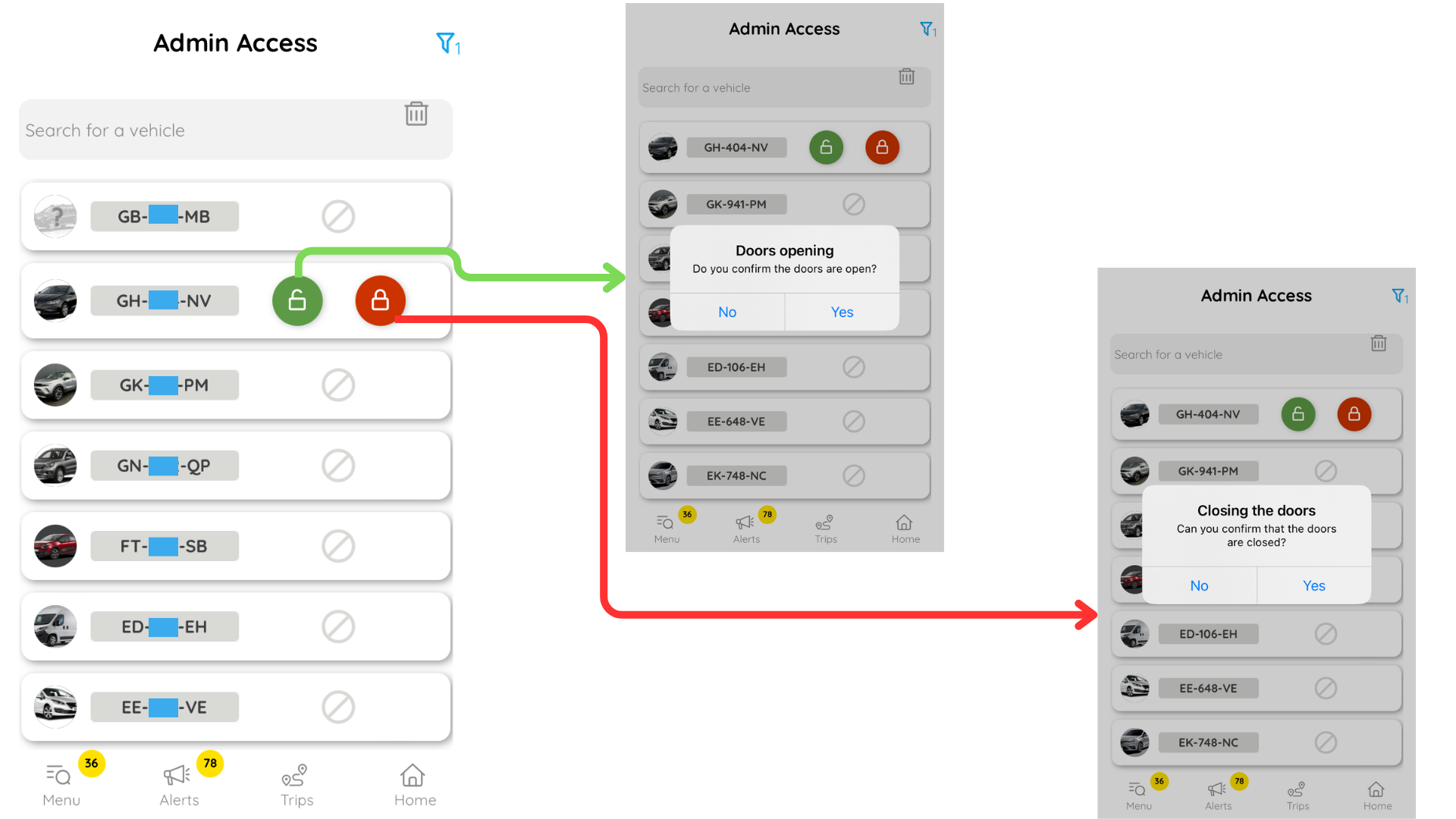
Was this article helpful?