- 04 Oct 2021
- Print
- DarkLight
- PDF
Challenges
- Updated on 04 Oct 2021
- Print
- DarkLight
- PDF
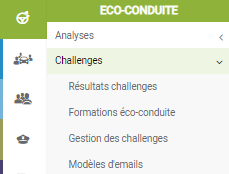
Organize eco-driving challenges to sustain the performance of your CSR policy
We have developed a service for organizing challenges so that the benefits of eco-driving last over time.
You can organize challenges by department, region, business line, etc. as you see fit.
Think of accompanying prizes to motivate your employees.
Access in 1 click the complete results of your challenges
Organize your challenges: participants, duration, communication
Define the email templates that will be sent periodically to participants and managers
Challenge results
1. Select the challenge from the list
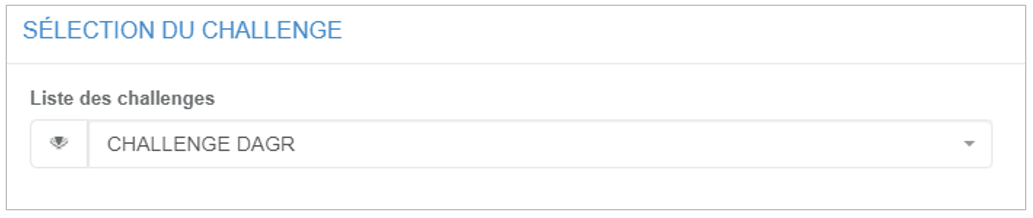
2. The results are displayed on the screen:
The podium: name of the winners in real time with their score (eco:Index), the CO2 balance and their fuel consumption
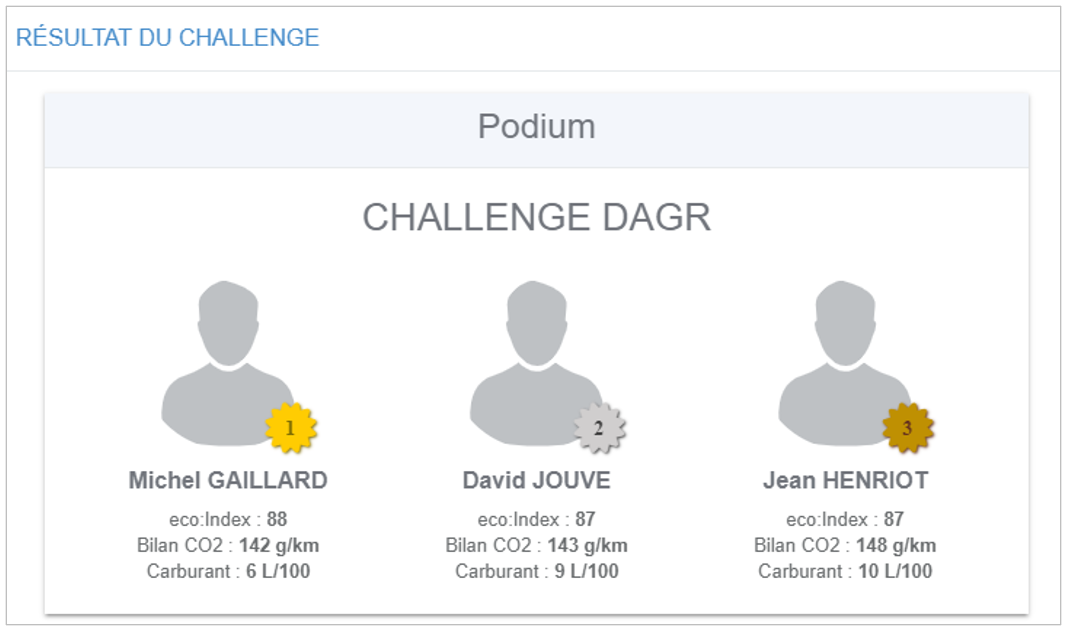
The 5 best and the 5 worst with their score
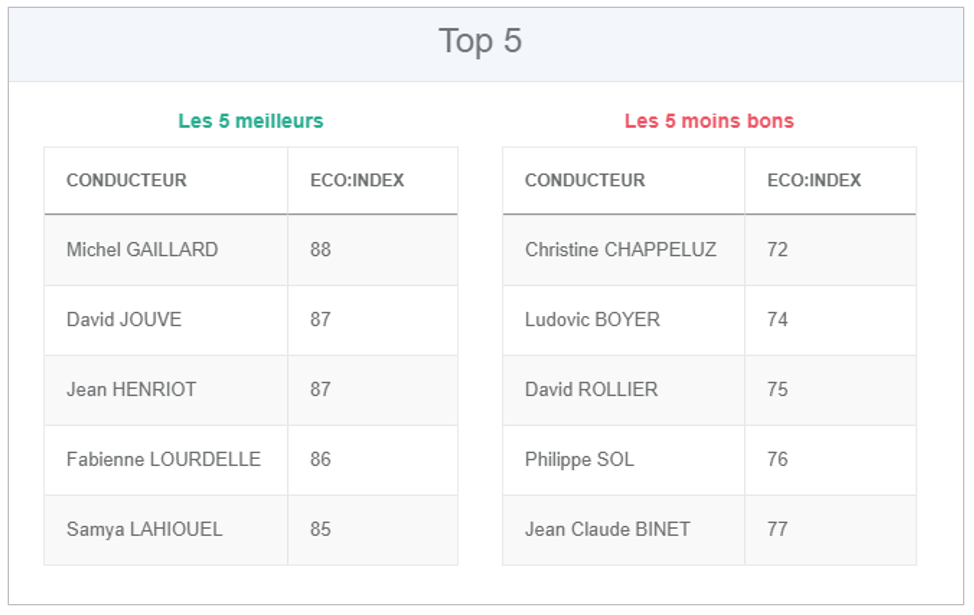
The complete classification, exportable in .csv format (the columns are sortable with the arrows)
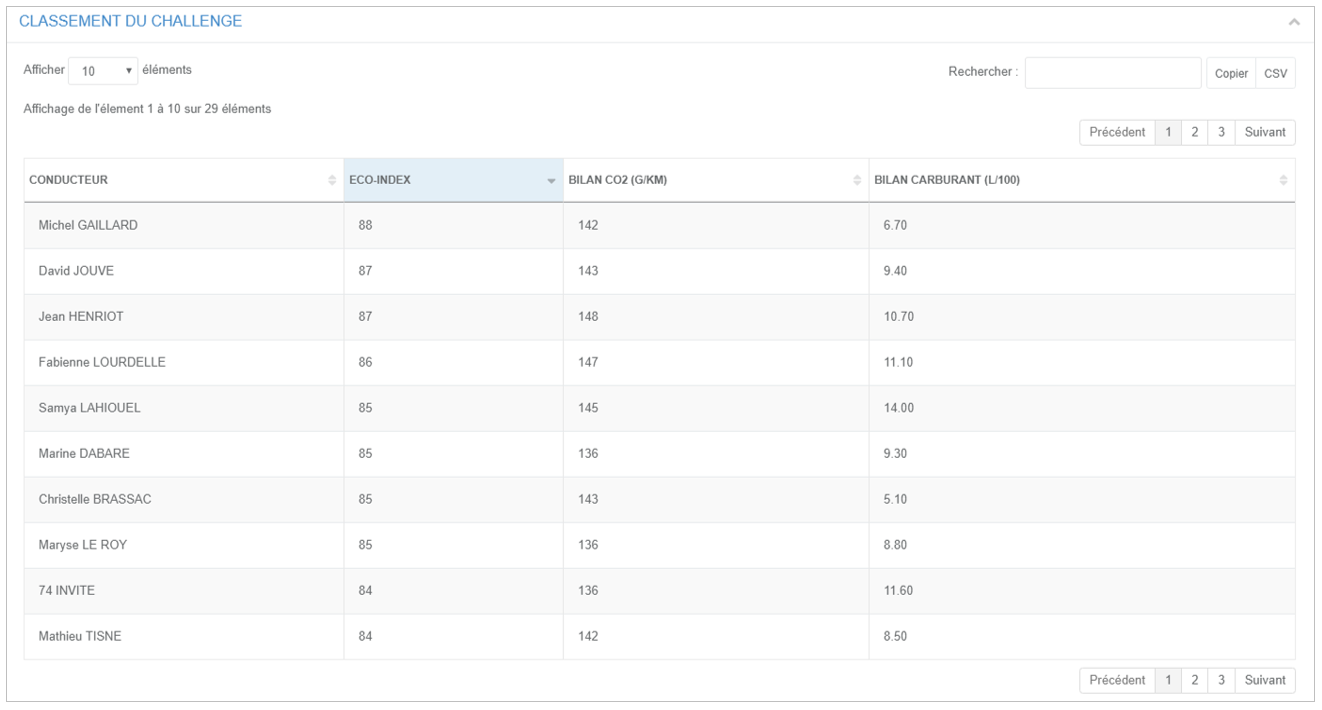
Challenge management
1. Select a challenge from the list to edit it or go to step 2 to create a new challenge
2. Enter the name of your challenge
3. Select the participants from the drivers in the list
4. Define the duration of the challenge, from date to date
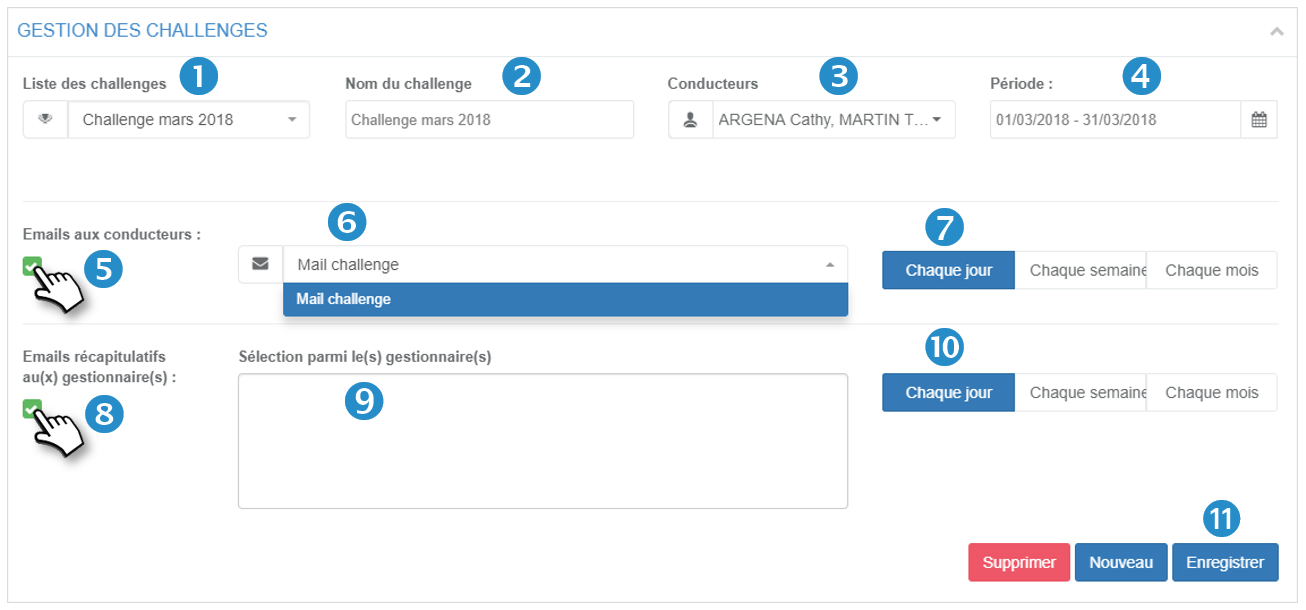
5. Email to drivers : check the box if you want the application to automatically send an email to the drivers :
6. Select the email template that you have previously configured in the next section (Email templates)
7. Choose the frequency of sending emails: daily, weekly, monthly
8. Email to managers : check the box if you want the application to automatically send an email to the designated persons:
9. Enter the email addresses of the recipients
10. Choose the frequency of sending emails: daily, weekly, monthly
11. Don't forget to SAVE
The DELETE button allows you to delete a challenge and its content
The NEW button is used to empty the form
Email templates
Procedure for writing communication emails:
1. Select an email from the list to edit it or go to step 2 to create a new email template
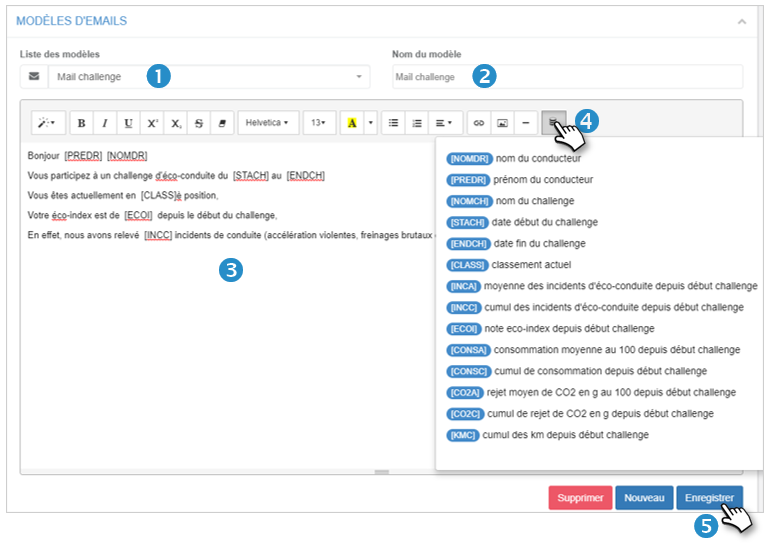
2. Enter the name of your email
3. Write your email. Use the dynamic fields at your disposal by clicking on the icon 
4. These fields allow you to put the real values of the persons concerned. For example: last name, first name, distance driven, eco-driving score ..... The list of values is displayed by clicking on the icon 
The value is displayed in the body of the email where your cursor is when you click on the desired field.
Email to managers : check the box if you want the application to automatically send an email to the designated persons:
5. Don't forget to SAVE
The DELETE button allows you to delete an email and its content
The NEW button allows you to empty the form

