- 03 Dec 2021
- Print
- DarkLight
- PDF
How to change my password?
- Updated on 03 Dec 2021
- Print
- DarkLight
- PDF
How to change your password:
1. Click on your profile picture at the top right of the application, then on your name.
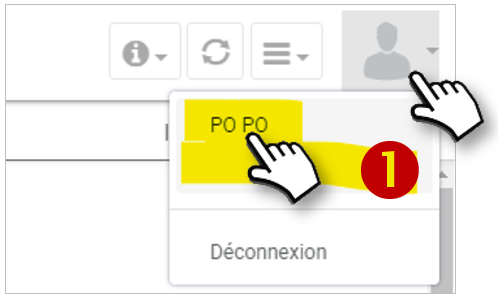
2. A window with YOUR INFORMATION appears:
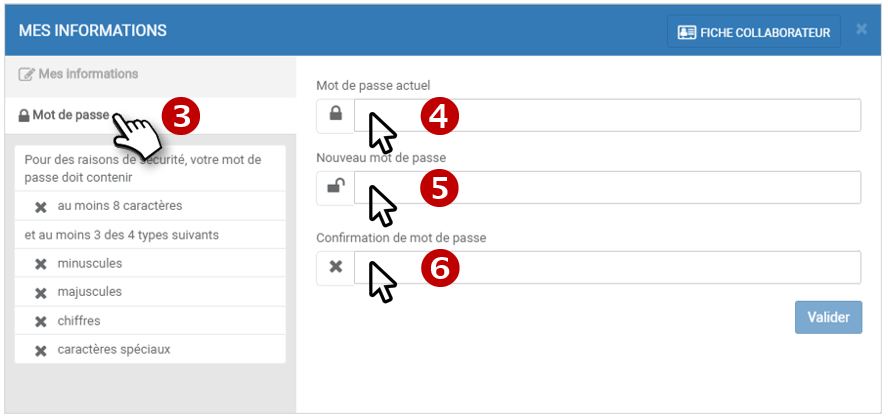
3. Click on the PASSWORD tab
4. Enter your current password
5. Enter your new password with the required characters
According to the recommendations of the CNIL, passwords must contain at least 8 characters and at least 3 of the following 4 characteristics:
- one lower case letter (at least)
- one upper case letter (at least)
- one number (at least)
- one special character (at least)
6. Enter again to confirm your new password.
7. If your password meets the guidelines, the features are checked in green in the list and a green check mark appears next to it.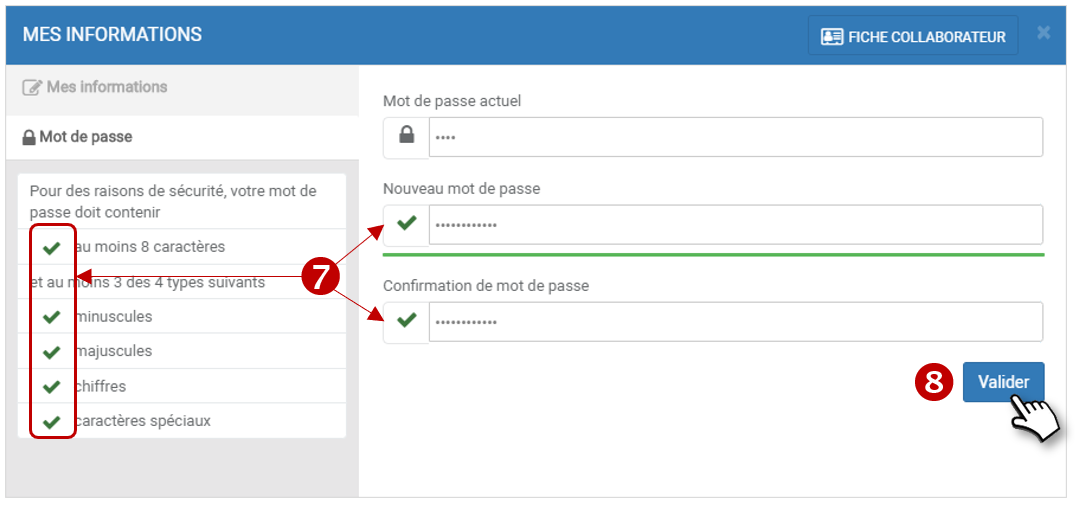
8. Click on VALIDATE to SAVE.
9. A message confirms your password registration.
10. Close the window and continue browsing.
Forgot your password?
1. Click on " Password forgotten ".
2. Enter the email address associated with your account
3. An email containing a reset link will be sent to you
4. Click on the link and reset your password
5. You can login with the new password.
You have entered a wrong password
You have 5 attempts
- At the 6th wrong entry, your account will be blocked for 1 minute
- At the 7th wrong entry, the blocking will increase to 5 minutes, etc.
It is better to click on 'forgotten password' and follow the procedure above
Should I change my password?
| I do not use my password to connect to the platform | My password respects the recommendations of the CNIL | My password does not respect the recommendations of the CNIL |
YOU ARE NOT CONCERNED | YOU HAVE NOTHING TO DO However, you can change your password whenever you want | CHANGE YOUR PASSWORD |

