- 23 Sep 2024
- Print
- DarkLight
- PDF
Asset tracking
- Updated on 23 Sep 2024
- Print
- DarkLight
- PDF
Asset tracking
How it works
This autonomous GPS beacon can be used to check the presence of unpowered assets in their usual location. It transmits its position every 6 hours (4x/day). This beacon allows you to be sure that your assets are where they should be, and to remove any doubt if necessary.
You are alerted if the beacon is on the move, thanks to geofencing.
Tracking
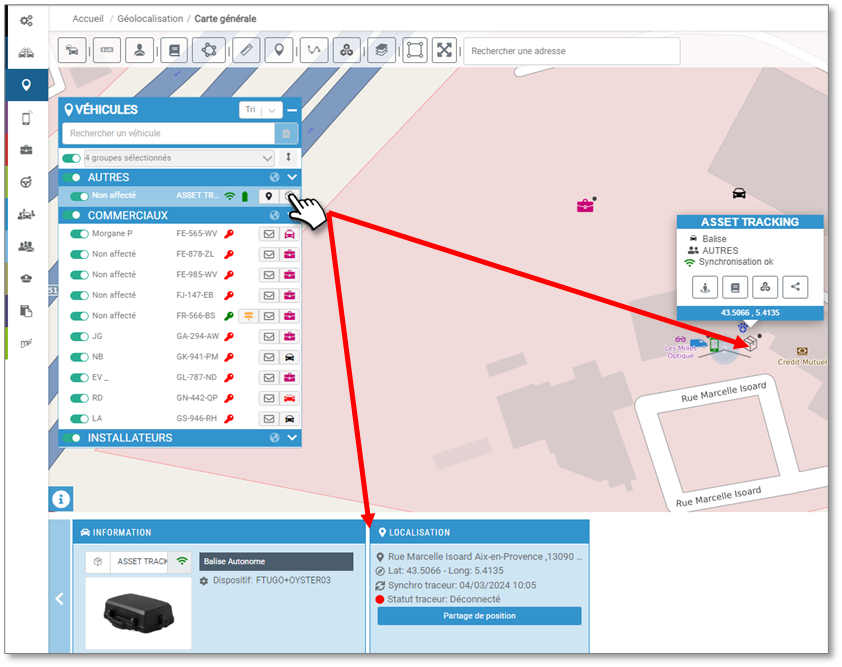
From the main map, click on the icon of the vehicle or asset you want to track. The precise position is displayed on the map, and a banner appears at the bottom of the screen giving details of the beacon and the asset located.
 The following information is available:
The following information is available:
- The
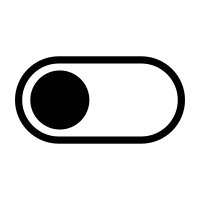 icon indicates the status of the beacon.
icon indicates the status of the beacon. - You can access the description of the asset by clicking on its name, in this case "Asset tracking".
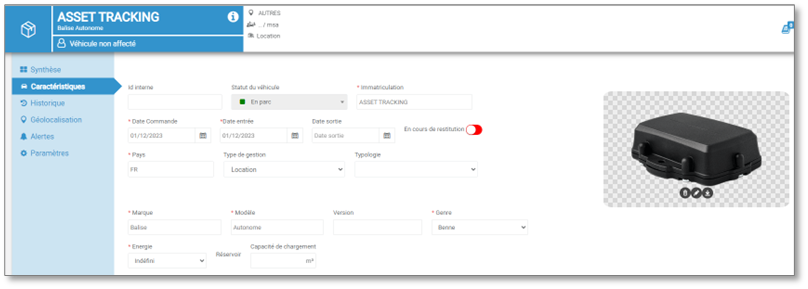
- The
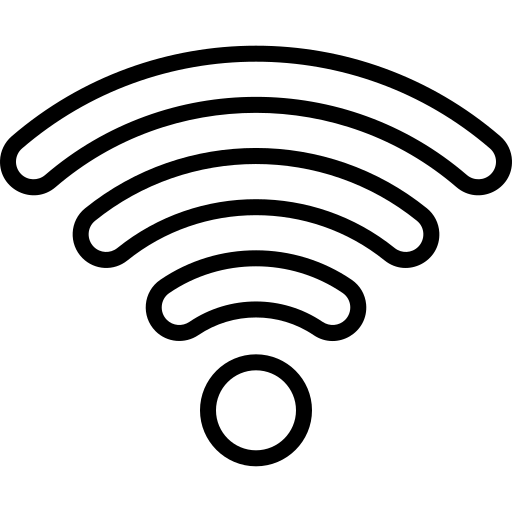 icon indicates the connection.
icon indicates the connection. - The
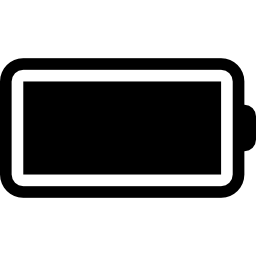 icon shows the battery status, in red or green.
icon shows the battery status, in red or green. - By clicking on
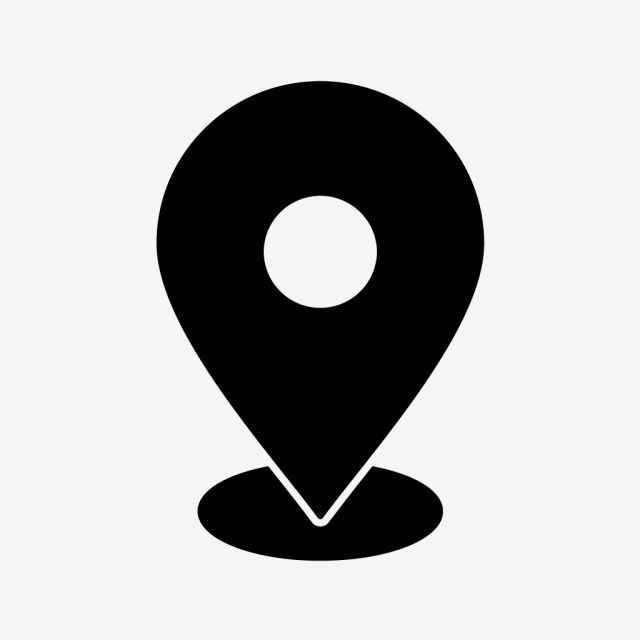 you can view the last four positions of the vehicle, and export the data to a .csv file.
you can view the last four positions of the vehicle, and export the data to a .csv file.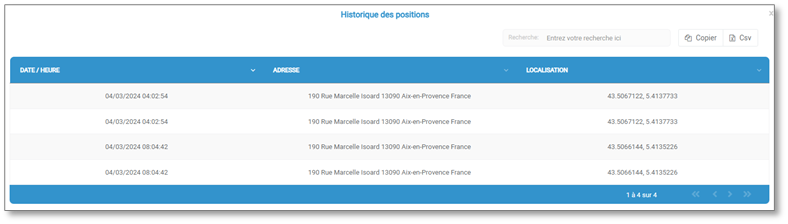
- The icon
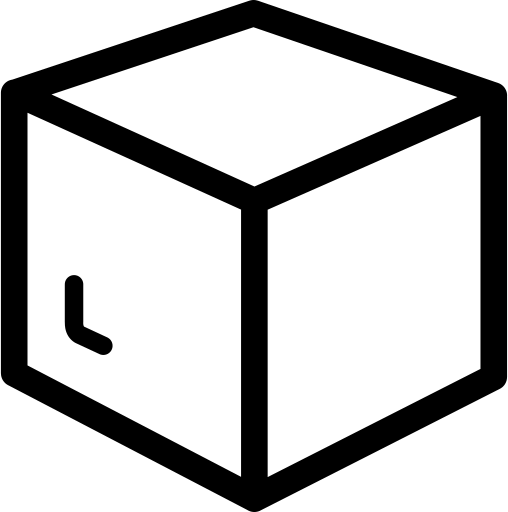 allows you to access the information and the last position of the beacon.
allows you to access the information and the last position of the beacon.
Setting the position frequency
On the vehicle file, in the ‘Settings’ tab, you can configure the frequency of beacon positions.
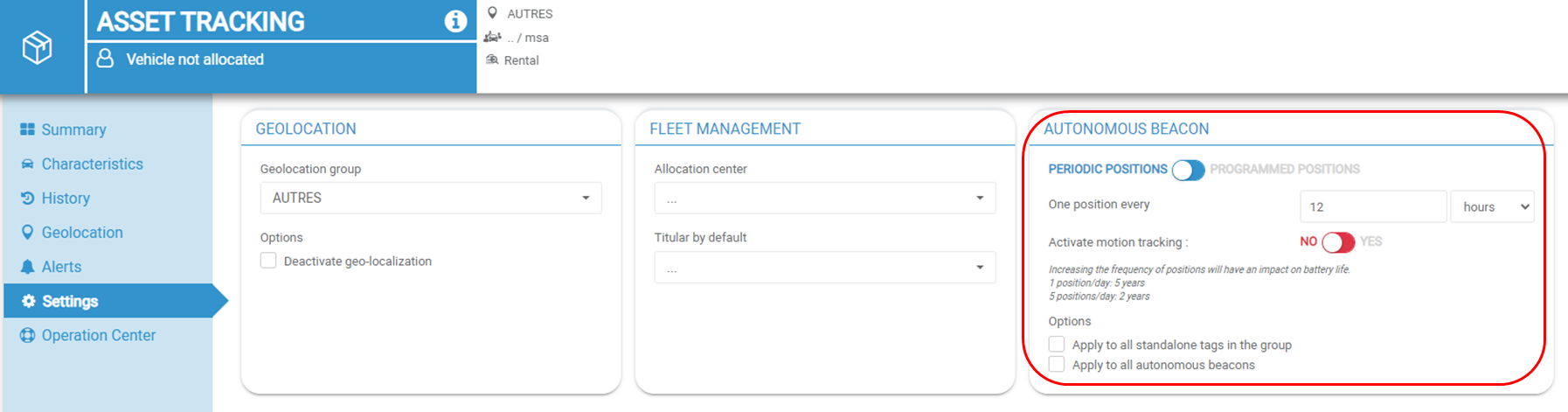
- ‘Periodic positions’ or ‘programmed positions’:
- Periodic positions: enter the desired frequency of positions. The default setting is one position every 12 hours (i.e. 2 per day). See image 1.
- Programmed positions: drag the cursor. 6 positions can be programmed at 6 different times. Activate the desired positions and the corresponding times. See image 2: here, 3 positions per day are set at 23:45, 2:15 and 6:15.
Bear in mind that battery life will depend greatly on the frequency of the positions. The higher the frequency, the shorter the battery life.
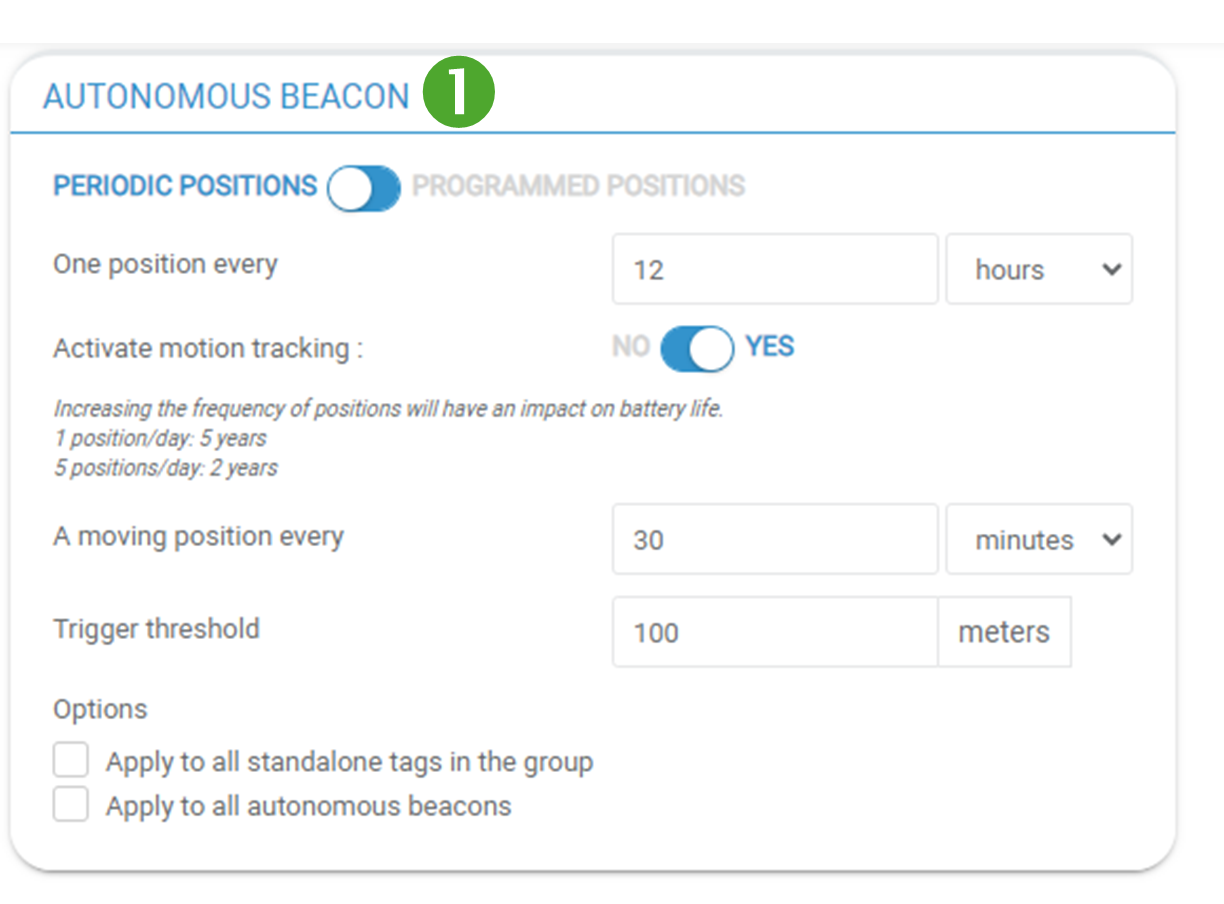
- Follow beacon on the move: this feature allows you to follow the beacon as soon as it starts moving.
To do this, slide the slider to YES.
Then enter the desired position frequency.
Finally, set the movement trigger threshold. For example, if the trigger threshold is set to 100 metres, tracking will be activated as soon as the beacon crosses this distance.
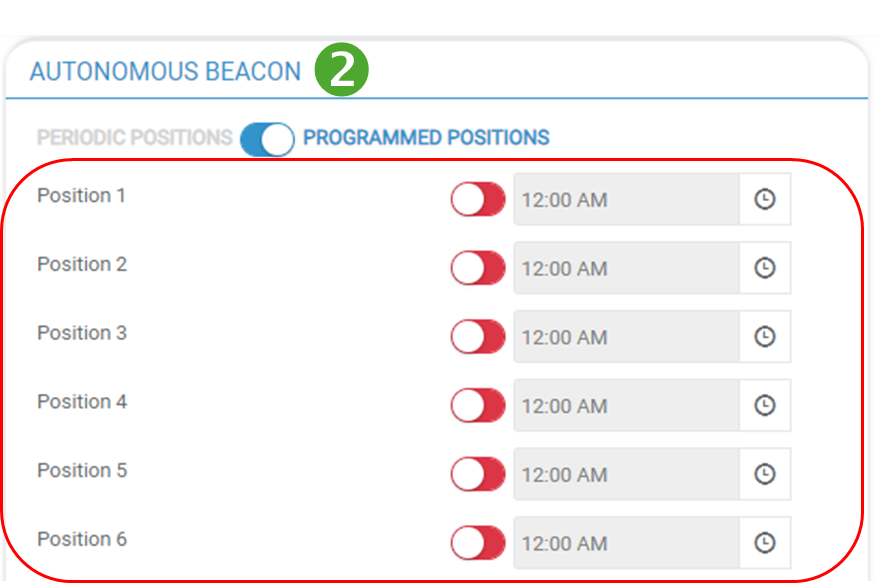
- Options : you can extend these settings to all the beacons in the geolocation group or to all the beacons in your fleet.
- Don't forget to SAVE before exiting.

