- 17 Apr 2023
- Print
- DarkLight
- PDF
Collaborators
- Updated on 17 Apr 2023
- Print
- DarkLight
- PDF
List of collaborators
On this page, you will find all your employees:
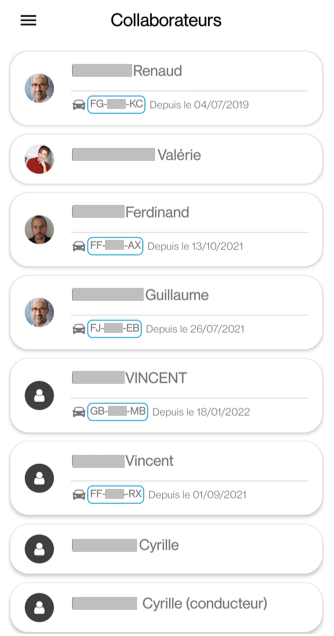
Under each employee, you can find the vehicles assigned to them and the date of assignment
In the search filters, the choice ACTIVE is selected by default.
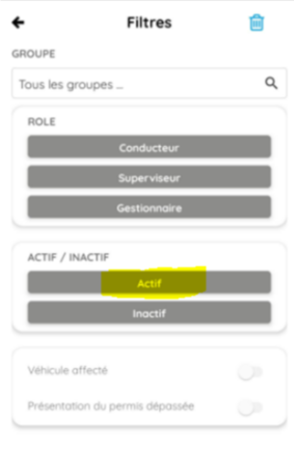
Employee file
Tap on one of your employees to access their card:
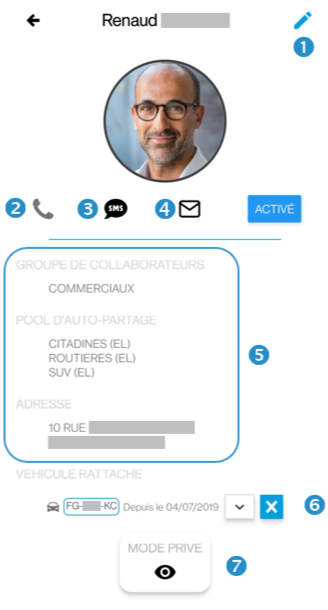
Click on the icon to change the employee’s information.
2. Click to call.
3. Click to send a message.
4. Click to send an email.
It is only possible to call or send an email if the employee’s phone number and email address has been correctly entered. To change or add information click on the pencil at the top right of the screen.
Here you will find information about the employee: the groups to which he belongs, the pools and his address.
6. The vehicle attached to the driver is displayed here. To add an additional vehicle or vehicles click on 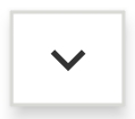 to search and select. To delete, click
to search and select. To delete, click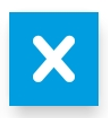 .
.
7. Here private or professional status is displayed.
8. The superiors no longer had access to the position of the entire fleet, they can only see the vehicles they supervise.

