- 01 Oct 2021
- Print
- DarkLight
- PDF
Create types of assignments
- Updated on 01 Oct 2021
- Print
- DarkLight
- PDF
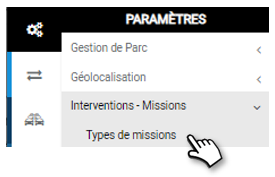
Each type of mission/intervention is composed of :
- Main characteristics (name, duration, recognition color)
- A list of agents able to carry out this type of mission
- Fields to be filled in that will constitute the report of this type of mission
Creation of a new type of assignment:
1. Click on NEW
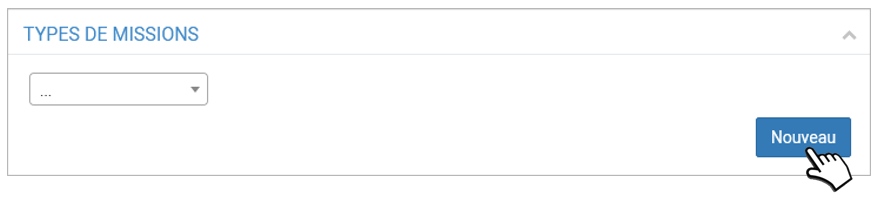
2. Enter a NAME for this type of mission
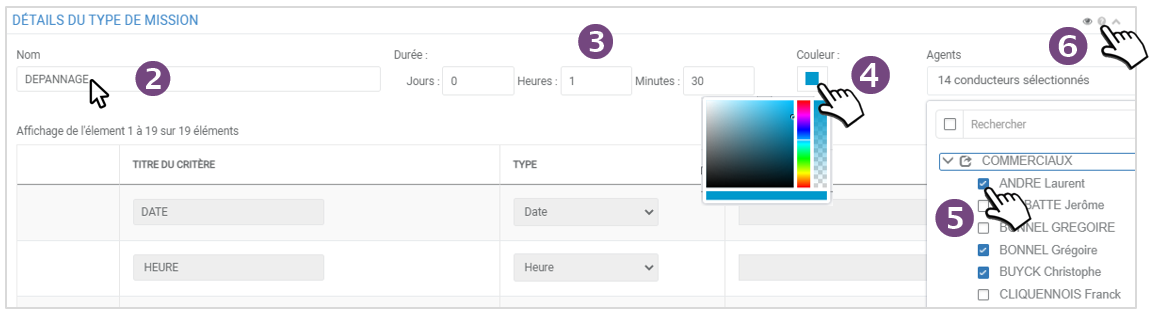
3. Select a TIME (theoretical)
4. Select a COLOR (optional but useful to recognize them at a glance in the schedule)
5. Select the AGENTS who are eligible for this type of mission.
It is possible to assign no agents to a type of mission.
6. Click on  to display an online help window for creating the mission/reporting template
to display an online help window for creating the mission/reporting template

Creating the mission mask
The report is composed of fields to be filled by the agent before validating the end of his mission/intervention. You can add as many fields as you wish.
You must select at least 1 field to SAVE the template.
1. A first field is displayed:
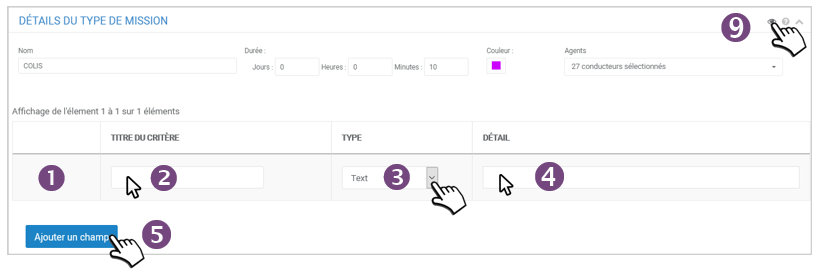
2. Enter the name/title of the criteria
3. Select the desired field type for this criterion from the list provided:
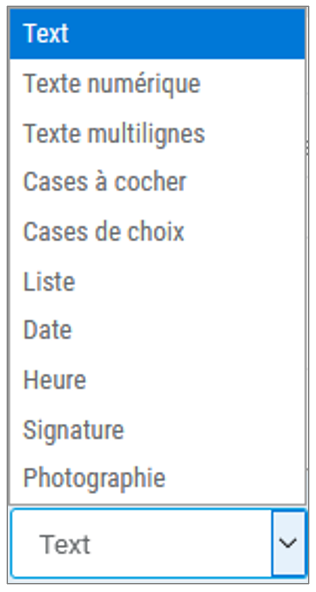
4. Depending on the type of field, if applicable, enter the answer choices. For lists, checkboxes or choices, separate the answers with a semicolon. For a multi-line response, enter the number of lines in the detail area.
5. Then click on ADD FIELD
6. A new line will appear. Configure this line in the same way and add as many fields as necessary:
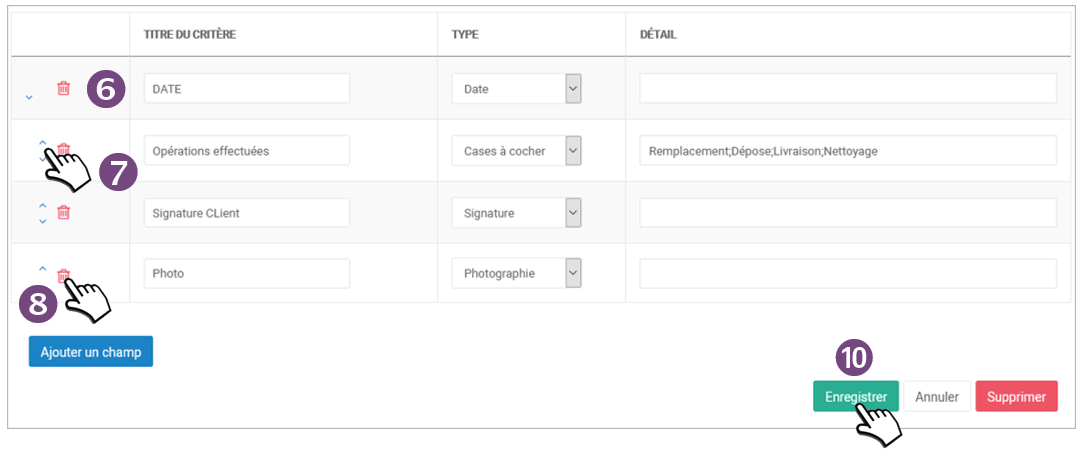
7. Click on  to move the field up or down in the list
to move the field up or down in the list
8. Click on  to remove the field from the list
to remove the field from the list
9. Click on  to view the form:
to view the form:
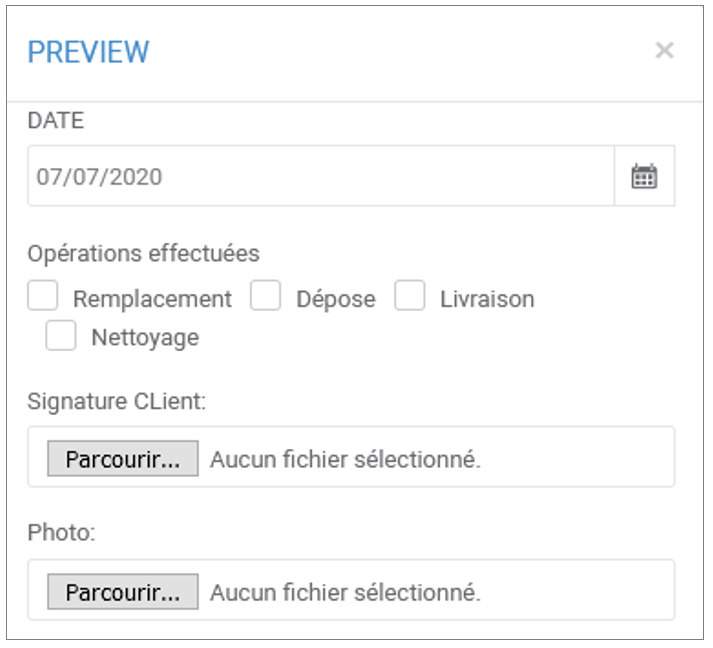
10. Click on SAVE to save the form
The Mission Type now appears in the list:
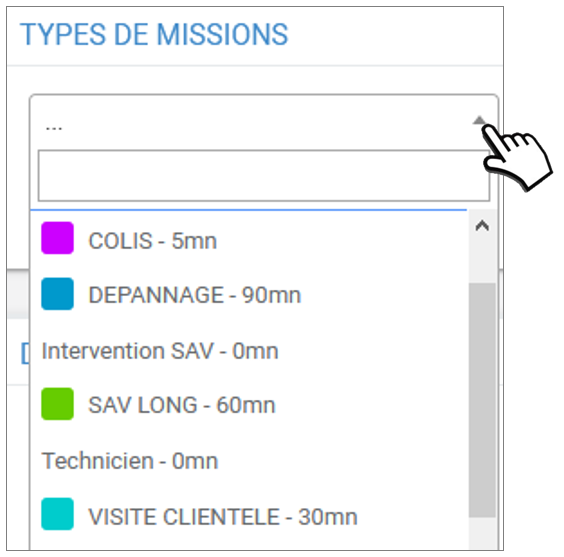
Create as many types/templates as you want.
You can insert photos and the client's signature in the report.
Duplicate a mission type
Choose this option if you want to create an assignment type that is very similar to an existing type. You will save time by changing only the necessary fields rather than creating a new type from scratch.
1. Select a type from the list.

2. Click on DUPLICATE
3. Enter a new NAME for this type of mission:
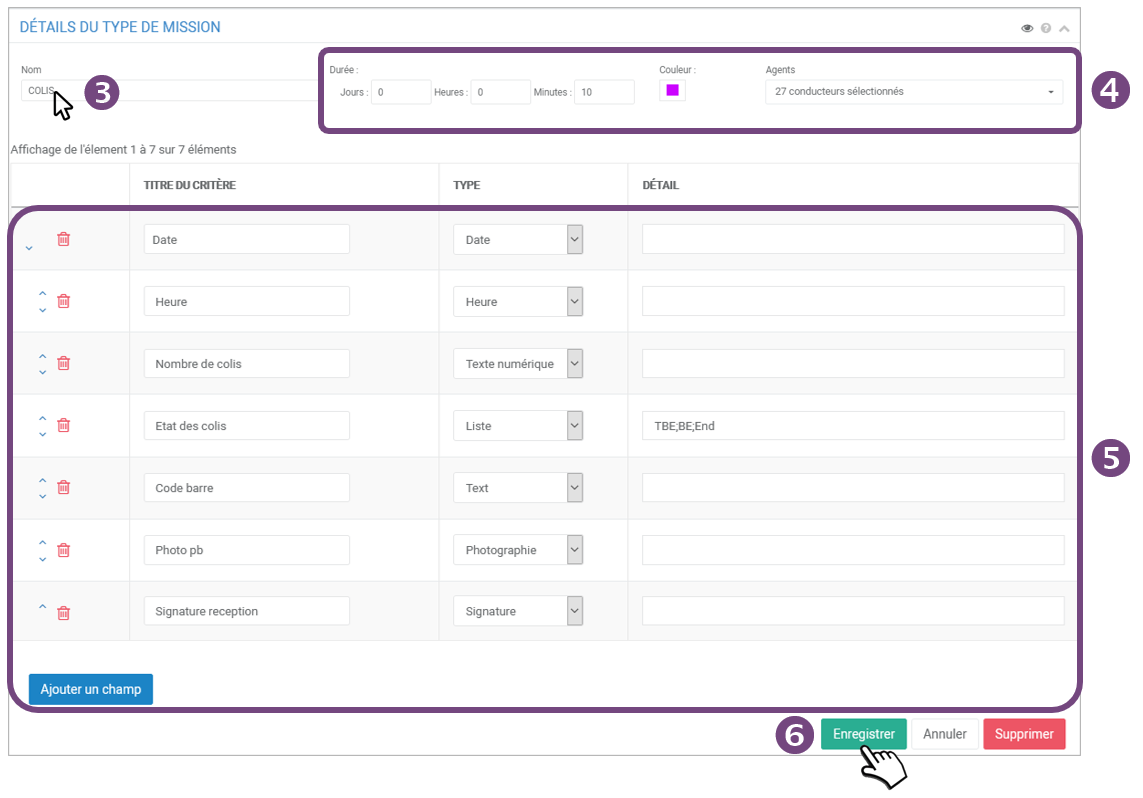
4. You can change the duration, color and agents if you wish.
5. The form is displayed with all rows already filled in. Edit the form as you wish: delete, add or change the order of the lines.
6. Click SAVE to save the new mission type.
Edit a assignment type
1. Select a type from the list.
2. Edit the desired rows
3. Click on SAVE
Delete an assignment type
1. Select a type from the list.
2. Click on DELETE
Modification: The list of fields and their content cannot be modified if the mission type has already been used (past or current mission).
Delete: Possible if the mission type has not been assigned to a mission (current or completed). Otherwise, the "Delete" button is grayed out.

