- 06 Feb 2024
- Print
- DarkLight
- PDF
Events / Accidents & Damages
- Updated on 06 Feb 2024
- Print
- DarkLight
- PDF
Events / Accidents & Damages
From the Menu , you can access the Events/Accidents and Damages page, where you can view the events you have previously reported, as well as report new ones.
, you can access the Events/Accidents and Damages page, where you can view the events you have previously reported, as well as report new ones.
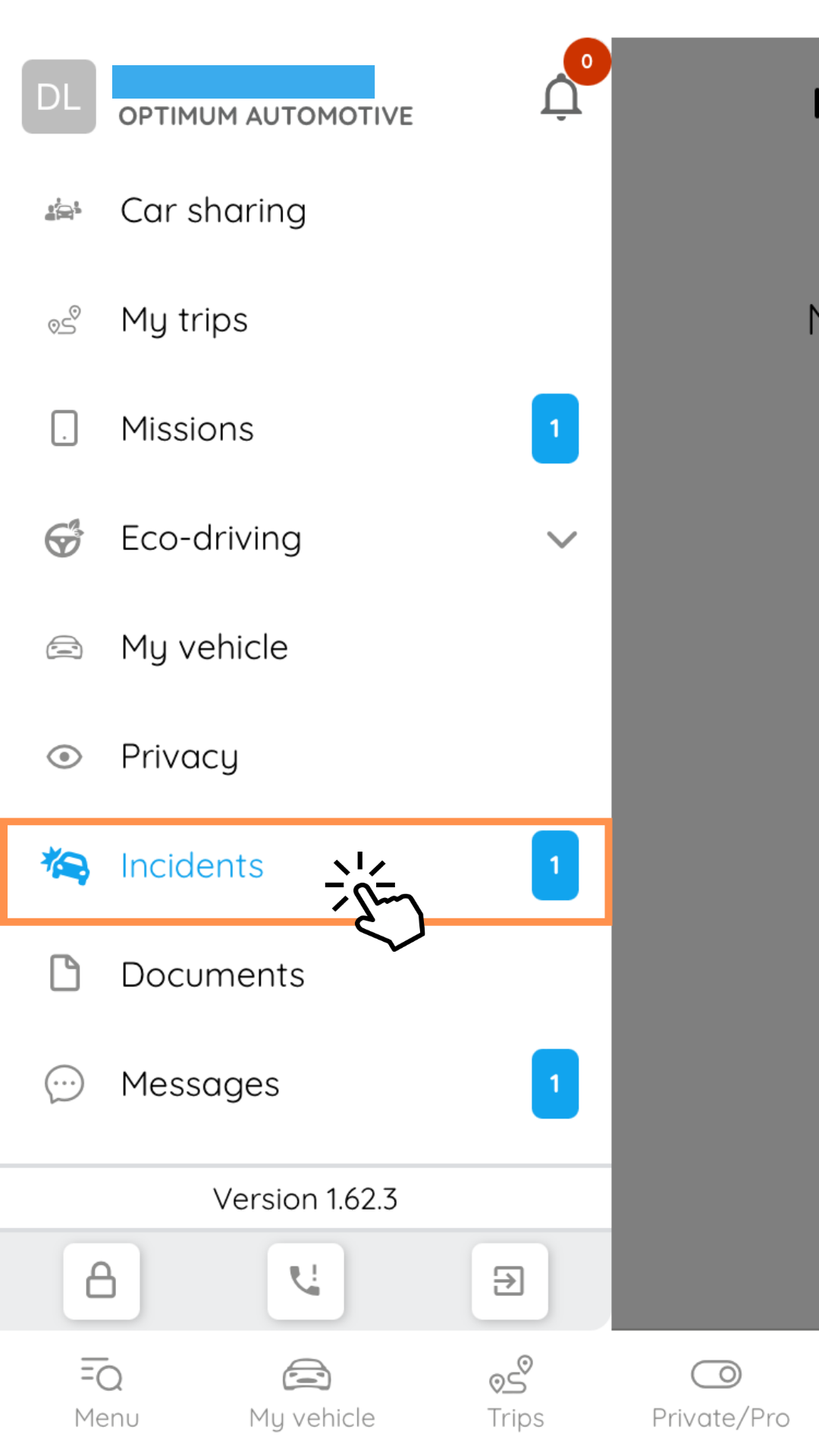
Declaring a new event or accident/damage
To report a new event, click on the symbol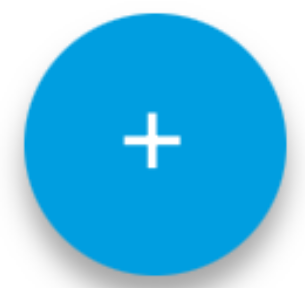 and choose the corresponding reason from the drop-down list.
and choose the corresponding reason from the drop-down list.
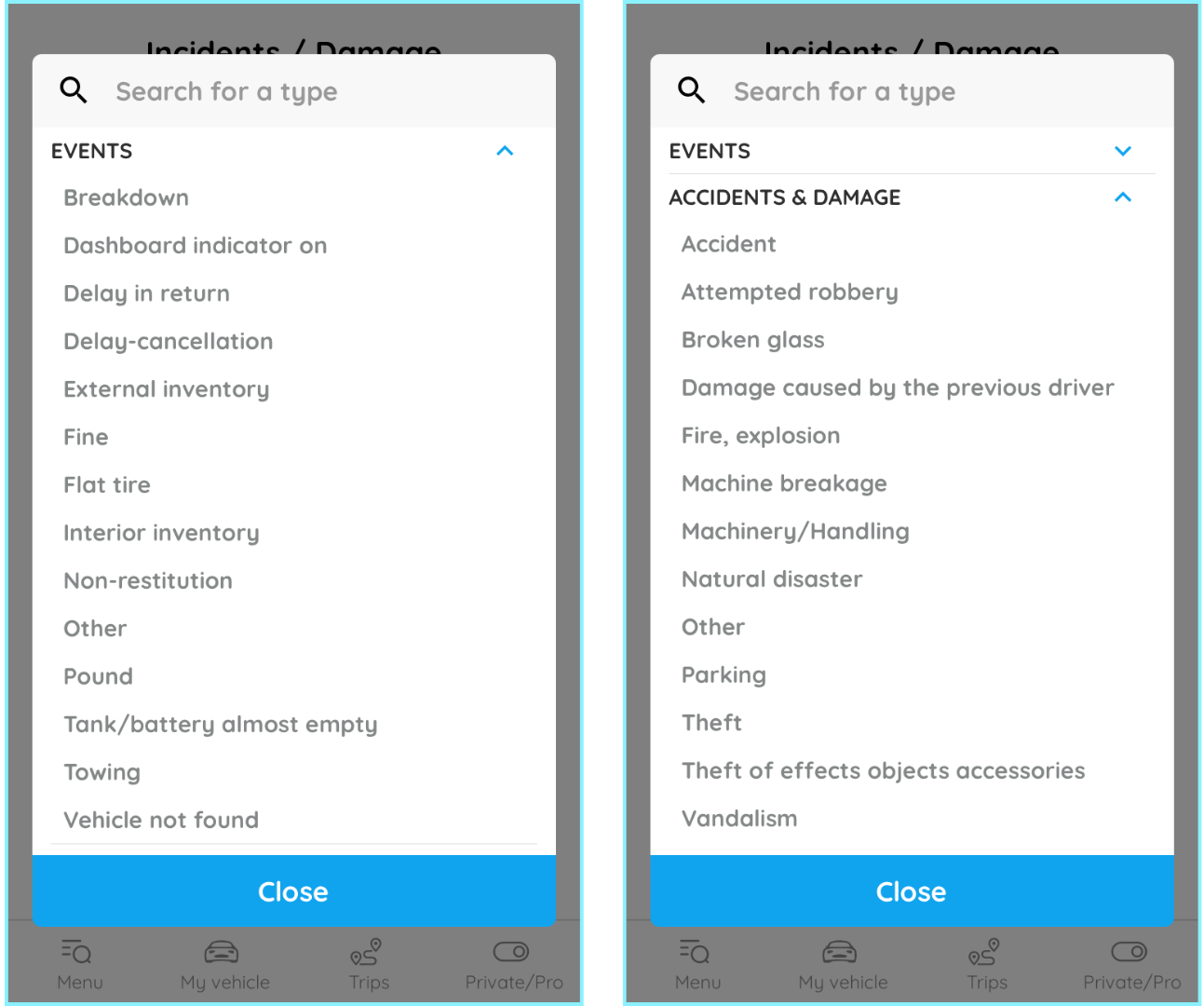
Once you have selected the reason, a new page will open where you can enter the information and attach photos and written comments.
Event report
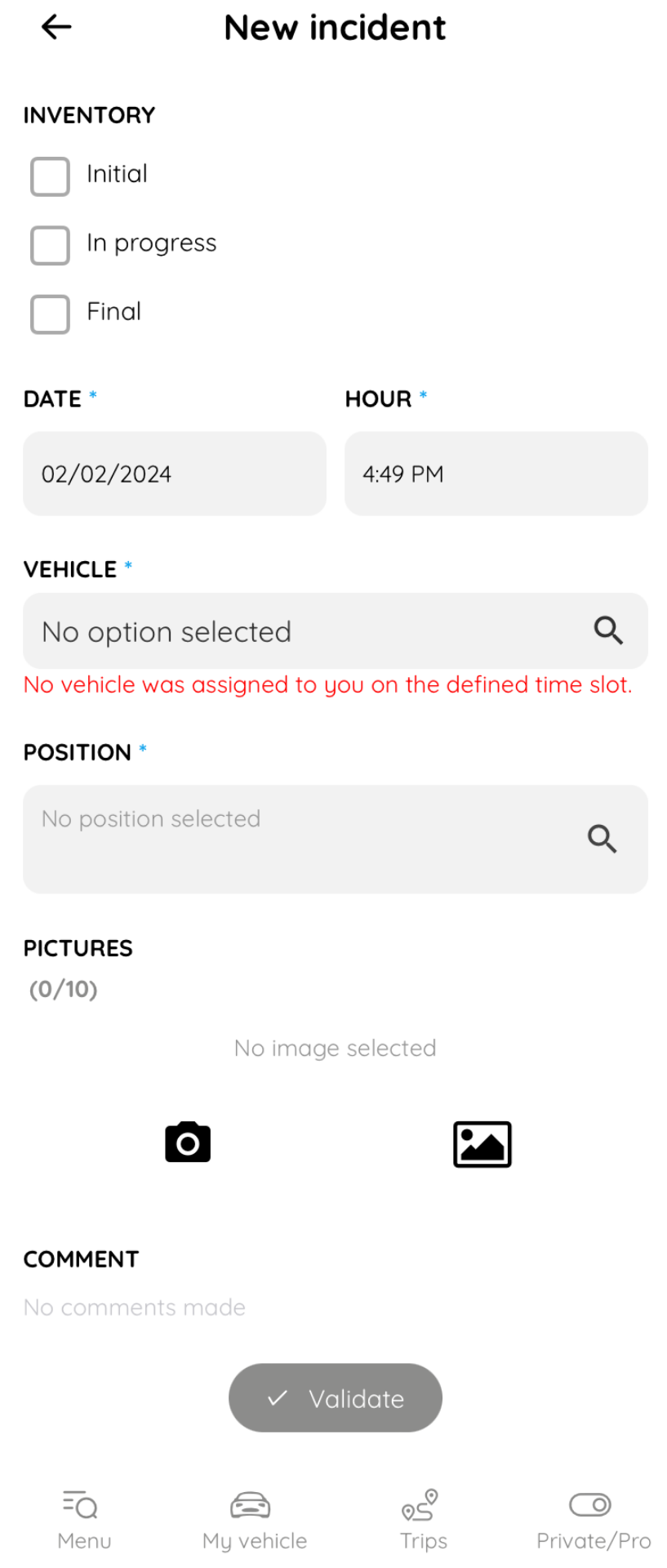
Enter the type of damage report, check the date and time, select a vehicle, a position and finally an incident type which will be automatically pre-filled according to your selection in the previous step, but you can change this information if necessary.
Finally, add photos if necessary and a comment.
Incident declaration
Enter the precise date and time of the incident, select a vehicle, specify the location of the incident, slide the cursor between 0%, 50% and 100% to indicate the estimated degree of responsibility for the incident, and provide a brief but detailed description of the circumstances surrounding the incident.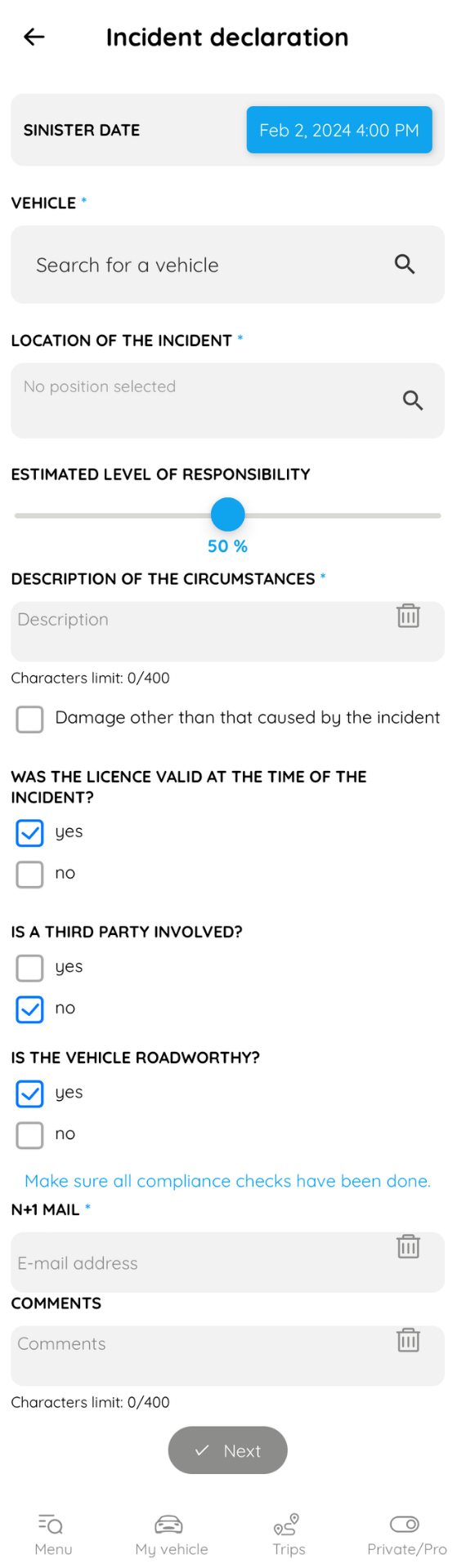
Indicate whether your driving licence was valid at the time of the incident by selecting "Yes" or "No" in the appropriate box.
If a third party is involved
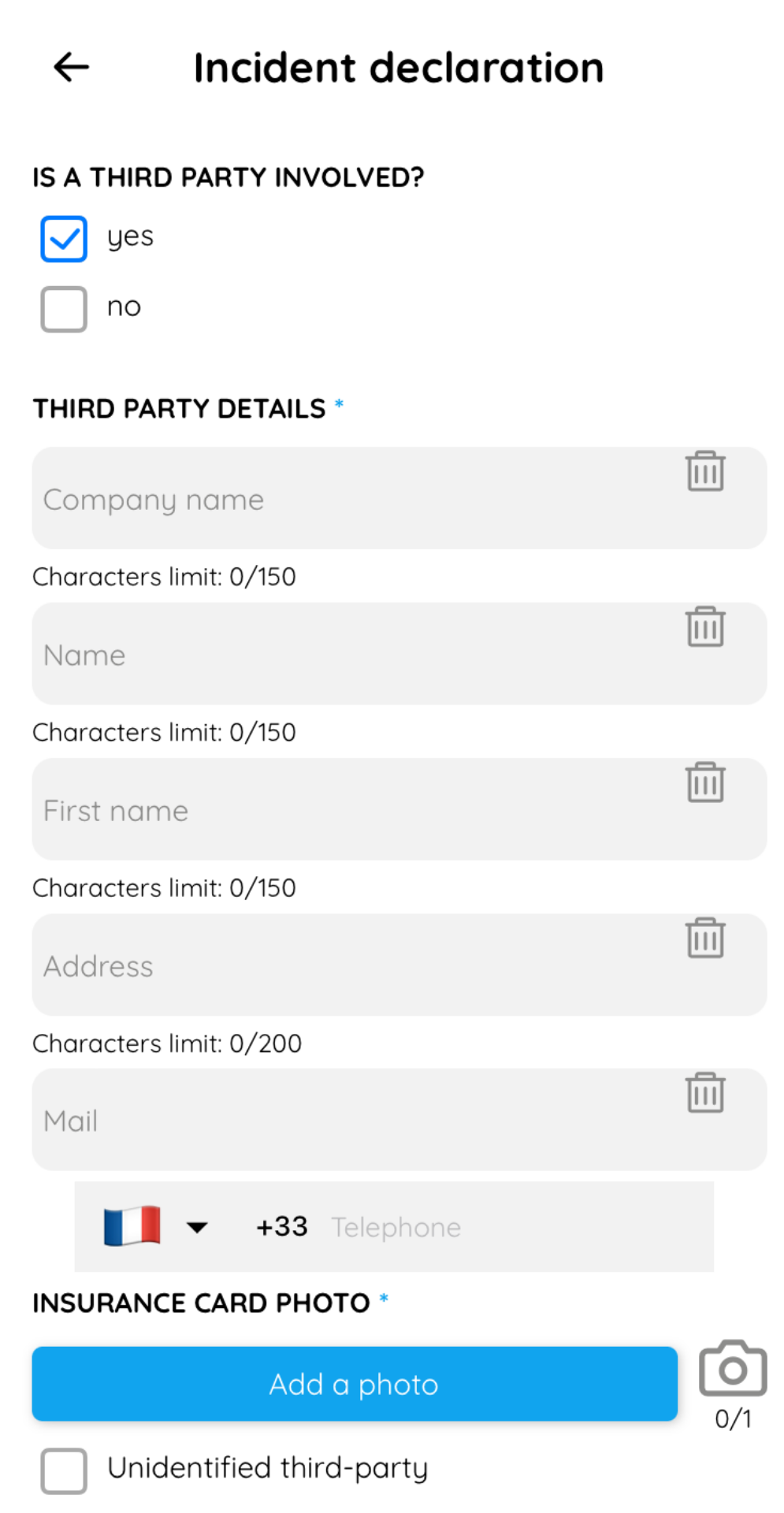
If a third party is involved in the claim, tick the appropriate box. In this case, please fill in the details of the third party, including their company name, name, telephone number, email address and a photo of their green card. If you do not have this information, tick the "Unidentified third party" box.
If the vehicle is not roadworthy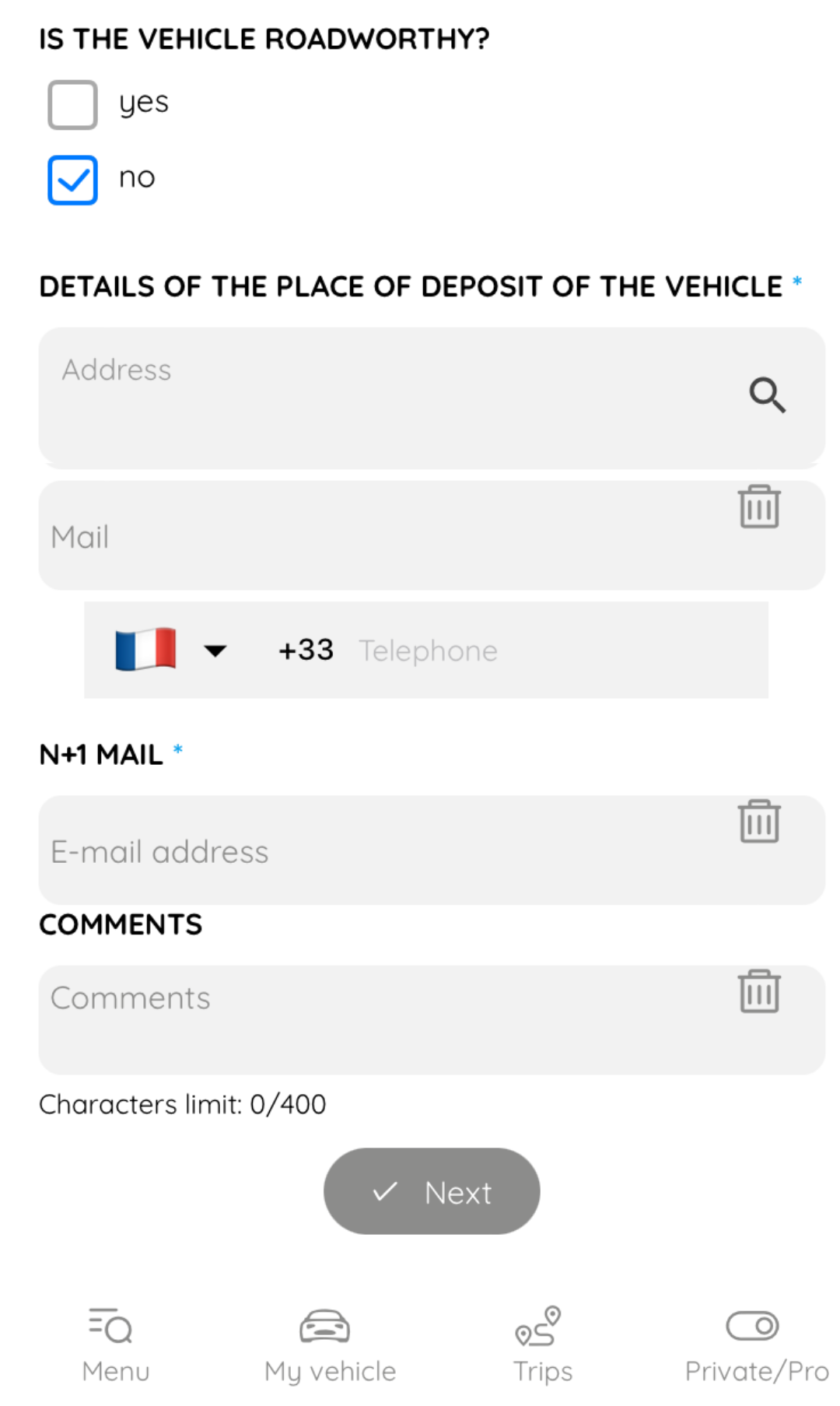
Indicate whether the vehicle is roadworthy by selecting "Yes" or "No" in the box provided. If the vehicle is not roadworthy, please provide details of where the vehicle is to be dropped off.
Enter the e-mail address of your line manager (N+1) in this field. This will enable us to notify your declaration and facilitate communication with your company.
Please add any additional comments or relevant information if necessary. Click "Next" to add photos.
Once you have completed all the fields and added the required information, click on "Validate" to submit your declaration.

