- 07 Oct 2021
- Print
- DarkLight
- PDF
HUB Import
- Updated on 07 Oct 2021
- Print
- DarkLight
- PDF
Introduction
The HUB allows you to import and update your data in your platform simply and quickly
Whether you are a V1 or V2 subscriber, you can initiate and update your application in a few clicks.
The data is instantly integrated and available.
Here are the types of imports you can perform:
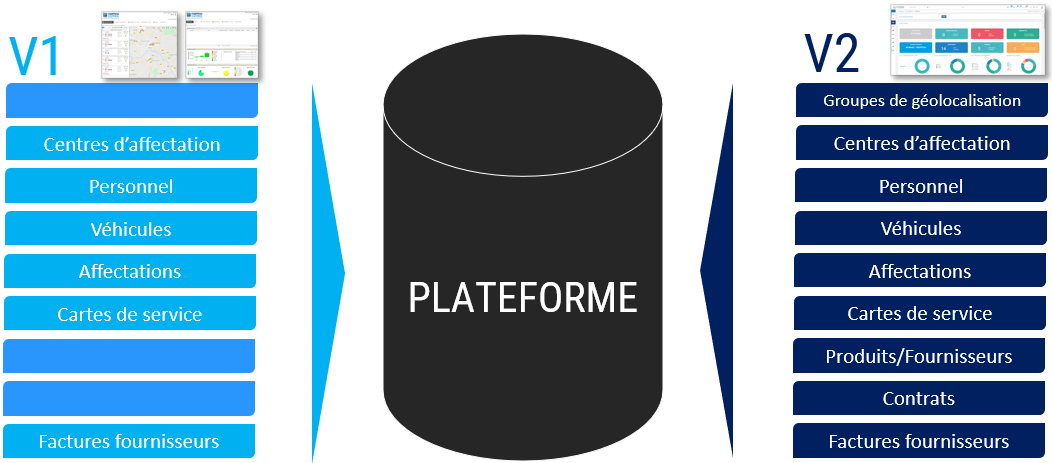
Suppliers managed by the HUB
The HUB manages the integration of files from the following providers (the list is not exhaustive):

Prerequisites
A number of prerequisites are necessary for the smooth running of file imports in the HUB:
Platform:
Prepare your platform and in particular carry out the tree structures of the groups of vehicles, drivers, assignment centers, pools of vehicles, products, suppliers .....
File formats:
Do not modify the files provided by your suppliers: they are formatted for direct import.
Do not open the files provided by your suppliers: if you do not have the appropriate software, the files will be saved automatically in a format that may be unreadable by the HUB.
The .csv files must be SAVE in UTF8. This is the case for files provided by your suppliers.
Content of the files :
The spelling of the names (drivers, vehicles, groups, pools, suppliers....) must be identical to the names of the platform or the file will be rejected (errors).
The path of the sub-pools, sub-groups..... must be written entirely in the file, scrupulously respecting the spelling and case of the name. Each level should be separated by a '/'.
Example below: in the POOL column of the file to be filled in, you must enter 'INSTALLERS/SUD/SUD-EST'.

Import:
A file with at least one error will not be imported in its entirety. The error must be corrected in order to import the entire file.
After modifying a file, the file must be (re)imported. You should not "Rerun" the import.
You can "Relaunch the import" if the correction has been made in the platform (for example: adding a missing subgroup or spelling of a name) and not in the import file itself.
An invoice imported with an invoice number cannot be imported again: the invoice number is unique. An invoice divided into 3 files cannot be imported 3 times.
Import a file
2. Enter your access codes and click on 'CONNECT'. Your identifiers are the same as those you use to connect to the platform.
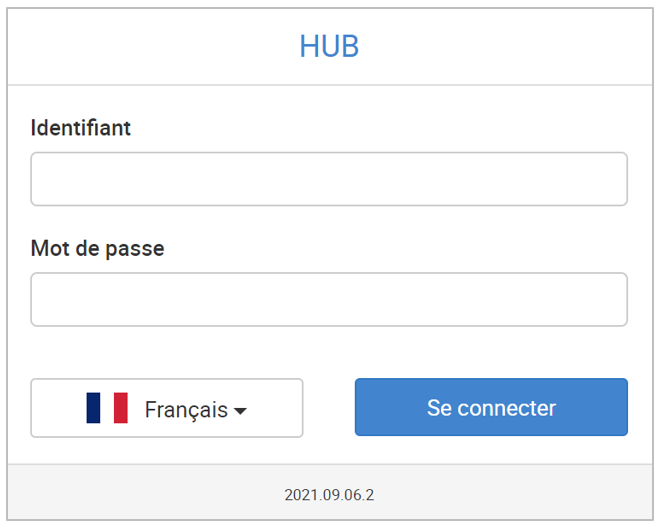
3. You will be taken to the IMPORT HUB homepage
Home page
By default, the home page displays a list of files that have been imported or attempted to be imported over the last 30 days.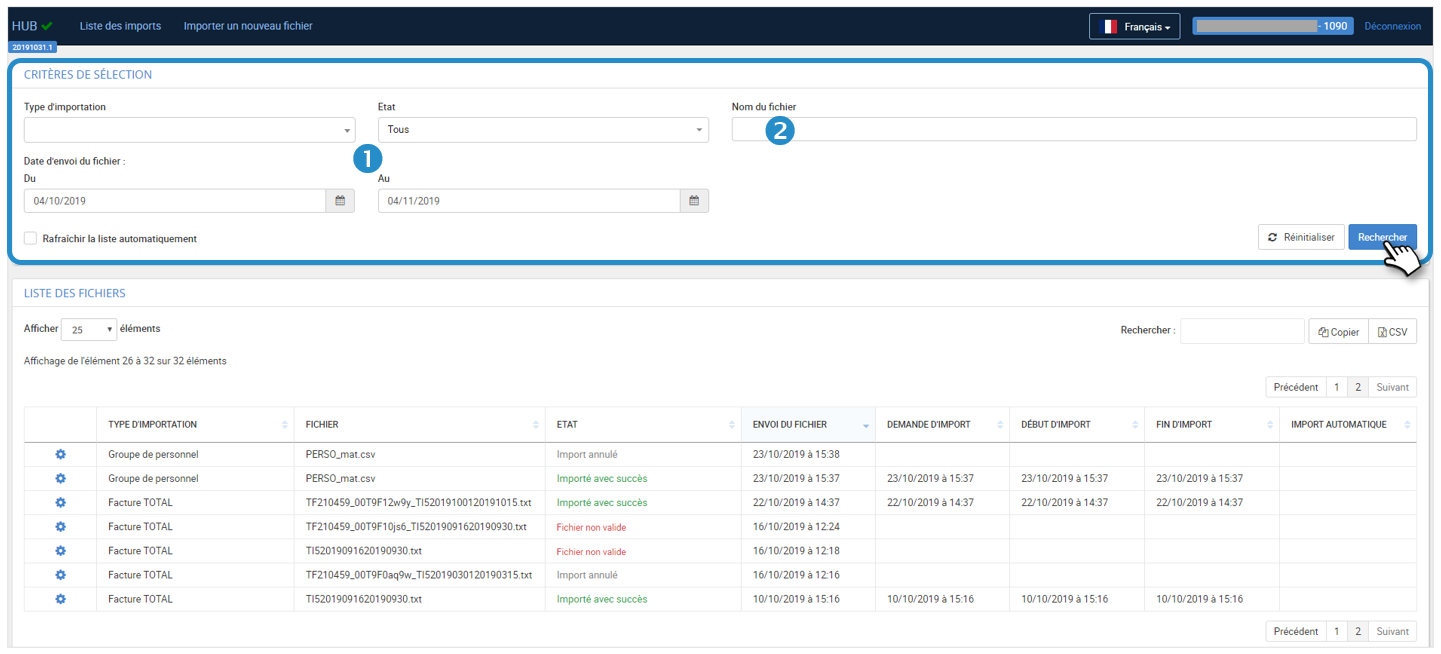
1. You can filter the display of files according to the desired criteria and click on SEARCH
2. You can also search for a particular file
Invalid file The file contains errors (see section ERRORS). It is not the file format that is invalid
Import cancelled The import has been cancelled.
Import procedure
1. Click on IMPORT NEW FILE: the form is displayed.
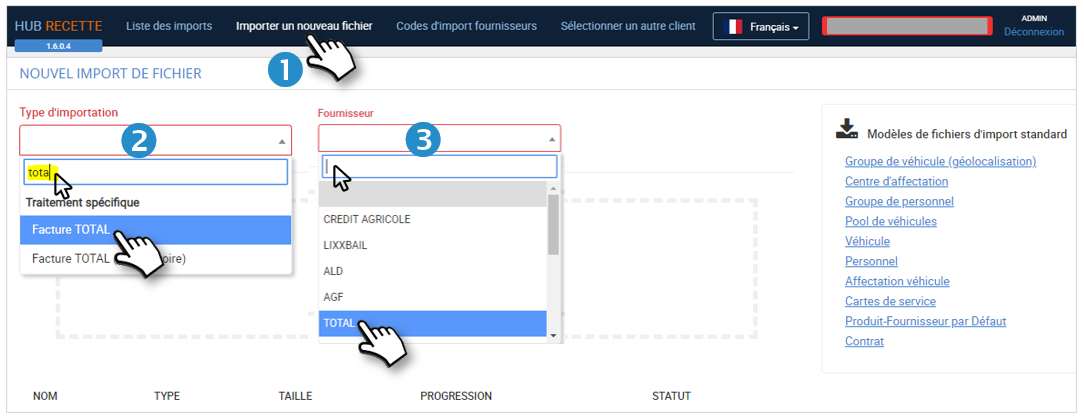
2. Enter the type of file you want to import. Example: TOTAL. Select the desired file type from the drop-down list.
3. Then select the name of the supplier. Example: TOTAL
4. Your choices are selected
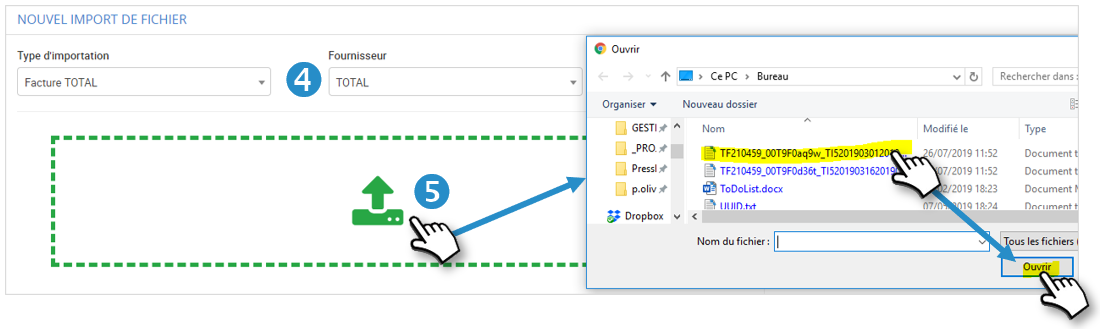
5. Then click in the download area and select the file on your computer that you want to import. Click on OPEN. You can also proceed by "drag & drop", selecting your file and dropping it in the green space.
The application automatically starts the analysis of the file 
6. The analysis validates the file.
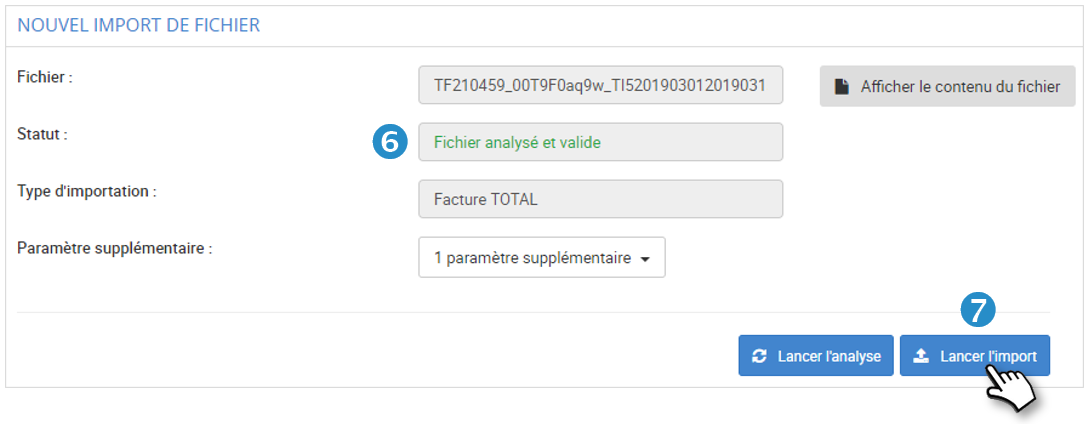
7. Click on START IMPORT.
8. The import was successful and appears in the list with the words "File successfully imported."
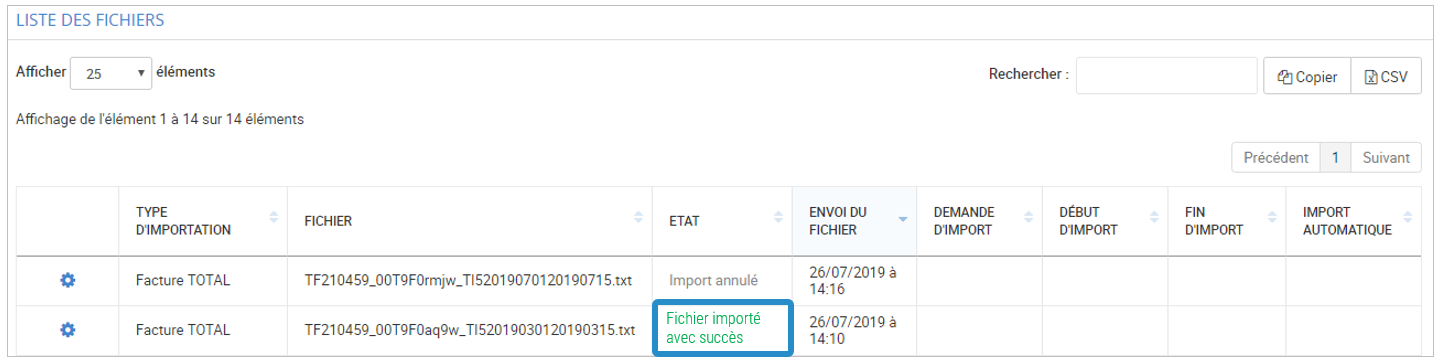
For error messages, see below.
File templates
Standard file templates are available for import
These templates allow you to start with the right file format, you just have to download them by clicking on them and then fill them in with a spreadsheet program.
1. Click on import a new file

2. On the right hand side of the page you will find the standard import file templates to download
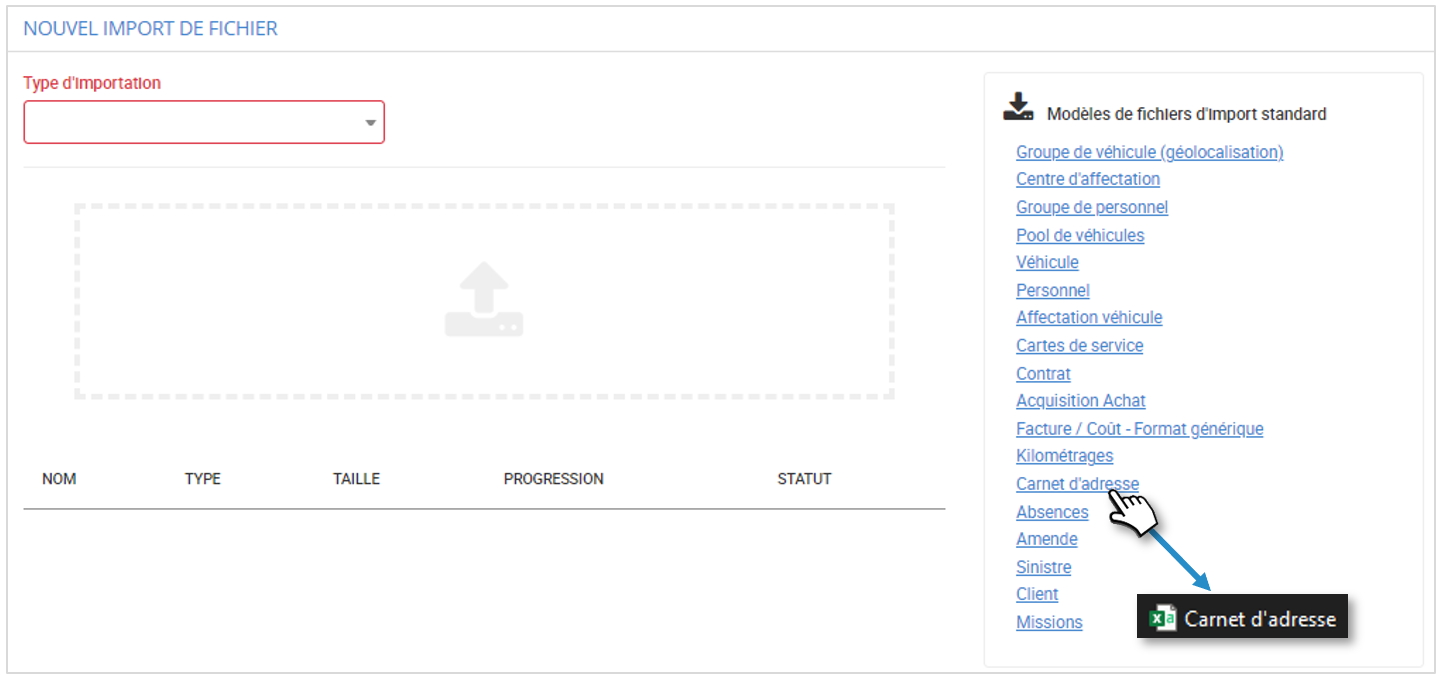
Types of errors
Product does not exist
1. The file analysis displays the message "Invalid file".
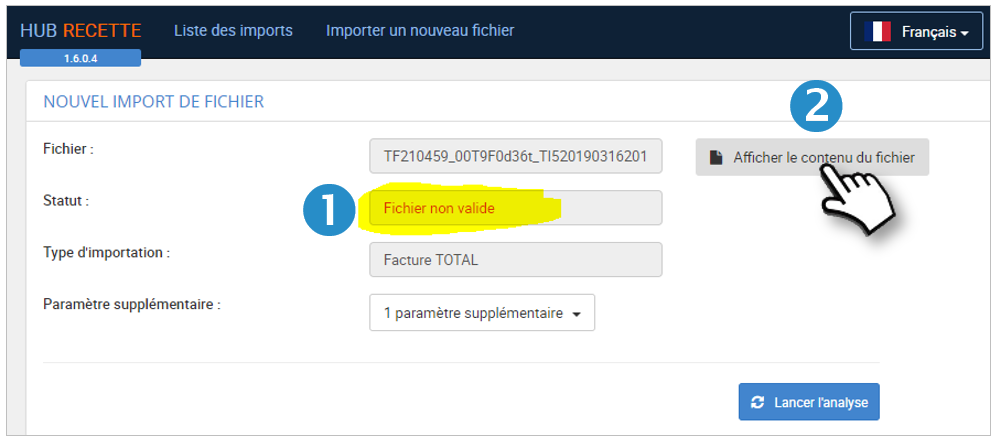
2. Click on DISPLAY FILE CONTENTS.
3. The contents of the file are displayed. Click on the red button "DISPLAY ERRORS ONLY".
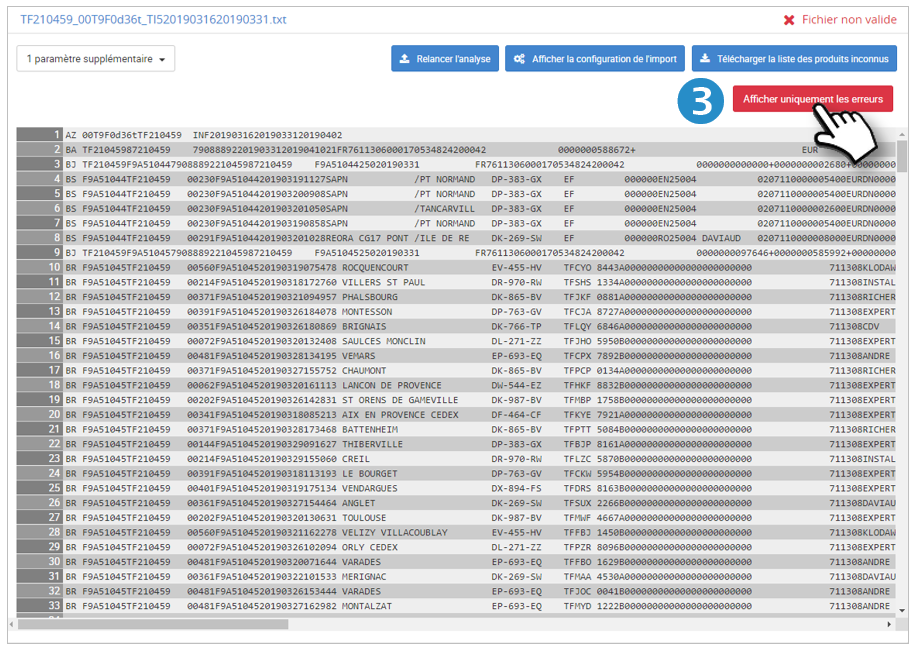
4. The line(s) containing an error are displayed in red. Move your cursor over the error to see the nature of the error.
INEXISTENT PRODUCT ERROR: the expense (the Product) is not listed in the application and cannot be assigned to a cost type.
You need to create the Product in the Asset Management Settings of your platform.
5. Log in to your platform and go to SETTINGS > FLEET MANAGEMENT > DEFINTION OF PRODUCTS
Create the missing Product, SAVE and return to the HUB.
6. Relaunch the file ANALYSIS by clicking on Relaunch Analysis.
7. The analysis validates the file : 
8. Restart the file import by clicking on START IMPORT.
Carte inexistante
1. The file analysis displays the message "Invalid file".
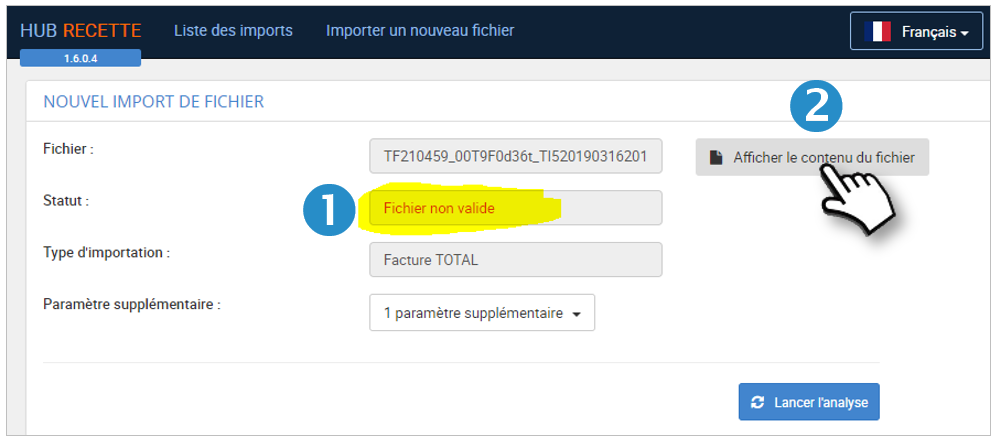
2. Click on DISPLAY FILE CONTENTS.
3. The contents of the file are displayed. Click on the red button "DISPLAY ERRORS ONLY".
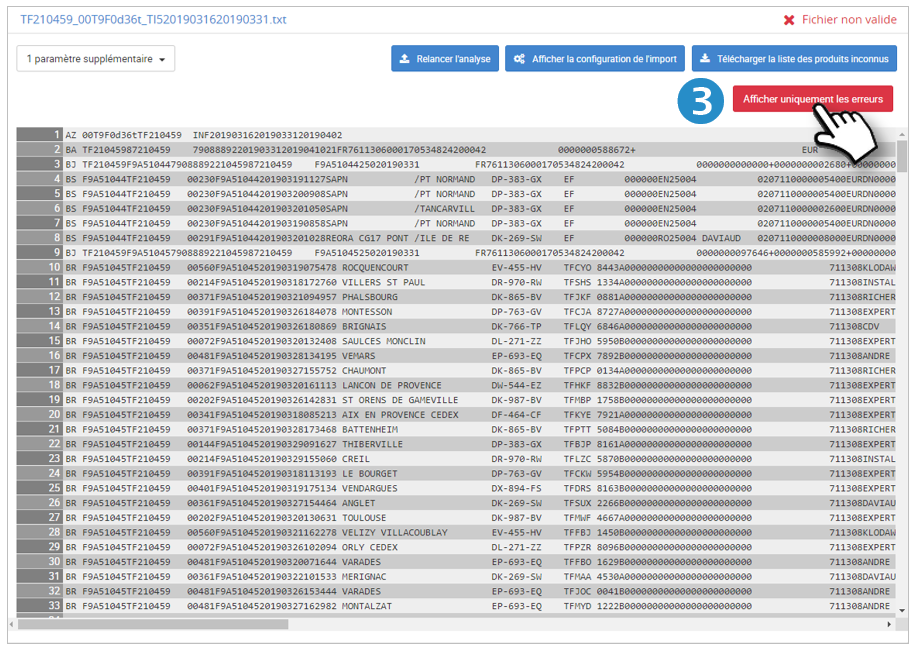
4. The line(s) containing an error are displayed in red. Example: 026. Move your cursor over the error to see the nature of the error.
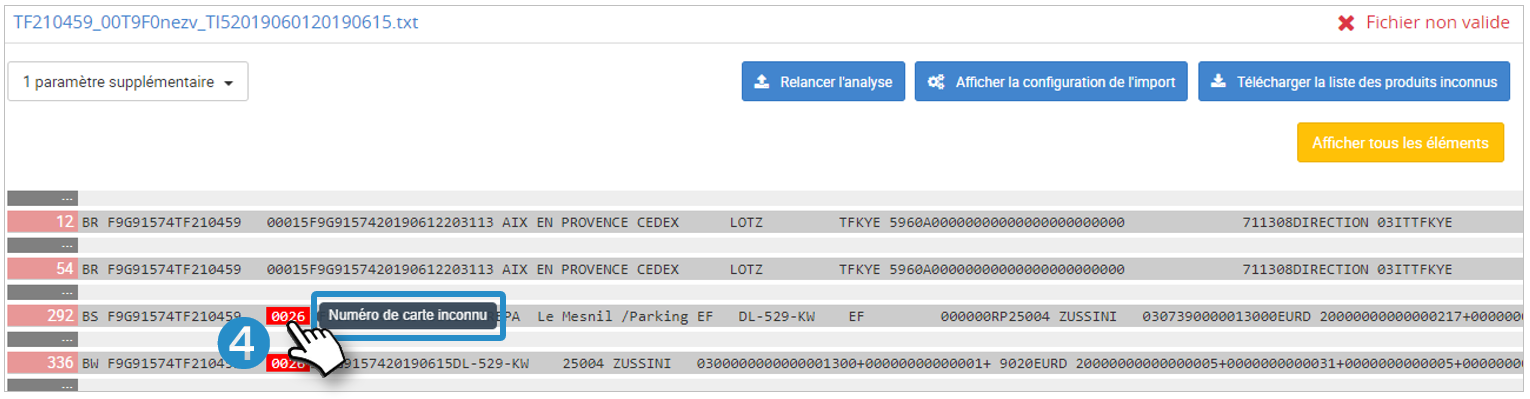
UNKNOWN CARD NUMBER: the fuel card number is not listed in the application and will not assign the expense to a driver or a vehicle
You need to create the Card in the Fleet Management Settings of your platform.
5. Log in to your platform and go to SETTINGS > FLEET MANAGEMENT > SERVICE CARDS MANAGEMENT.
Create the missing Card, SAVE and return to the HUB.
6. Relaunch the file ANALYSIS by clicking on Relaunch Analysis.
7. The analysis validates the file : 
8. Restart the file import by clicking on START IMPORT.
Invoice files
 An invoice number is unique and cannot be imported several times!
An invoice number is unique and cannot be imported several times!
 Create/add the registration of this vehicle in the PLATFORM
Create/add the registration of this vehicle in the PLATFORM
 The hub manages to read your file but the data format does not match the one expected for the selected file type. Check that the file has not been modified or is in csv-UTF8.
The hub manages to read your file but the data format does not match the one expected for the selected file type. Check that the file has not been modified or is in csv-UTF8.
 Essential data is missing to be able to charge the expense to a vehicle (usually registration and/or driver). Check the completeness of the file.
Essential data is missing to be able to charge the expense to a vehicle (usually registration and/or driver). Check the completeness of the file.
Data files (vehicles, drivers, maps....):
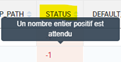 Coding error.
Coding error.
 Create/add the registration in the PLATFORM
Create/add the registration in the PLATFORM
 You want to integrate the same record several times (duplicate)
You want to integrate the same record several times (duplicate)
 Check the groups tree in the PLATFORM.
Check the groups tree in the PLATFORM.

