- 31 Jan 2025
- Print
- DarkLight
- PDF
Setting
- Updated on 31 Jan 2025
- Print
- DarkLight
- PDF
General settings
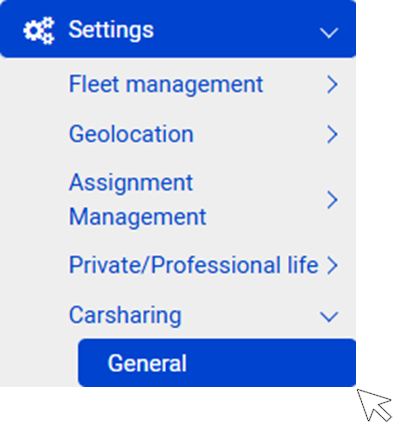
You can allow or disallow the monetization of trips within your organization regardless of the vehicle used (private or company).
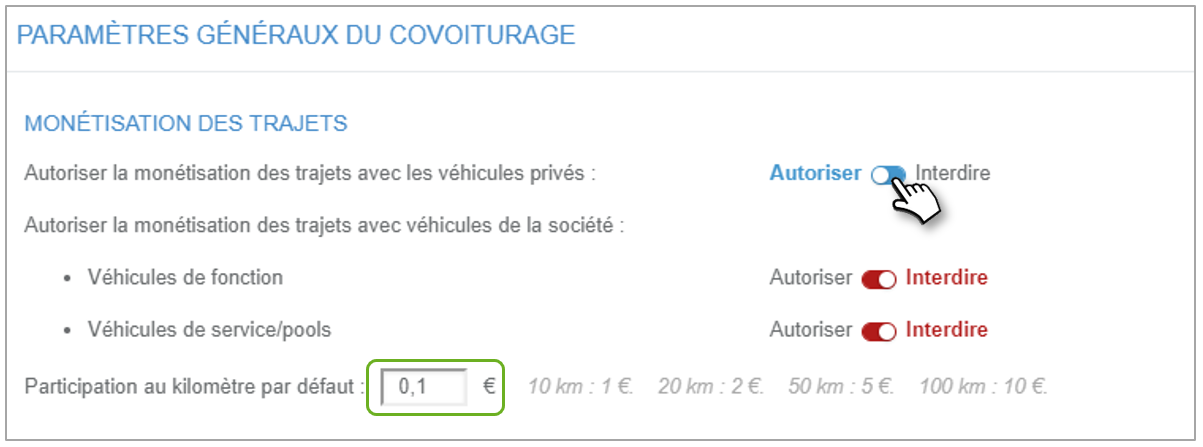
You can also set up special treatment for company vehicles (company or service vehicles).
If you prohibit monetization of trips, this option will be disabled on users' screens.
If you allow it, users are solely responsible for how they pay for their rides.
In the application, when a paid trip is proposed, an amount is suggested according to its distance. The suggested amount can be set here.
When a trip is proposed, a pick-up radius is established around the departure and arrival addresses. You can set this radius and decide if the user can reduce this radius below the value you have configured.
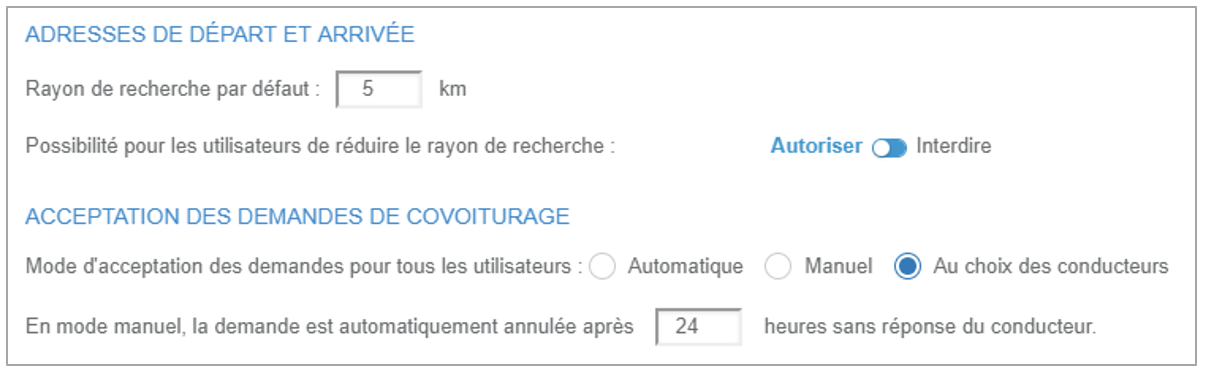
Each carpooling request from passengers must be accepted by the drivers.
You can force a manual acceptance (by the drivers) or automatic (each request is automatically accepted without driver intervention) or let the drivers decide.
In case of manual acceptance, a response time is configurable. After this time, the request is automatically cancelled so as not to leave the passenger without a response.
The STATUS of the users evolves according to their experience.

At each event, the user accumulates points that will move him to the next status.
An event is a validated carpooling request or a published carpooling offer.
You can change the threshold for moving up to the next status.
CARPOOLING CHARTER
You can oblige users to sign the Carpooling Charter (see next page). In this case, at their first connection, they will be obliged to validate it to access the services.
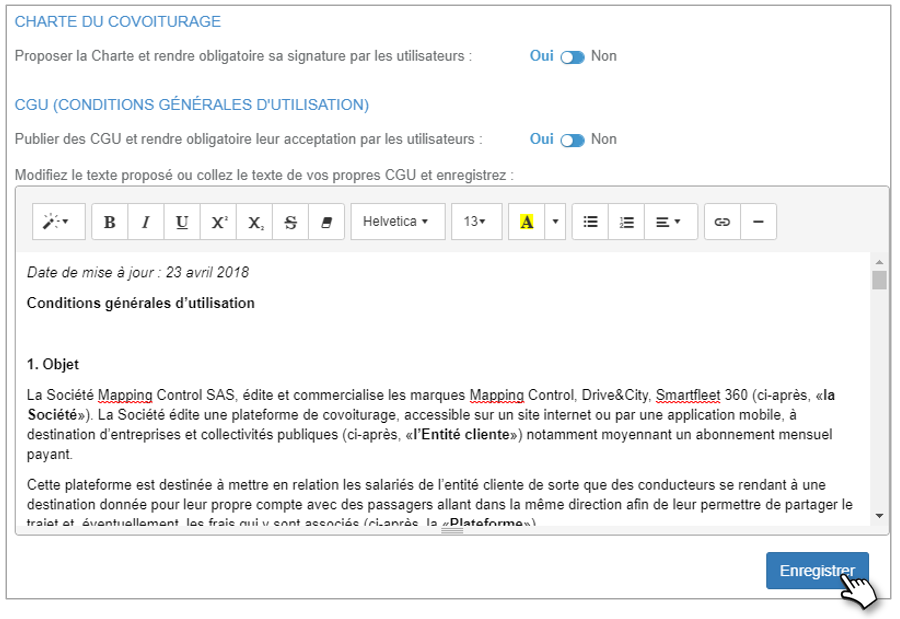
If you do not oblige users, they will have the possibility to sign it later. The words "Charter signed" will appear on their profile.
T&C
You can make acceptance of the T&C mandatory in the same way.
We propose you our T&C but you can modify them or enter your own.
User management
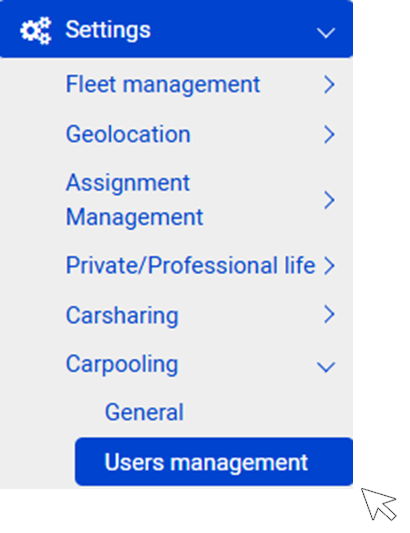
From this page, you can:
1. Create new users
2. Edit a list of users according to the criteria you choose
3. Modify, archive a user or send him his login information
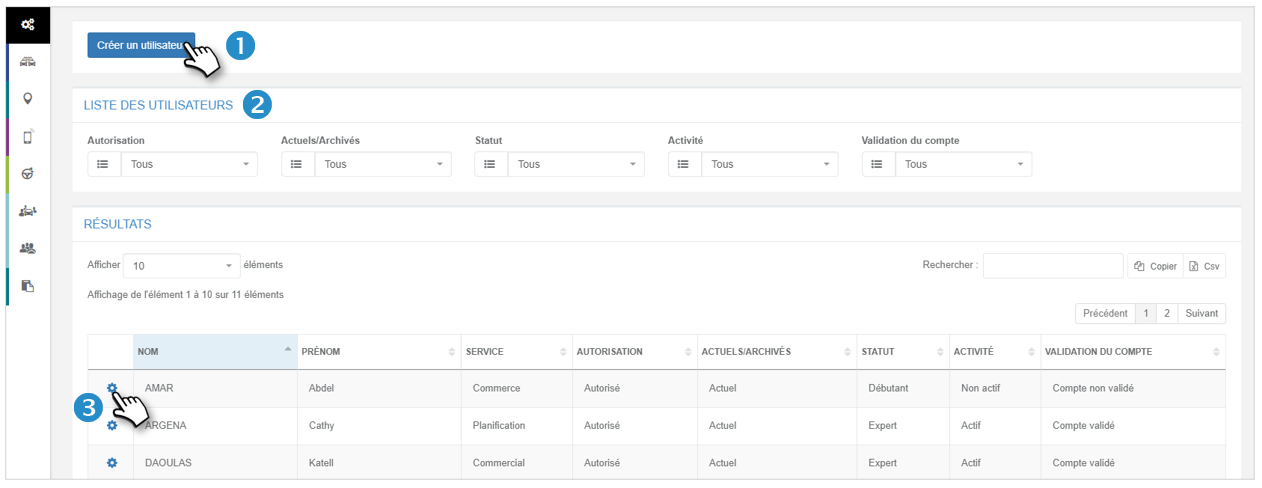
It is preferable to have previously imported the files of the employees and the vehicles in order to facilitate the configuration of the carpooling service.
Contact your consultant to import your files into the application.
Create users
Fields marked with an * are mandatory
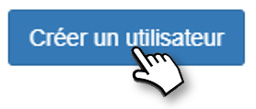
1. If the employee is SAVE in the application for the use of another service (geolocation, fleet management....), his name will be suggested. Select the name and the information concerning him/her will be automatically entered as well as the information concerning his/her vehicle, if he/she is the owner or if it is a company or assigned vehicle.
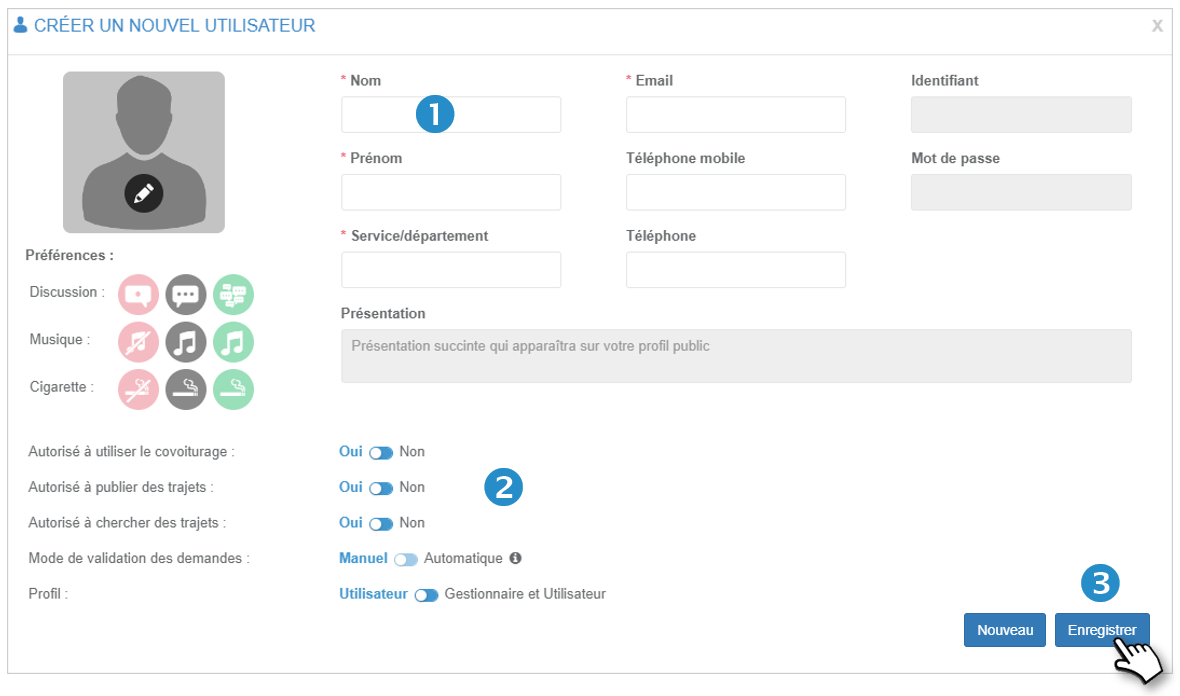
2. You have parameters for each user:
- Authorization (or not) to use the global service or simply the search or publication of trips (in case of absence of permit for example)
- Validation mode of carpooling requests (general setting = priority).
- By default, an employee is a "User" but you can declare him/her a "Manager and user.
3. Do not forget to SAVE.
When you SAVE, an email will be automatically sent to the collaborator with his login information.
If he is already subscribed to another service, his login details will remain the same.
He can then complete his profile (photo, description, preferences....) and declare his vehicle(s)
Edit a list of users
1. Select any criteria, the list of collaborators will be updated directly (2).
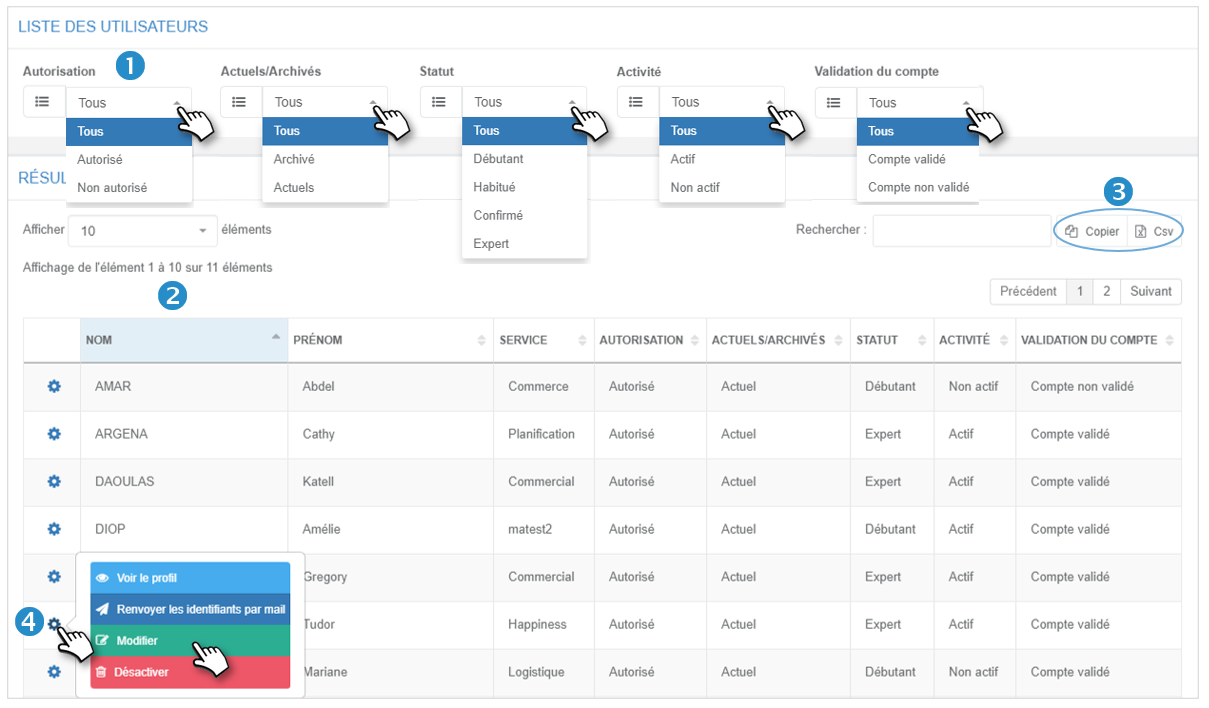
You can:
3. Copy the contents of the table (to paste it into another document) and export the table as a .csv file
4. For each employee, you have action options by clicking on the icon  :
:
- See the public profile
- Resend your login and password by email
- Modify your profile
- Deactivate profile (can be reactivated later)
Modify emails sent to users
This page allows you to display and modify the emails that are automatically sent at each stage of the carpooling life.
Principles:
- You can change the content and subject of all mails that are listed in the drop-down menu.
- You cannot add or delete a mail template.
- DRIVER | ...... = mail for the driver PASSENGER | ... = mail for the passenger
Modalities :
1. Select a template type from the drop-down list.
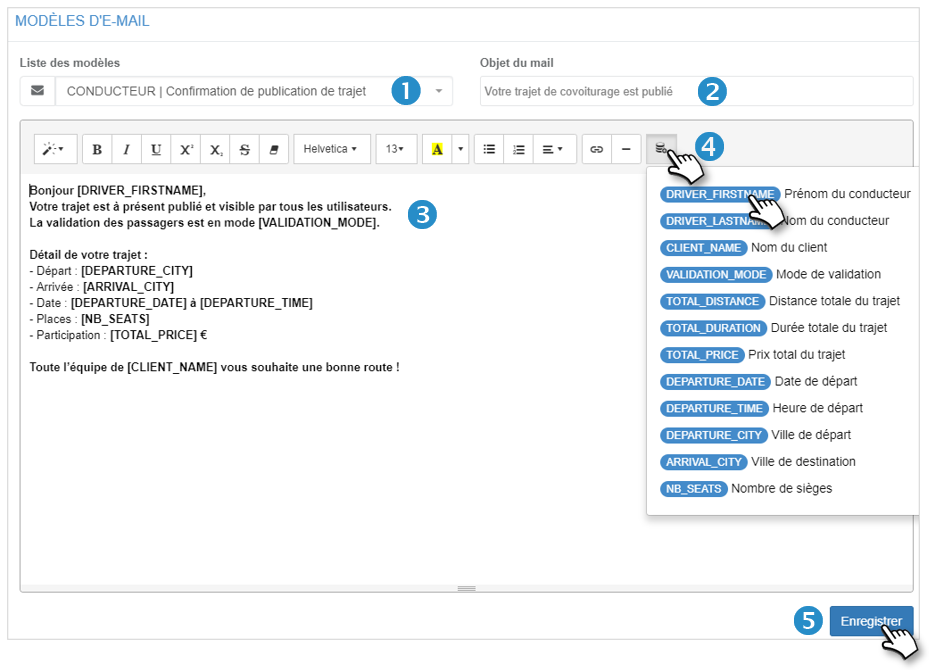
2. Modify the subject of the mail if necessary.
3. Modify the content of the mail.
4. You can integrate rich/dynamic text in the body of the mail. This is already the case in the proposed templates.
By clicking on the desired field, it is inserted where your cursor is located.
The available fields are customized according to the type of mail.
5. Do not forget to SAVE.

