- 01 Oct 2021
- Print
- DarkLight
- PDF
Tour optimization
- Updated on 01 Oct 2021
- Print
- DarkLight
- PDF
Optimize the time spent on the road by an agent
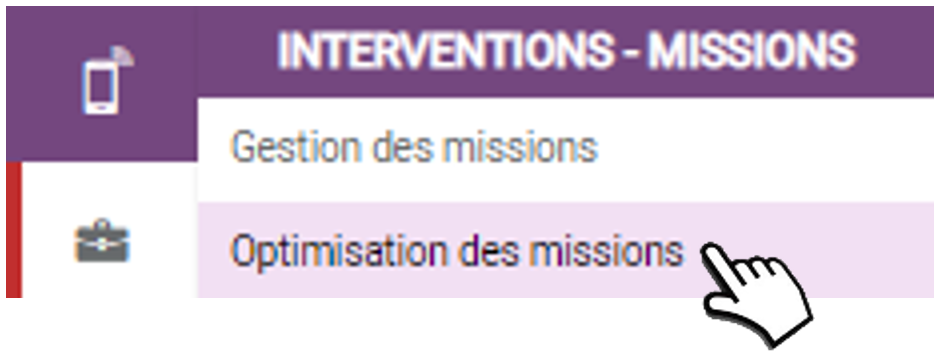
Save fuel and increase productivity.
1. Select the agent and the date of the day
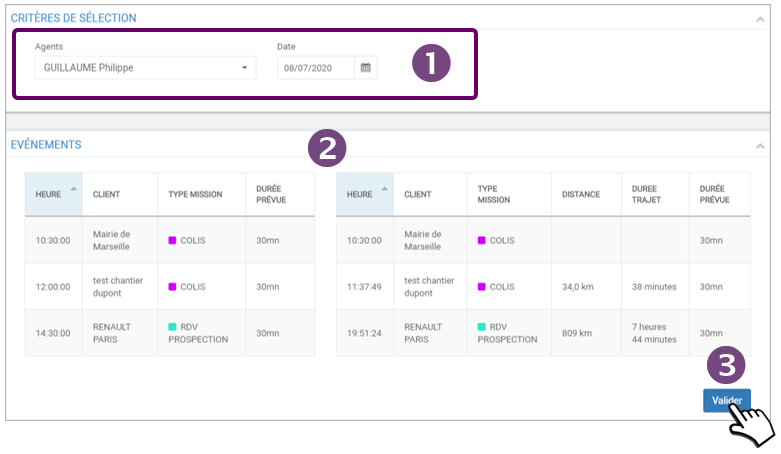
2. LEFT: displays the list of saved missions. RIGHT: the optimized list with the mission times and the distances between each mission.
3. VALIDATE the new timeline and the new schedules.
4. CONFIRM in the window that has just opened:

The list, calendar and timeline are updated.
The optimization is only possible if all customers have addresses in their file. If not, an error message will be displayed.
It is also possible to go through the calendar or timeline view:
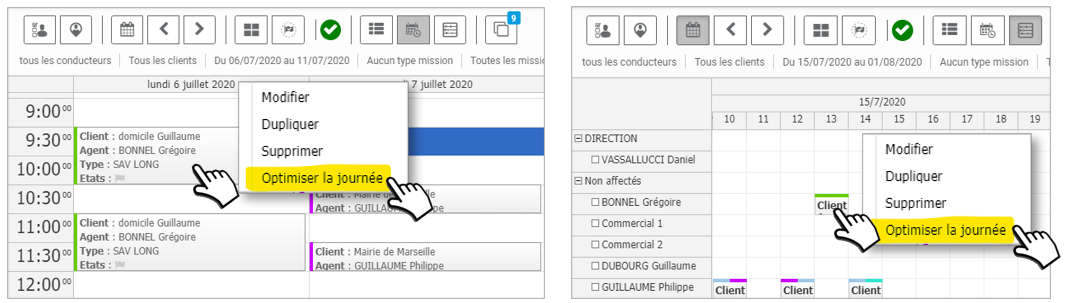 To do this, right click and select OPTIMIZE
To do this, right click and select OPTIMIZE
View the new route after optimization
A display that allows you to anticipate your trips and thus save fuel and time
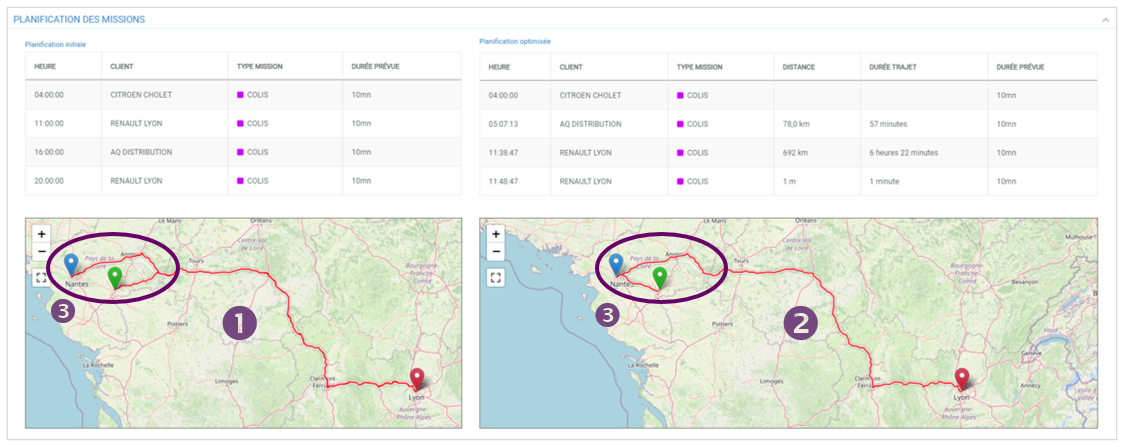
1. LEFT: the originally planned route
2. RIGHT: the optimized route that saves time by optimizing the order of the missions and the trips made
3. We can see that the initially planned detour has been modified

