- 07 Oct 2021
- Print
- DarkLight
- PDF
Validator
- Updated on 07 Oct 2021
- Print
- DarkLight
- PDF
Vehicle renewal is approaching for some employees.
You have been designated by your organization as a "Validator", which means that you must give your approval for the renewal of a vehicle or the allocation of a vehicle.
This action only takes a few seconds.
You are notified by email of a renewal or an order to validate.
Connect to the web application and click on the WORKFLOW menu
Pending validations

Display of pending validations and history :
By default, the table displays the validations that have been pending for 1 month.
If you want to filter the results on certain criteria, proceed as follows:
1. Select the 'Validations' or 'History' action
2. Select the desired calendar period
3. Click on APPLY to display the results in the table.
4. You can search by keyword by entering the beginning of the catalog you are looking for.
5. You can copy the contents of the table or export it in .csv format.
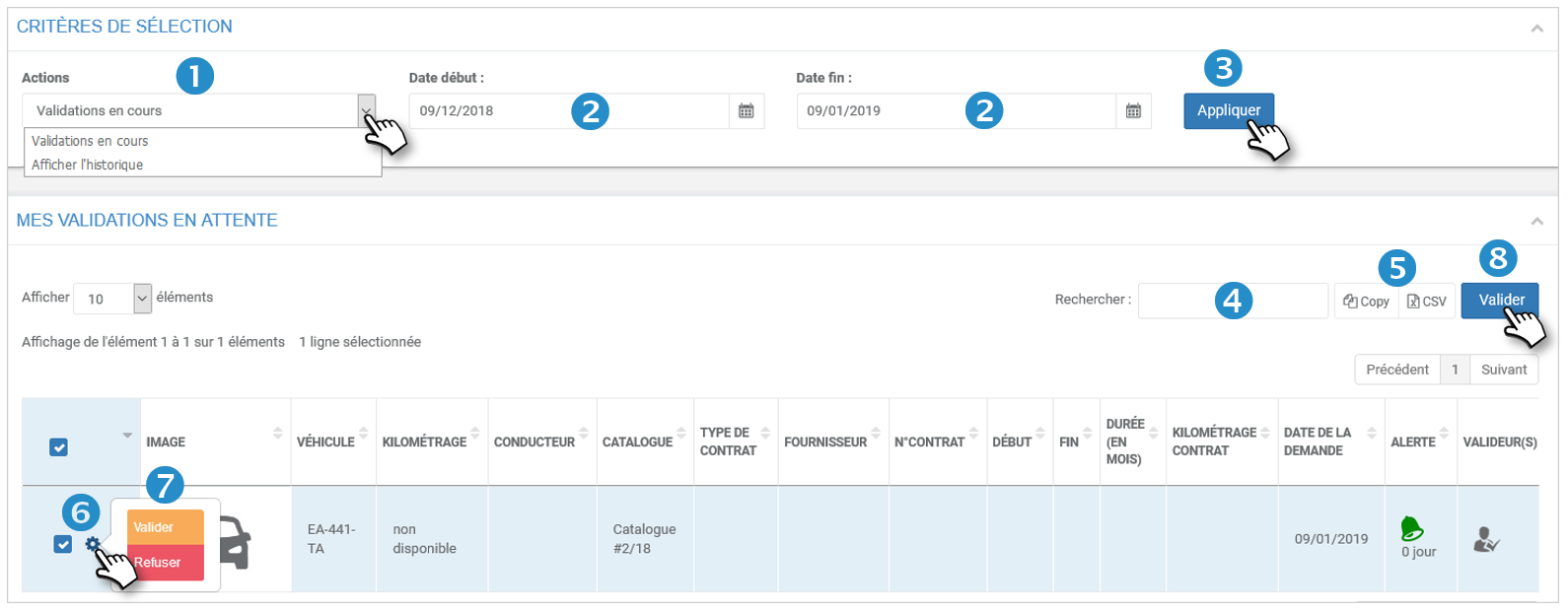
Validate or refuse the renewals:
6. Click on the vehicle icon  .
.
7. Click on VALIDATE or REFUSE according to your choice.
8. You can validate several renewals in 1 click by checking the boxes of the concerned vehicles and clicking on the VALIDATE button
The line disappears from the table "Pending validations" to be accessible by selecting "View history".

