- 30 Sep 2021
- Print
- DarkLight
- PDF
Follow-up of damages
- Updated on 30 Sep 2021
- Print
- DarkLight
- PDF
Find all the damages to the vehicles in the fleet and filter the searches.
Filter your damage search according to several criteria:
1. Vehicles: Select one or more vehicles or assignment centers.
2. Drivers: Select one or more drivers or driver groups.
3. Period: Select a date range.
4. Type of damage: select the type(s) from the drop-down menu
5. Third party claims: with or without third party, unidentified, recourse.
6. File status: closed, in progress, no further action, closed.
7. Click on APPLY
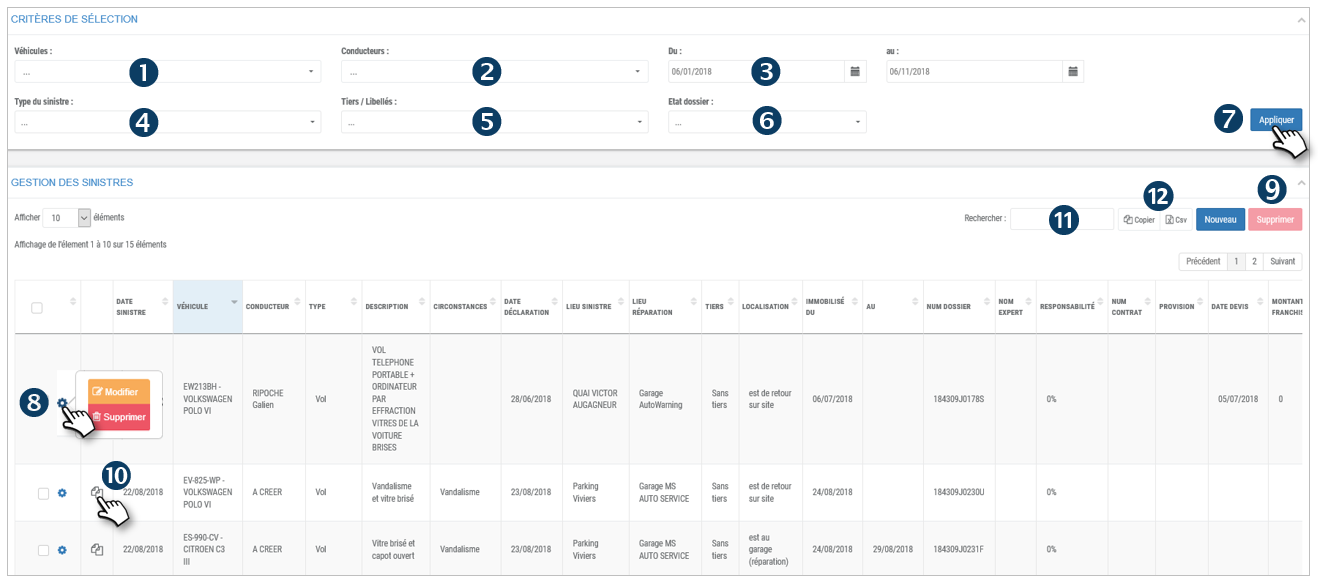 The list of incidents is displayed:
The list of incidents is displayed:
8. For each incident, click on  to display 2 options: Modify or Delete the damage.
to display 2 options: Modify or Delete the damage.
9. You can also make a multi-selection by checking the boxes of the concerned rows and click on the DELETE button.
10. Click on to access the scanned documents if applicable (declaration, expertise...).
to access the scanned documents if applicable (declaration, expertise...).

11. You can search by keyword by entering the beginning of the word you are looking for.
12. You can copy the content of the table or export it in .csv format.
Declare and track a new damage

Enter the form fields or select the options, including the required fields marked with a *.
To attach a document:
1. Check the box on the GREEN button
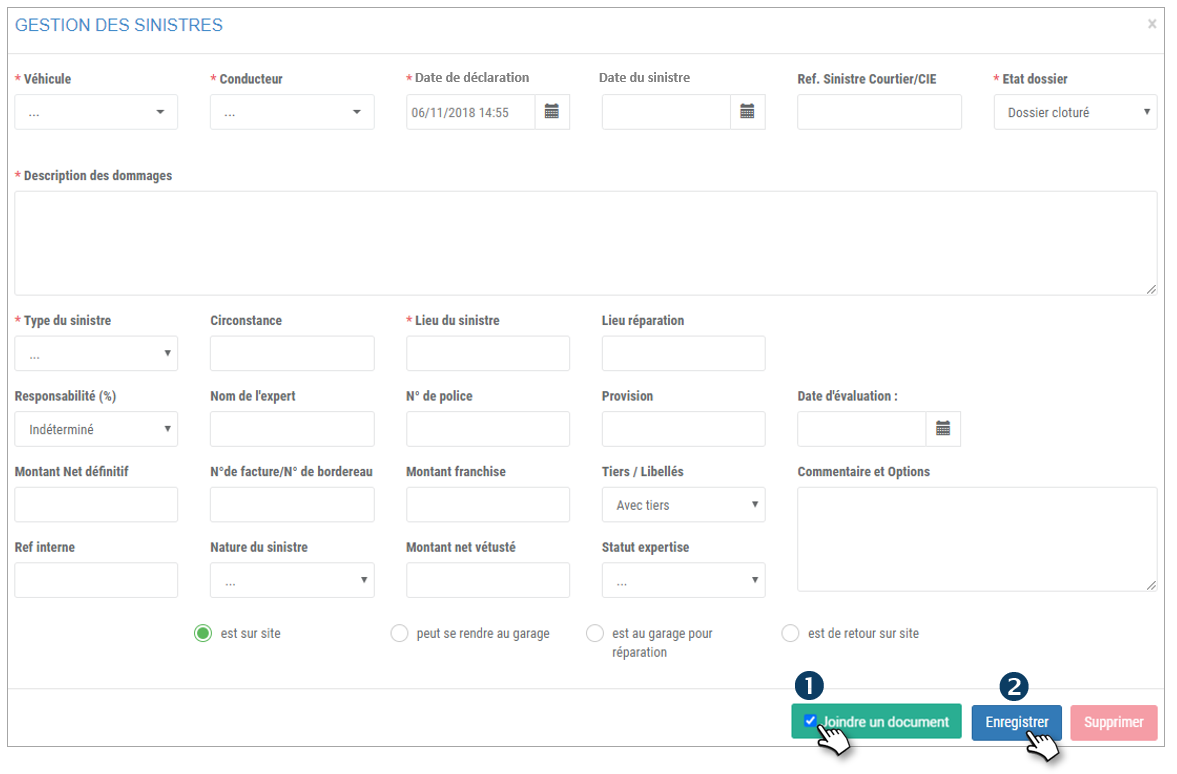
2. SAVE
A window will open from which you can attach documents associated with this damage:
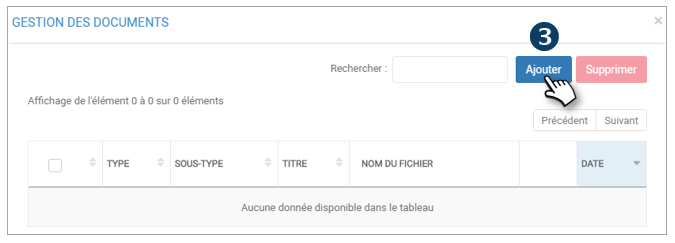
3. Click on ADD
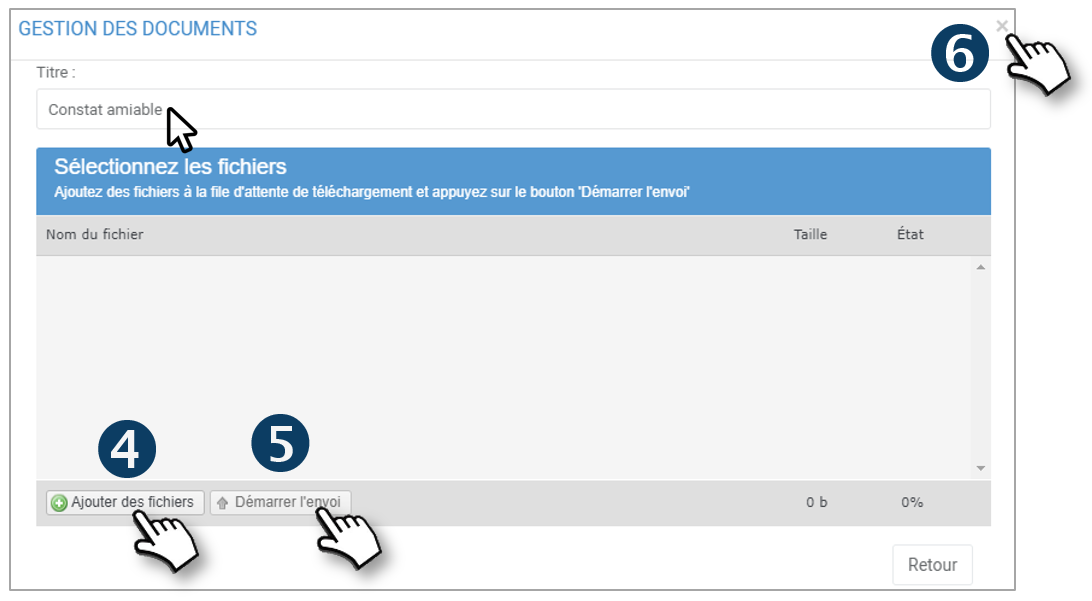
4. Give the document a name and select it on your computer: 
5. Start the download: 
6. After the confirmation message, close the window by clicking on the small cross

