- 30 Sep 2021
- Print
- DarkLight
- PDF
Follow-up of fines
- Updated on 30 Sep 2021
- Print
- DarkLight
- PDF
Manual management of fines for your fleet
Filter your fine search by several criteria:
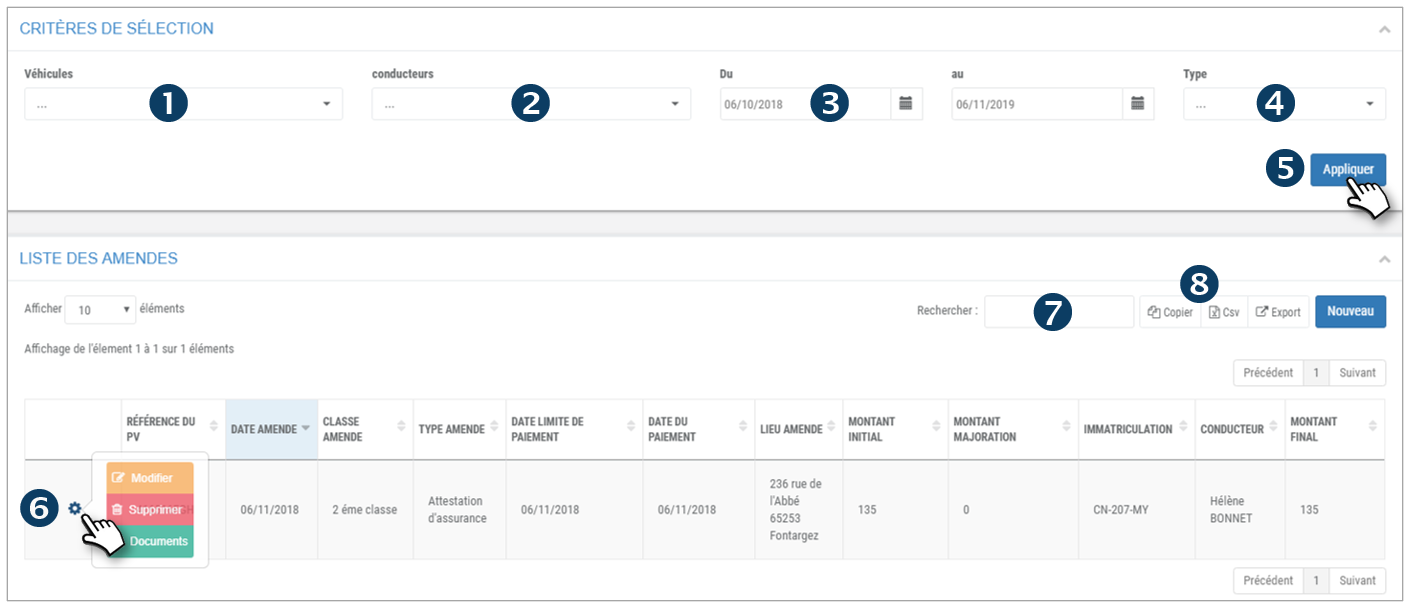
1. Vehicles: Select one or more vehicles or assignment centers.
2. Drivers: Select one or more drivers or driver groups.
3. Period: Select a date range.
4. Type of fine: select the type(s) from the drop-down menu
5. Click on APPLY
The list of fines is displayed:
6. For each fine, click on  to display 3 options: Modify, Delete or Documents.
to display 3 options: Modify, Delete or Documents.

7. You can search by keyword by entering the beginning of the word you are looking for.
8. You can copy the content of the table or export it in .csv format.
Entering a new violation report
Enter the form fields or select the options:
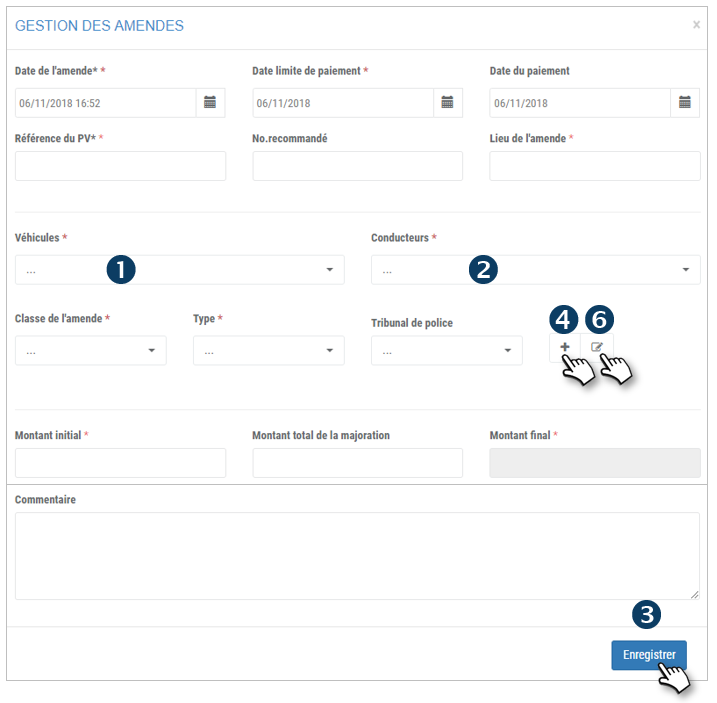
1. Vehicles: When you select a vehicle assigned to a driver, the driver's name is automatically selected. However, you can select another driver if the assigned driver is not the offender.
2. Drivers: Select a driver if the vehicle is not assigned or if the offending driver is not the driver to whom the selected vehicle is assigned.
3. Don't forget to SAVE
Management of police courts
4. Click on  to create a new record:
to create a new record:
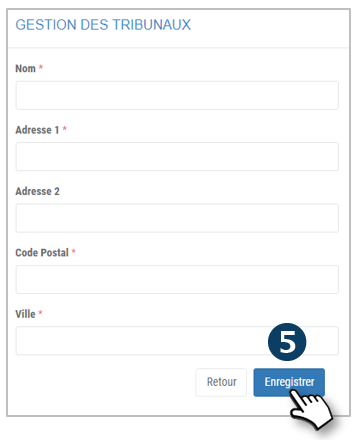
5. Enter the court's contact information and don't forget to SAVE.
The Court will be added to the drop-down list.
6. Click on  to edit a record.
to edit a record.
7. Edit the contact information and don't forget to SAVE.
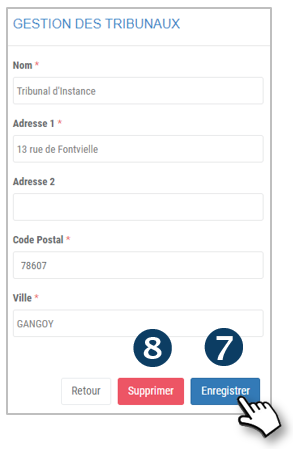
8. Click to DELETE this record.
Download electronic documents (fines, reminders...)
9. In the list of fines, click on DOCUMENTS of the fine in question :
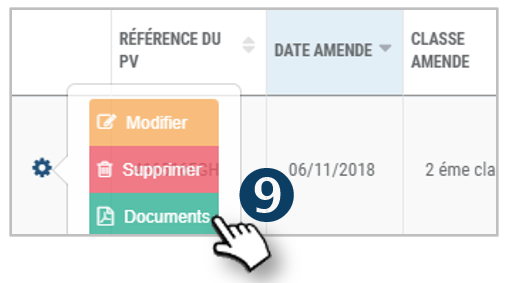
10. Click on ADD in the new window:
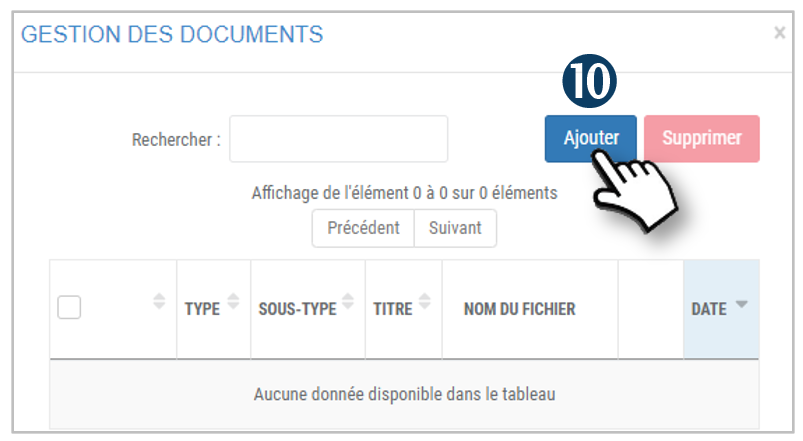 Enter a name(s) for the document(s) and click on "Add file(s)" then "Start sending".
Enter a name(s) for the document(s) and click on "Add file(s)" then "Start sending".

