- 01 Apr 2025
- Print
- DarkLight
- PDF
Follow-up of interventions
- Updated on 01 Apr 2025
- Print
- DarkLight
- PDF
Offer a booking transfer when a vehicle needs to be mobilised
When a car-sharing vehicle needs to be immobilised for maintenance or intervention, it is possible that a booking has already been made for this vehicle at that time. This feature allows managers to optimise the use of vehicles by offering alternative solutions to affected users.
When creating or modifying a job, if a booking conflicts with the immobilisation period, a modal window appears to notify the user and suggest actions.

When this pop-up appears, you have several options to choose from. You can click on:
- Delete: Cancel the conflicting reservation.
- Transfer: Check the availability of another vehicle in the same car-sharing pool and, if possible, automatically transfer the reservation.
- Cancel: Close the window without immediate action.
If no replacement vehicle is available, a notification informs the user that the booking has been cancelled.
If the vehicle cannot be replaced, a pop-up appears to notify the user that the booking has been cancelled.
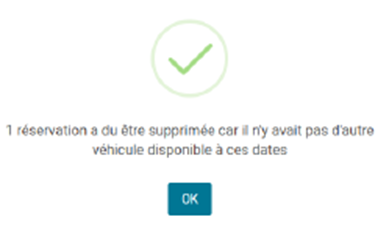
Press ‘OK’ to close the pop-up.
Search and display all saved interventions
Filter the search for interventions according to several criteria:
1. Vehicles: select one or more vehicles or assignment centers.
2. Type of intervention: accident, fine, impound, breakdown, damage.....
3. Status of the intervention: in progress, planned, completed, invoiced...
4. Period: select a period from date to date.
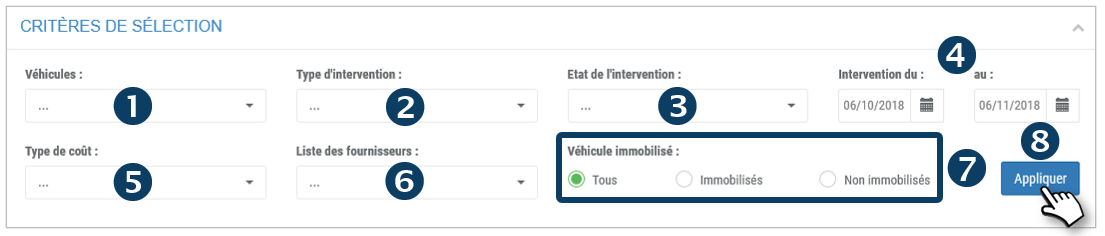
5. Type of cost: select from the drop-down menu.
6. Vendor List: select the appropriate vendor.
7. Fixed assets: all, yes, no
8. Click on APPLY
The list of interventions is displayed:
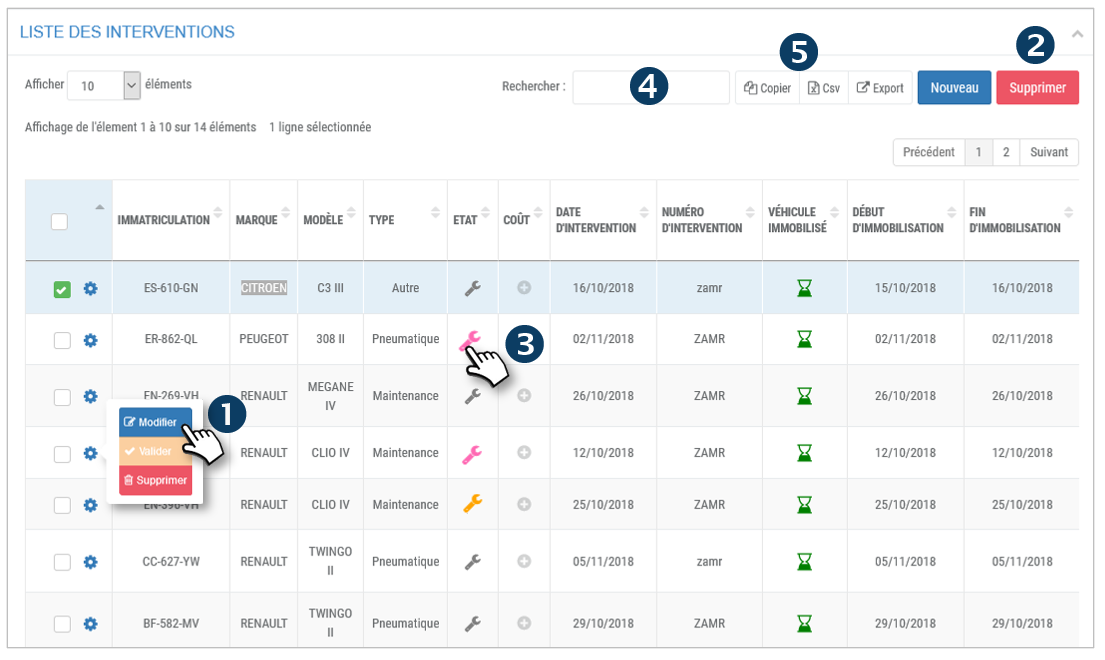
1. For each intervention, click on  to display 3 options: Modify, Validate or Delete the intervention.
to display 3 options: Modify, Validate or Delete the intervention.
2. You can also DELETE a multi-selection by checking the boxes of the concerned rows and clicking on the DELETE button.
3. You can change the status of an intervention by clicking on the icon  and selecting the appropriate status without opening the form:
and selecting the appropriate status without opening the form:

4. You can search by keyword by entering the beginning of the word you are looking for.
5. You can copy the content of the table or export it in .csv format.

Immobilized vehicle

