- 09 Feb 2024
- Print
- DarkLight
- PDF
Getting started
- Updated on 09 Feb 2024
- Print
- DarkLight
- PDF
Getting to know the application
Welcome to Securipack, the application that lets you secure your vehicle. The application contains the following functions:
- Geolocation
- Geofencing (2 zones)
- Securing your vehicle
- Vehicle immobilisation
- Call to Security Centre
You'll also find these useful features:
- Mileage counter
- Fuel level
- Monitoring your fuel consumption (with CAN box)
- Reminder of your next technical maintenance due date
When you log in for the first time, a tutorial explains the different menus in the application.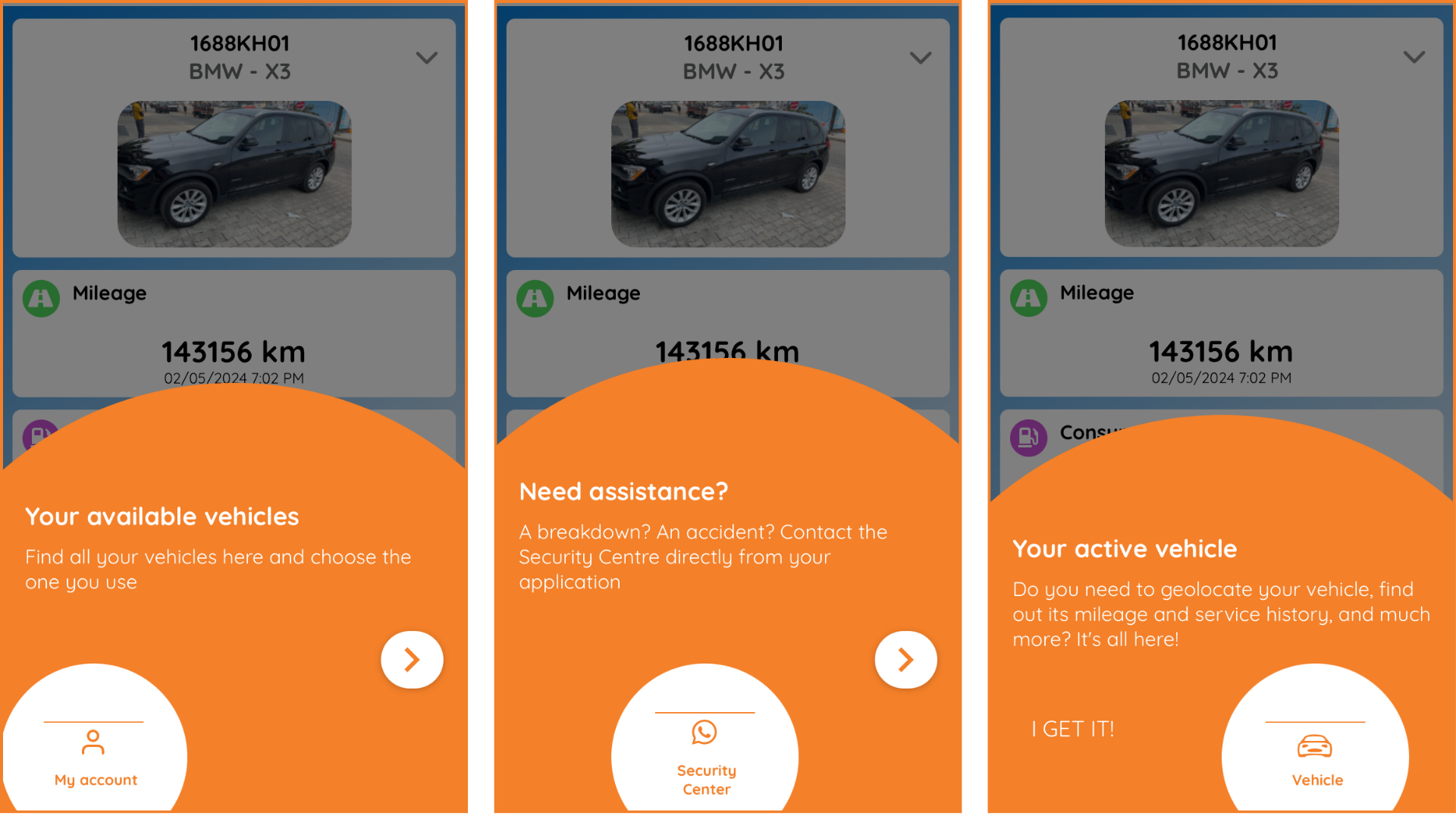
My account
The "My account" menu displays your vehicles (3 maximum).
Click on one of them to access its detailed file.
The icon allows you to change your password. Don't forget to confirm.
icon allows you to change your password. Don't forget to confirm.
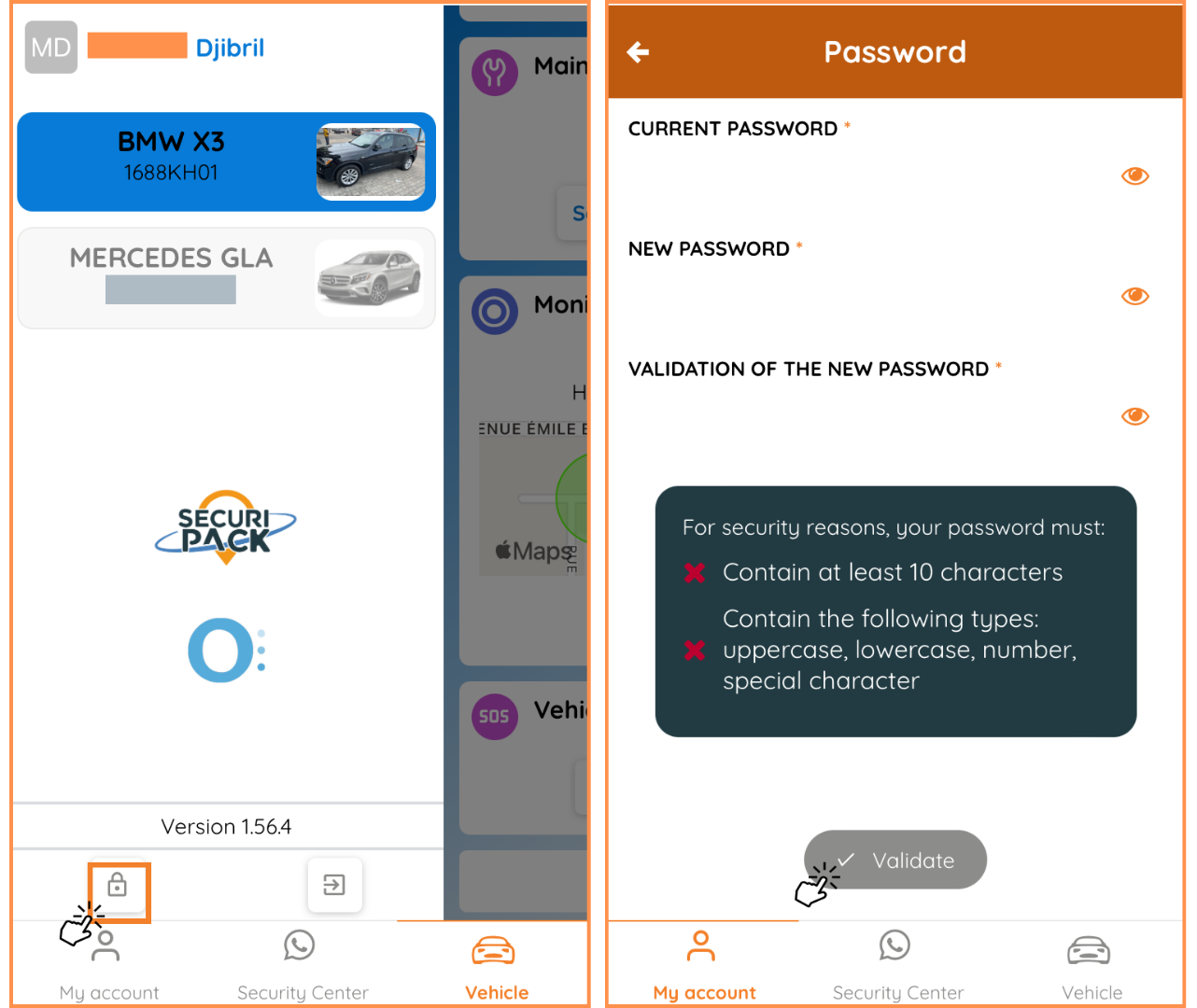
Vehicle file
By clicking on "Vehicle" on the main page, or from "My account", you can access the functions relating to your vehicle. This file is made up of modules that can be displayed or hidden, and arranged according to your needs and preferences. To organise these modules, go to the bottom of the page and click on Modify display. From this page, you can hide or rearrange the modules according to the ones you consult most.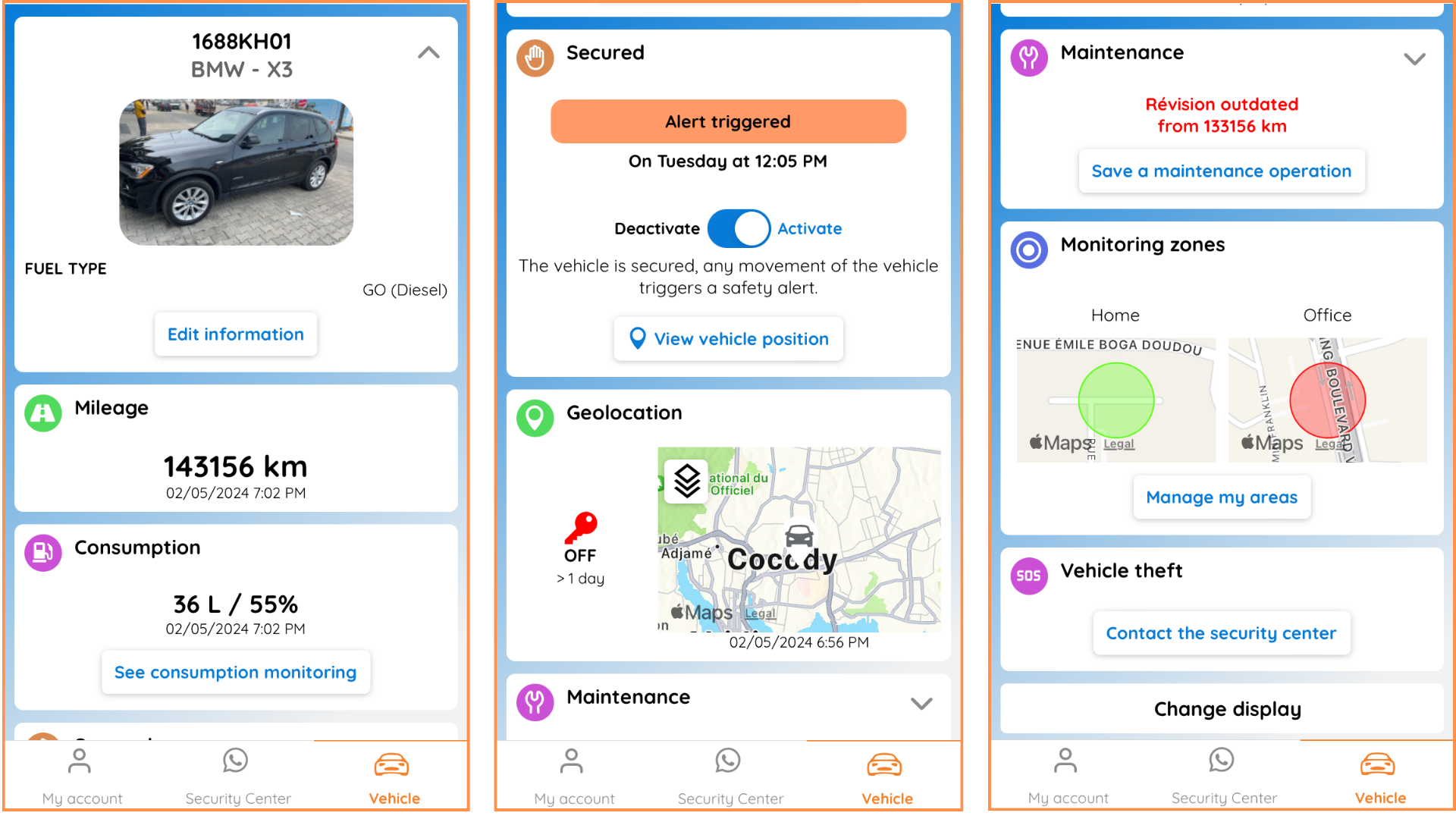
My vehicle
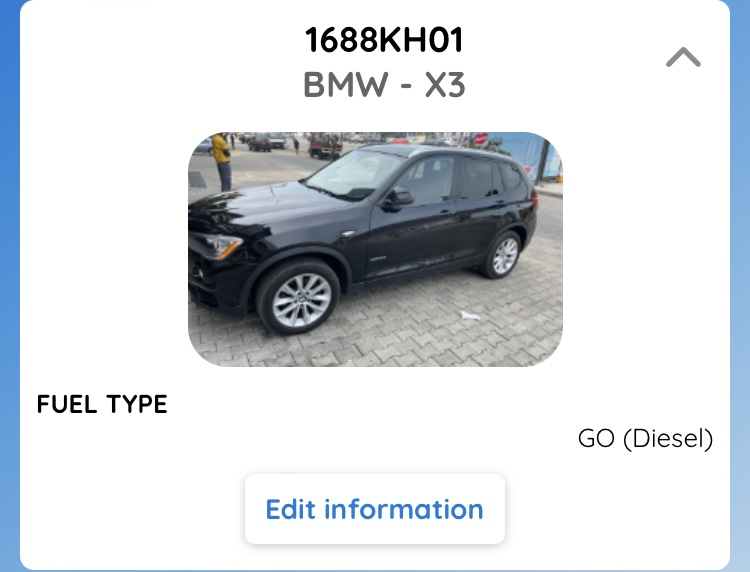
Click on the pictogram to display the VIN number (Vehicle Identification Number), registration date, fuel type. By selecting "Edit information", you can take or download a photograph of the vehicle.
to display the VIN number (Vehicle Identification Number), registration date, fuel type. By selecting "Edit information", you can take or download a photograph of the vehicle.
Mileage

Depending on the type of box fitted to your vehicle, you may or may not be able to update the mileage.
- CAN box: actual odometer reading (automatic update)
- GPS unit: GPS mileage (regular manual update)
Fuel / Energy Level
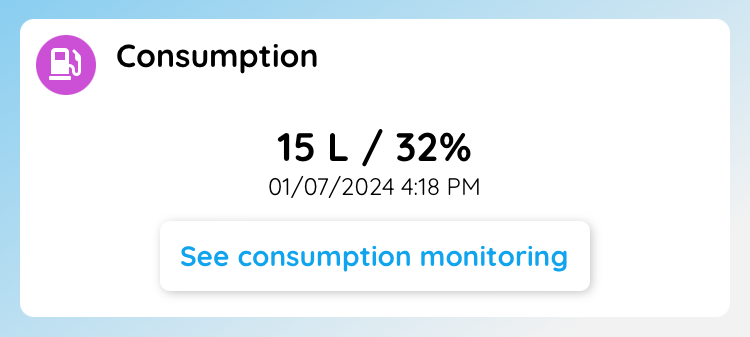
On the home screen, you can see your current fuel consumption. Clicking on "View consumption tracker" gives you access to your consumption data in graphs by day, week and month.
Safety alert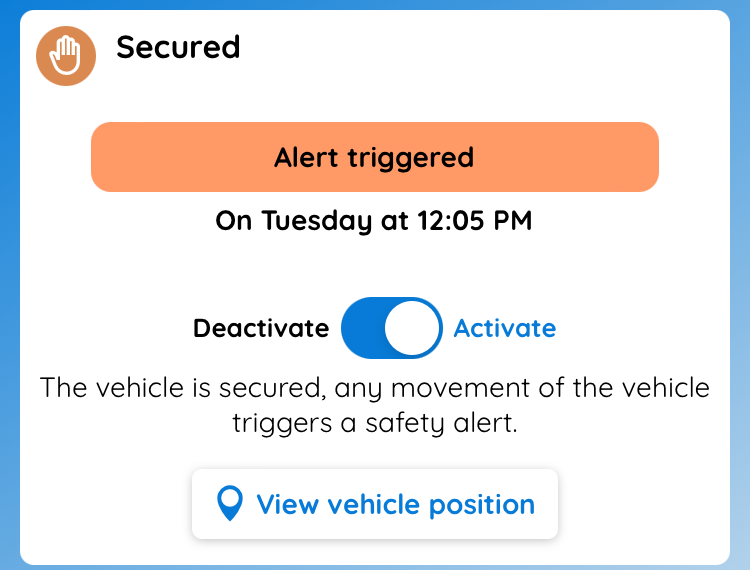
This module allows you to be alerted if your vehicle moves while you're away.
Alert activated: if your vehicle is moved, you will receive a notification. The date and time of the alert will be displayed.
The last location of your vehicle is displayed on the map.
Geolocation
The last location of your vehicle is displayed on the map. The colour of the key next to the map indicates the status of the vehicle:
- GREEN: vehicle on the road
- ORANGE: vehicle stationary with ignition on
- RED: vehicle stationary with ignition off
Maintenance
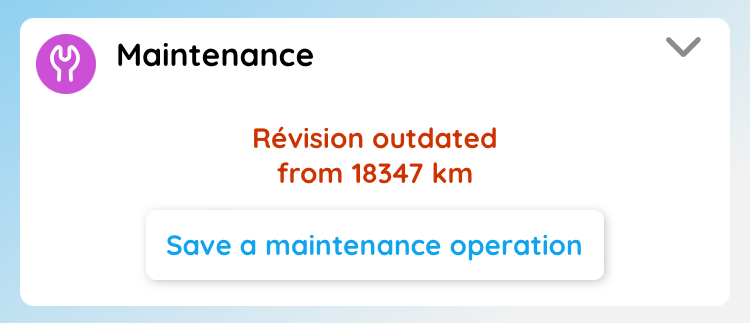
This module informs you of the next service due date: upcoming or overdue.
To enter a new service, click on "Enter a service": you can enter a new service (service, technical inspection) from the application. Specify the type, date and mileage of the vehicle. Don't forget to confirm your entry.
Surveillance zone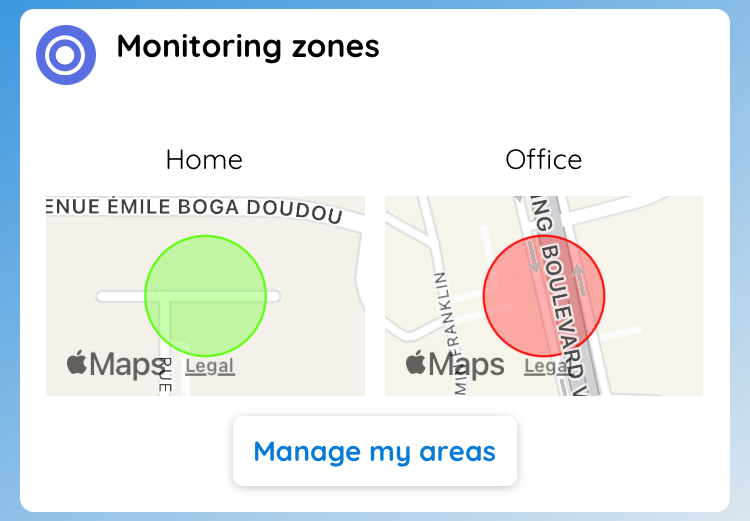
You can define up to two surveillance zones. This module clicks to notify you if the vehicle enters or leaves the zone you have defined.
Creating a new zone:
Click on "Manage my areas". Then click on the + symbol to add a new zone.
- Enter the name of the zone.
- Choose the vehicle(s) assigned to the zone.
- Select the type of surveillance zone:
- Circle: press once to define the centre of your circle. Press a second time to define the radius of your circle.
- Polygon (unlimited): define the angles of your polygon by clicking repeatedly on the map.
- Click on the Zone In and Zone Out alert buttons to activate them if necessary.
- Choose a colour for the zone.
- Don't forget to save.
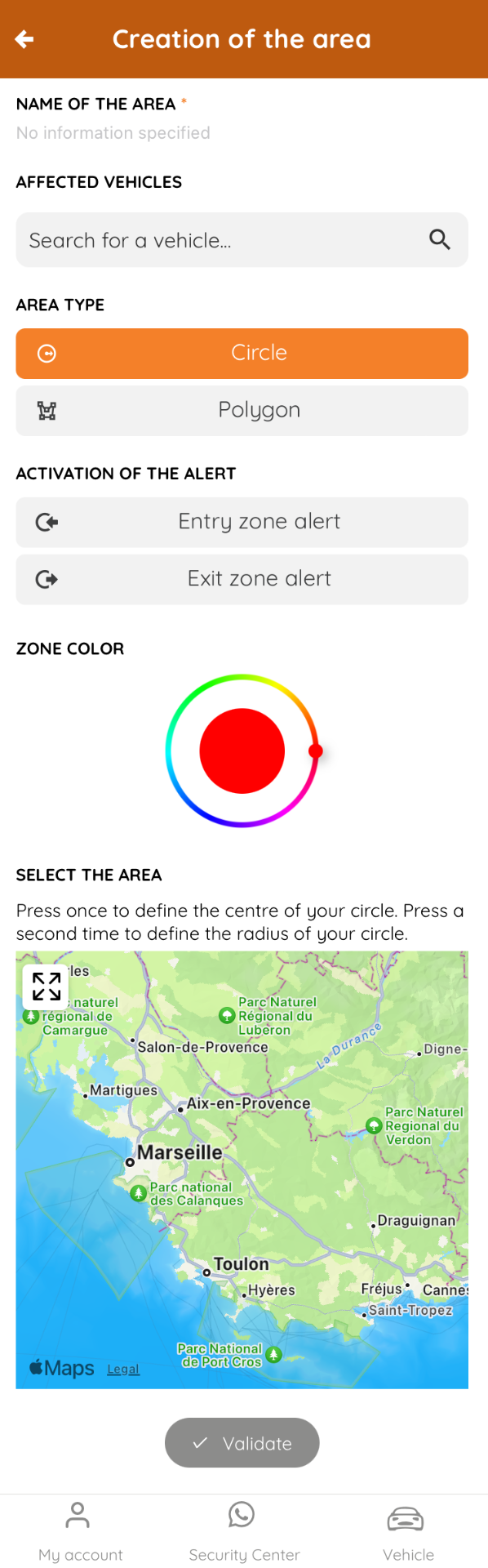
My trips
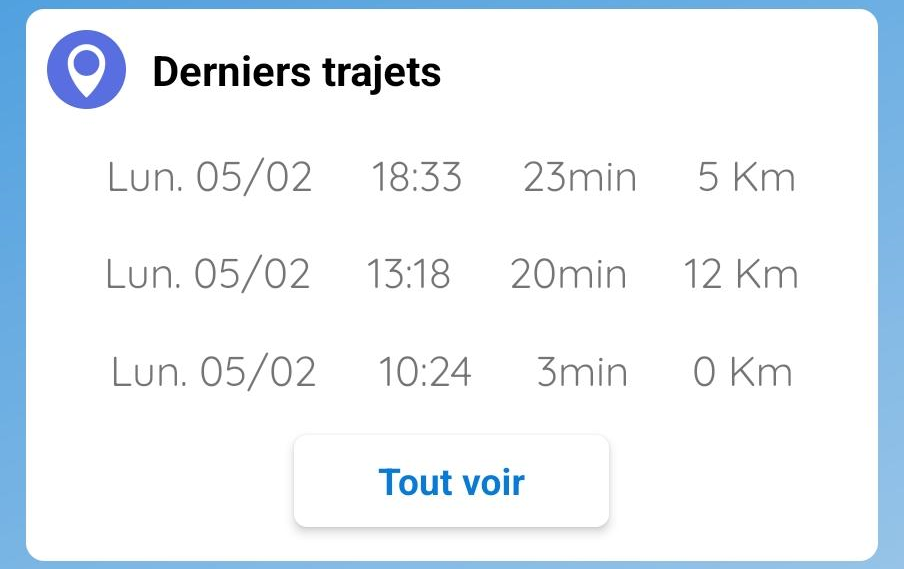 This module displays your last three journeys.
This module displays your last three journeys.
By clicking on "See all" you have access to the complete list, which you can decide to display according to your preferred timeframe: the week, the month, the last 3 months. To do this, click  next to the date.
next to the date.
By clicking on the tile, you can see the details of the journey, including distance, duration, fuel consumption, your eco-driving score and the amount of CO2 emitted. By clicking on the PLAY button, you can revisit the journey. .png)
Click on the .png) icon to open the map and view the past traject.
icon to open the map and view the past traject.
Vehicle theft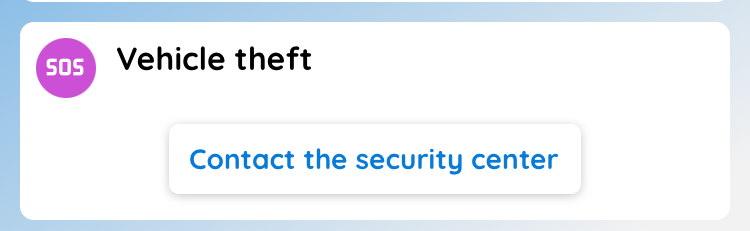
If your vehicle has been stolen, you can contact the security centre from this module. You will be put in touch with an agent available 24/7.
Security center
From the main menu, or from the "Vehicle theft" module, you can contact the security centre. A pop-up window will appear asking you for confirmation, and will then put you in touch with the Security Centre, available 24/7, which will then contact the police or emergency services.


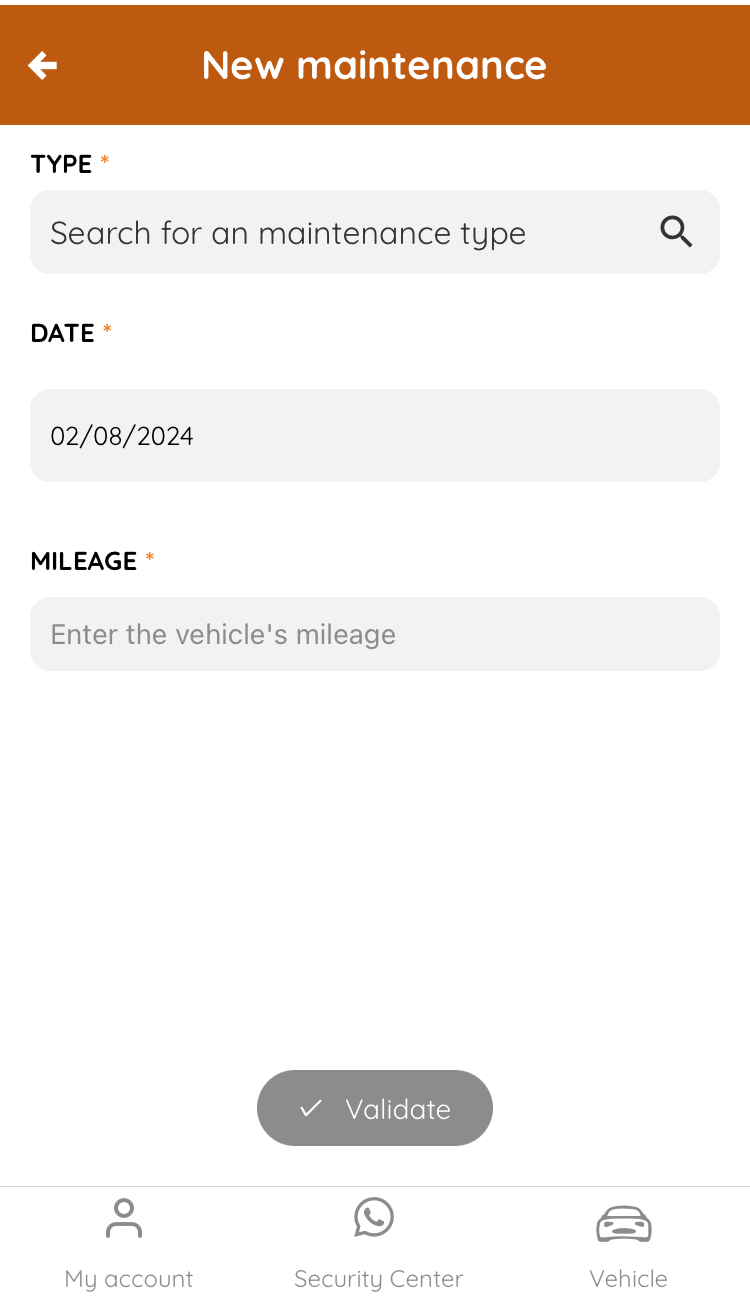
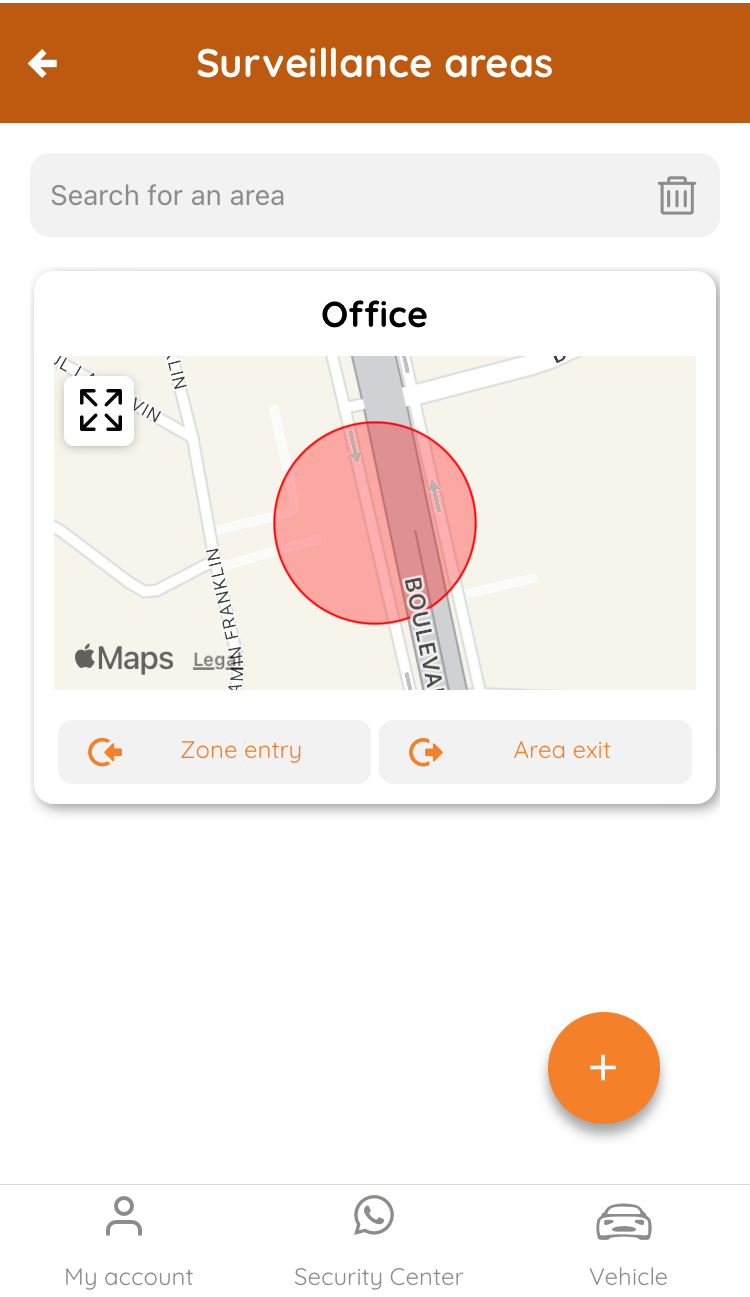
.PNG)