- 30 Jan 2025
- Print
- DarkLight
- PDF
Groups of drivers
- Updated on 30 Jan 2025
- Print
- DarkLight
- PDF
Setting up driver groups
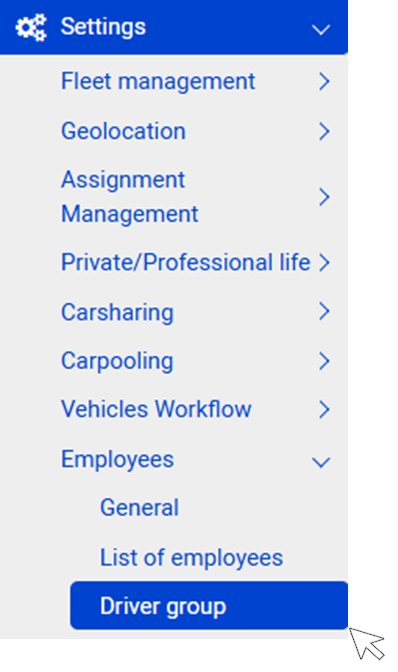
Organise and create as many groups as you want according to your internal organisation. Enter a name and the characteristics of this group and do not forget to SAVE
Email list: The emails entered in this field will receive alerts related to this group of drivers.
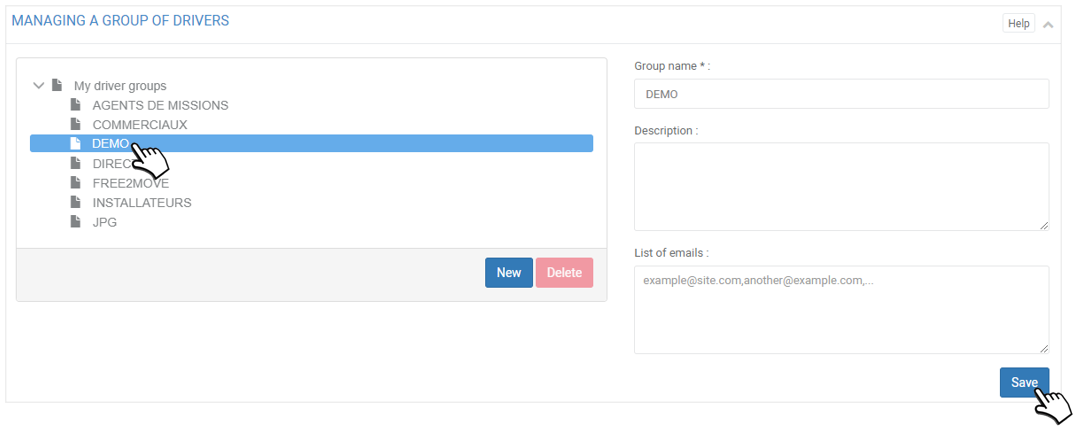
Assigning drivers to groups
Add driver(s) to a group
1. Select the relevant group (highlighted)
2. In the left-hand column (Remaining Drivers): tick the boxes of the relevant drivers and click the 'ADD' button or click the blue arrows of the relevant drivers.
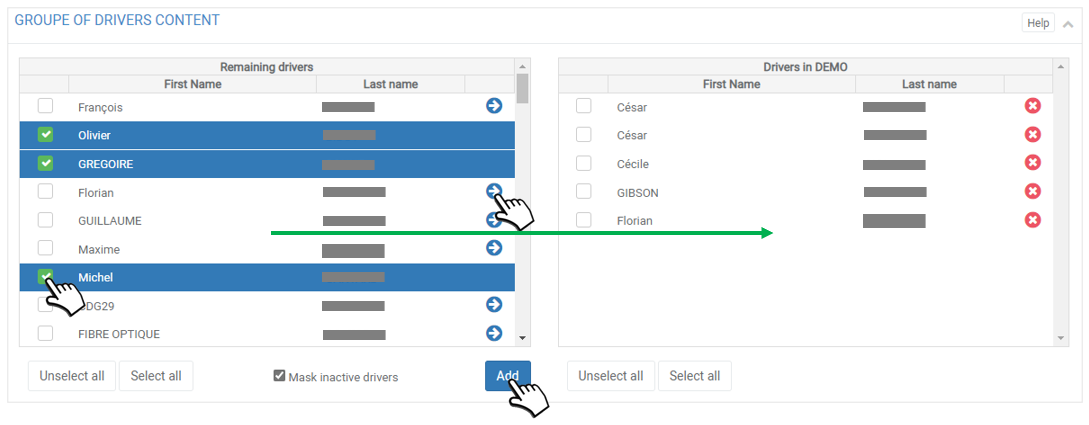
3. Drivers will move from the left column to the right column in the relevant group.
4. No need to validate or SAVE, the action is immediate.
Remove driver(s) from a group :
1. Select the relevant group (highlighted)
2. In the right-hand column (relevant group): tick the boxes of the relevant drivers and click on the 'DELETE' button or click on the red crosses of the relevant drivers.
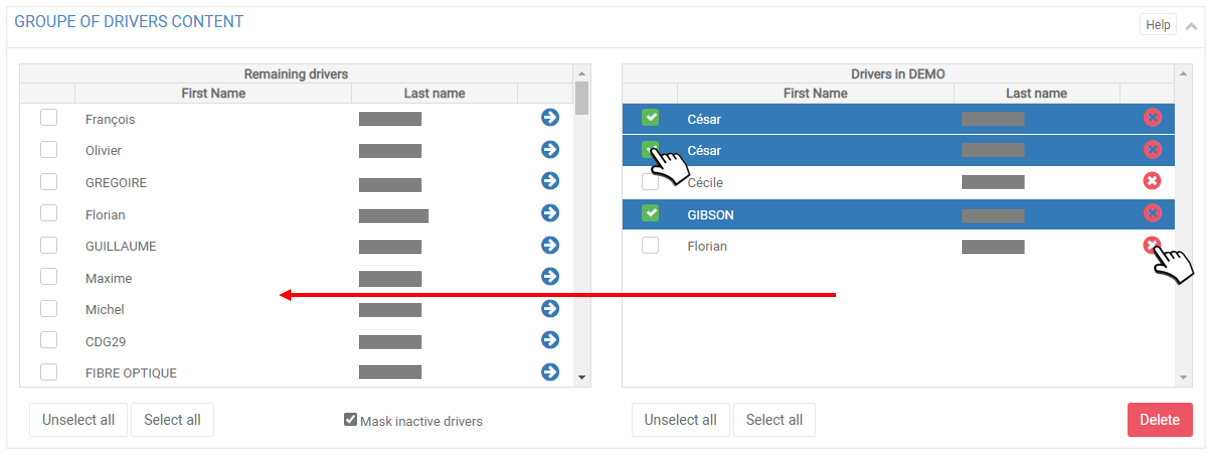
3. The conductors will move from the right column to the left column (Remaining conductors).
4. No need to validate or SAVE, the action is immediate.
The list of employees includes the group to which they belong.

