- 04 Oct 2021
- Print
- DarkLight
- PDF
Manual mode
- Updated on 04 Oct 2021
- Print
- DarkLight
- PDF
Enter vehicle costs
For each vehicle there are 4 types of costs to enter (including VAT) :
- Purchase cost or monthly rental cost
- The insurance
- Maintenance/repair
- Energy (fuel or other)
and 2 ways to proceed :
- Manual entry
- Copy/paste costs from year n-1
Manual entry
1. For each vehicle, for each type of cost and for each month of the year, enter the actual cost including tax.
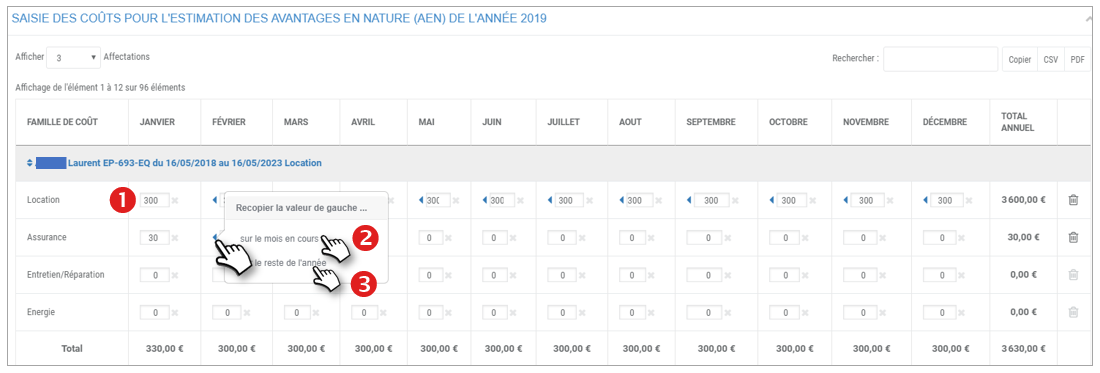
2. If a cost is similar in the following month: enter the cost in the first month and click on the icon then select "in the current month": the amount will be copied all the following months.
3. If a cost is similar every month: enter the cost in the first month and click on the icon then select "over the rest of the year": the amount will be copied all the following months.
4. Do not forget to SAVE.
Do this for all vehicles.
5. Deletes the data of all the fields of the concerned line.
Do not enter decimals, only INTEGER NUMBERS
Each driver appears with his vehicle registration, his assignment period and the type of detention:

Entry by copying the year N-1
1. Select the year you are working on.
2. Click DISPLAY to display the table for that year.
3. Select the type of costs you wish to copy/paste.
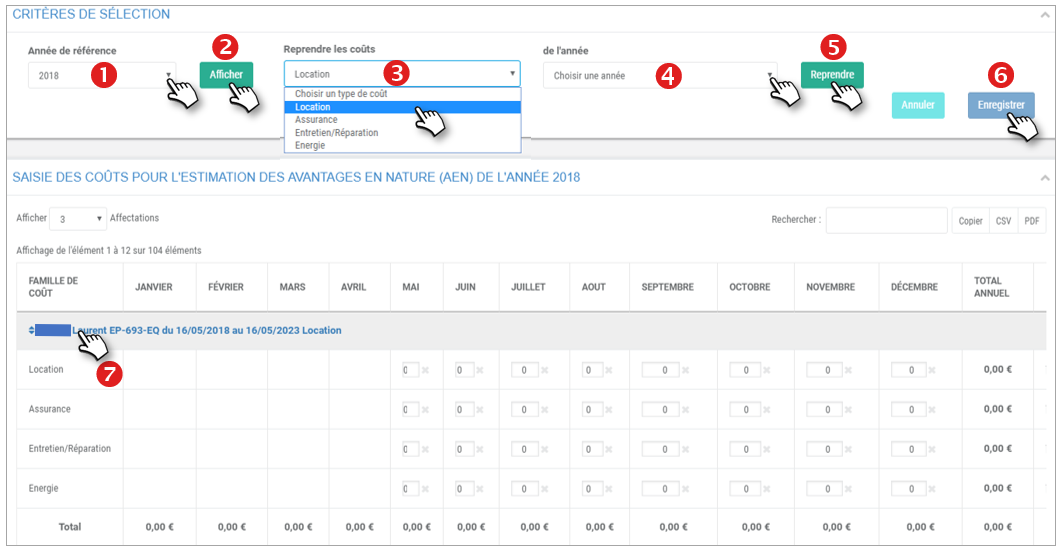
4. Select the source year to which you are COPYING the data.
5. Click on REPLACE.
The data is PASTED into the table.
6. Don't forget to SAVE.
Do the same with the other costs and vehicles.
7. Click on a name to display the drivers from A to Z or from Z to A.
You can combine the 2 methods to enter costs.
Do not enter decimals, only INTEGER NUMBERS
Valuation of Benefits in Kind
1. Select the desired period.
2. Click on APPLY.
3. For each driver, the summary of costs and miles traveled for PRIVATE and PRO will be displayed.
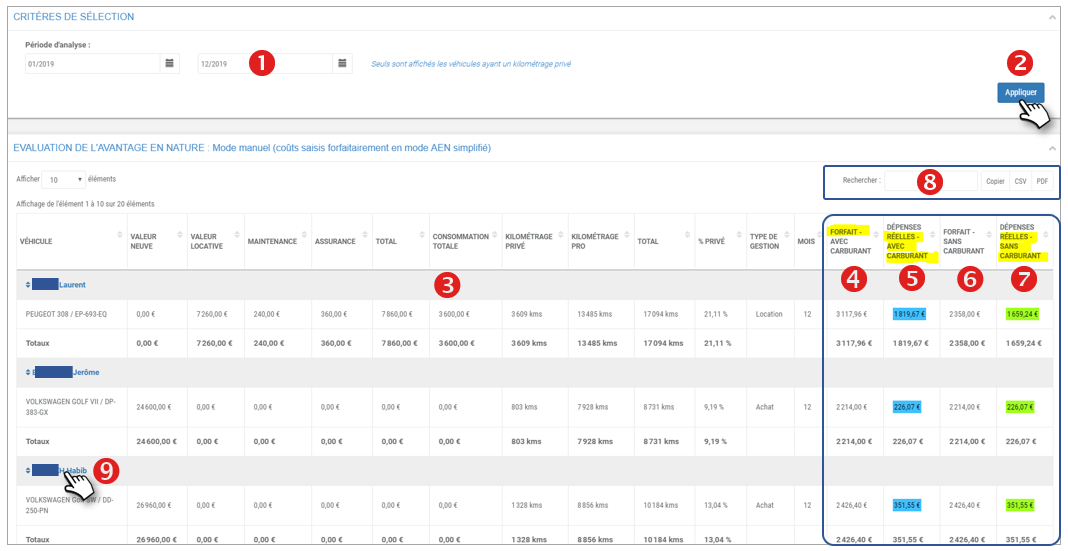
The last 4 columns represent the NEA evaluation of your employees:
4. Calculation of the FORFAIT WITH FUEL
5. Actual calculation WITH Fuel
6. Calculation at the FORFEIT WITHOUT FUEL
7. Actual calculation WITHOUT fuel
The most advantageous amounts for the employee and the company are highlighted in color.
8. You can search the table by keyword, copy the table content (to paste it in another document) and export the table in .csv or .pdf format
9. Click on a name to display the drivers from A to Z or Z to A.
Only vehicles that have been driven privately are listed!
If an employee has used several vehicles in the same year, all these vehicles will be displayed

