- 29 Jan 2025
- Print
- DarkLight
- PDF
Messaging
- Updated on 29 Jan 2025
- Print
- DarkLight
- PDF
Send a message
You can send an instant message to ONE driver or to SEVERAL drivers or a whole GROUP of drivers.
The message will arrive in the Optimum Connect application and the recipient will be instantly notified.
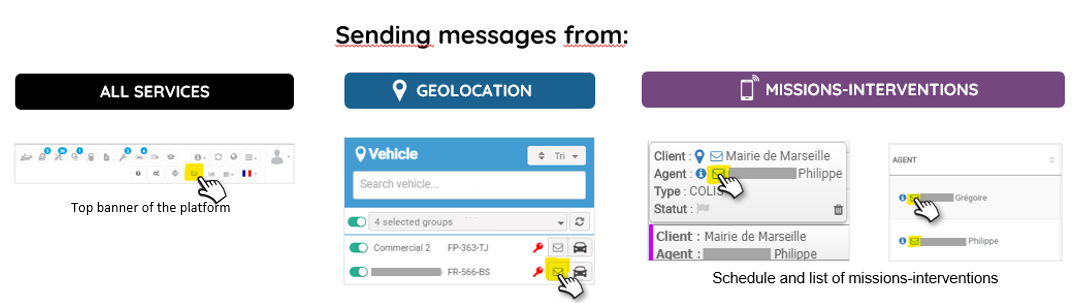
1. It is essential to select the message sending function from the top banner of the web platform.
2. Select the desired recipient(s) or group(s).
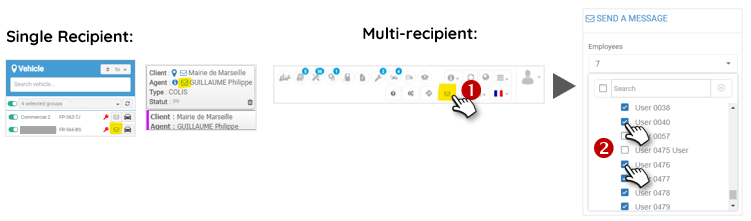
Sending a group message does not allow you to see the thread since several interlocutors are selected.
3. The instant message is received in the Optimum Connect application. The number of characters is not limited. The thread can be followed and it does not require the recipient's mobile number to be registered.
Supervisors and managers can send a message via instant messaging to drivers.
Only they can initiate an exchange, drivers can only reply to an initial message.
Place the cursor on your choice.
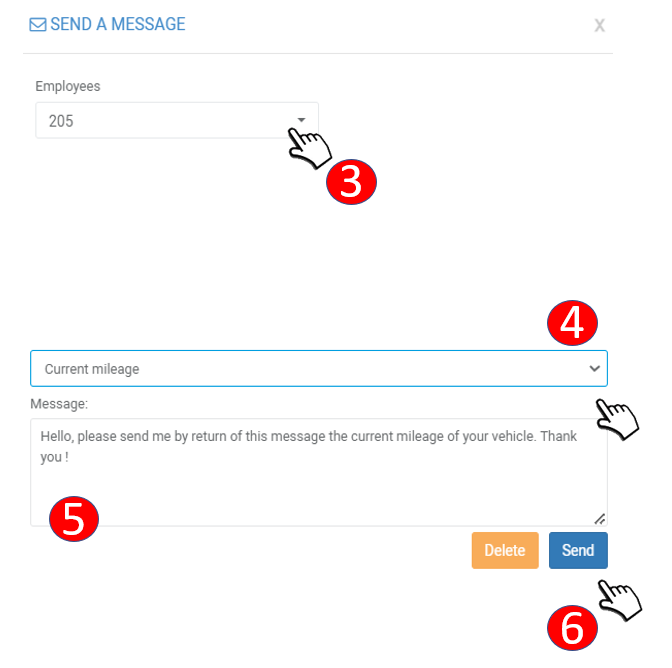
4. Select a pre-recorded message from the list if you wish. The message content will be filled in automatically.
5. or write your message.
6. Don't forget to click SEND.
Follow the thread of discussions in instant messaging
For 1 to 1 conversations, the thread is visible.
Sending a grouped message does not allow you to see the thread of the discussion since several interlocutors are selected.
In instant messaging mode, the mention "Distributed" appears when the message has been received in the driver's application.
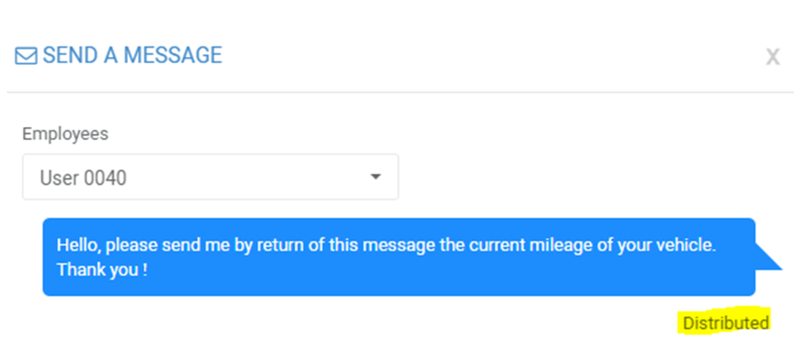
The driver answers from his Optimum Connect application. The supervisor/manager can continue the discussion from his mobile application as well. (see Optimum Connect page for more details)
(1).png)
Recording pre-written messages
If you regularly send the same message to one or more employees, you can create and save messages that you can select to send without having to enter them each time.
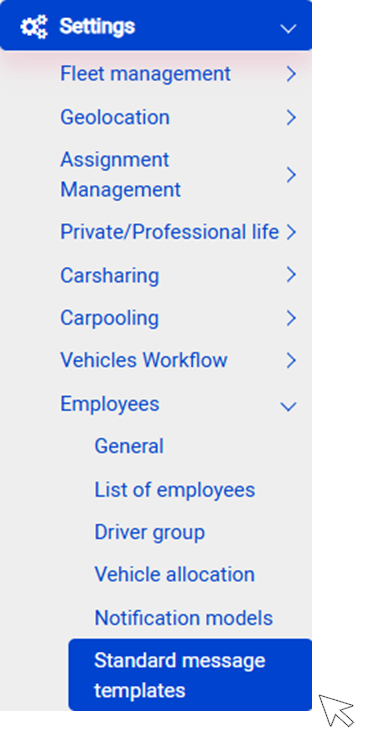
Record a new message
1. Click on NEW
2. Enter a title for this message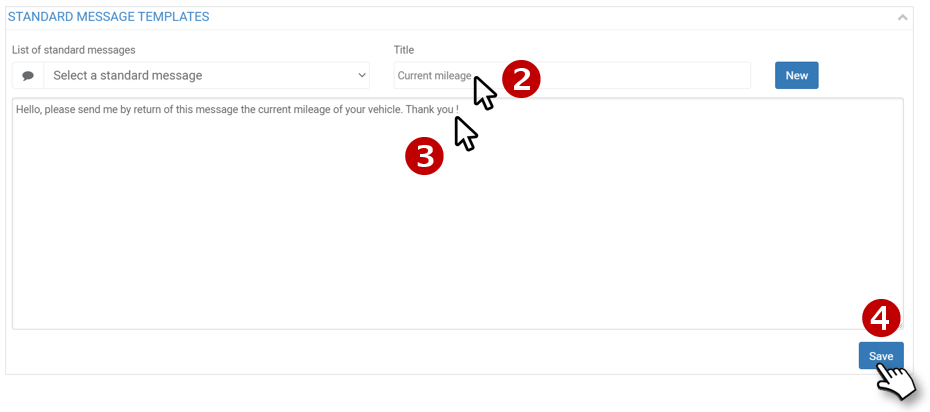
3. Enter the message.
4. Do not forget to SAVE. The message is now available in the message list.
Editing a message
5. Select the message to be changed.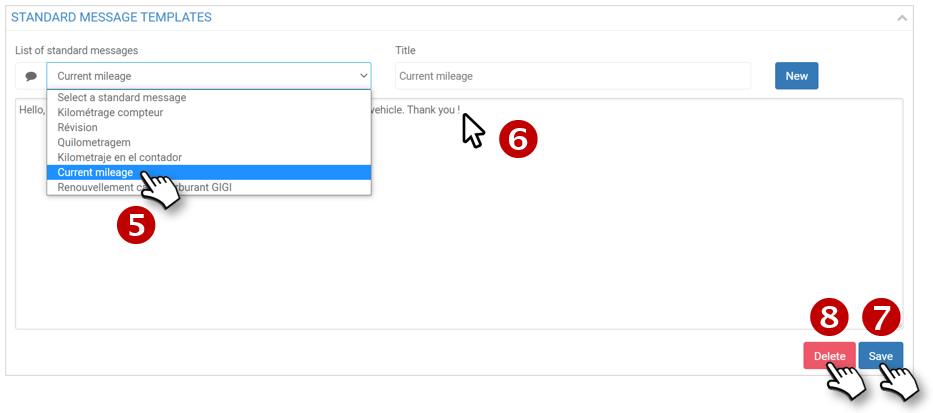
6. Edit the message.
7. Don't forget to SAVE.
Delete a message
5. Select the message to be deleted.
8. Click DELETE. The message no longer appears in the list.

