- 31 Jan 2024
- Print
- DarkLight
- PDF
Notifications
- Updated on 31 Jan 2024
- Print
- DarkLight
- PDF
Optimum Connect allows you to receive real-time notifications of events, alerts or internal messages on your phone.
New notification
The notifications arrive in real time on your phone. You can read them and when you click on them, you are directed to the relevant page in the Optimum Connect application.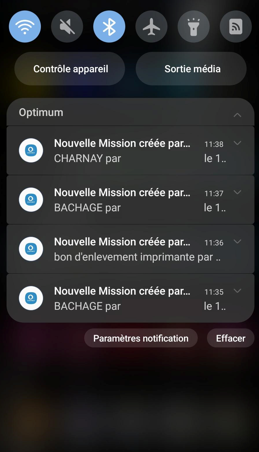
In the application, new notifications appear with a red dot on the menu and bell icon with the number of new notifications.
Click on the icon to display all the notifications received.
The new, unread ones are in blue. Click on the notification to access the details. Once read, the notification will turn grey.
Activation of instant notifications
Steps to follow:
For iOS:
1. Go to the "Settings" of your phone.
2. Scroll down and find the Optimum Connect application.
3. Press Optimum Connect to access the application settings.
4. Activate notifications by flipping the corresponding switch to "ON".
5. If you want to customize the types of notifications you receive, you can select the options that interest you most.
For Android:
1. Go to the "Settings" of your phone.
2. Find and press "Applications".
3. Find and press Optimum Connect to access the application settings.
4. Activate notifications by flipping the corresponding switch to "ON".
5. If you want to customize the types of notifications you receive, you can select the options that interest you most.

