- 30 Jan 2025
- Print
- DarkLight
- PDF
Report configuration
- Updated on 30 Jan 2025
- Print
- DarkLight
- PDF
The hub of all your reports available instantly and by subscription
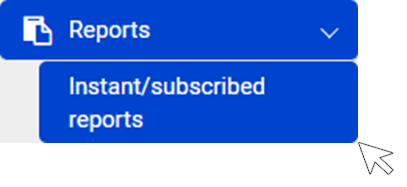
This page allows you to view and SAVE (and therefore print) reports of the services you have subscribed to: INSTANT REPORT mode.
You can also subscribe to reports to receive them automatically by e-mail periodically: REPORT SUBSCRIPTION mode.
The SUBSCRIPTION LIST allows you to see all the reports you have subscribed to.
Step 1: Select the type of report, the period and the criteria
1. Select an instant report (view and SAVE) or a subscription (view and receive automatically by email)
2. In SUBSCRIBE mode: enter a name for this report
3. Select a type of report: the list of available reports, depending on your subscription, will automatically expand as it is updated.
4. Choose your analysis period and the report language.

The criteria may vary depending on the type of report selected:
5. Select the vehicles and/or drivers concerned
6. Check if you want to filter by pre-registered addresses
7. Choose the days of the week concerned
8. Select the time of day (24 hours by default)
Step 2: Choose the format of your report
1. The content of the report will be classified according to 2 criteria that you can choose from the drop-down menu.
2. The list of criteria may vary depending on the type of report selected.
3. Checked to display all trips. Unchecked: the daily total (without details).

Buttons 7 and 8 appear only in SUBSCRIPTION mode
4. NEW: empties the form and allows you to create a new report
5. VIEW: to view your report on the screen, SAVE it on your workstation in the different formats offered and print it.

6. CHOOSE THE EXPORT FORMAT: .pdf, .doc, .ppt, .csv
In SUBSCRIBE mode :
7. Click on SUBSCRIBERS to enter the email addresses of the report recipients
8. Click on SAVE to validate the subscription.

