- 26 Oct 2021
- Print
- DarkLight
- PDF
Trailers and dumpsters
- Updated on 26 Oct 2021
- Print
- DarkLight
- PDF
Assign your beacons to your dumpster to geolocate it
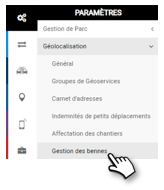
You can allocate as many dumpster as you have installed beacons. It will then be possible to change the allocations or remove unallocated dumpster.

1. Click to create a NEW DUMPSTER
A new window opens:
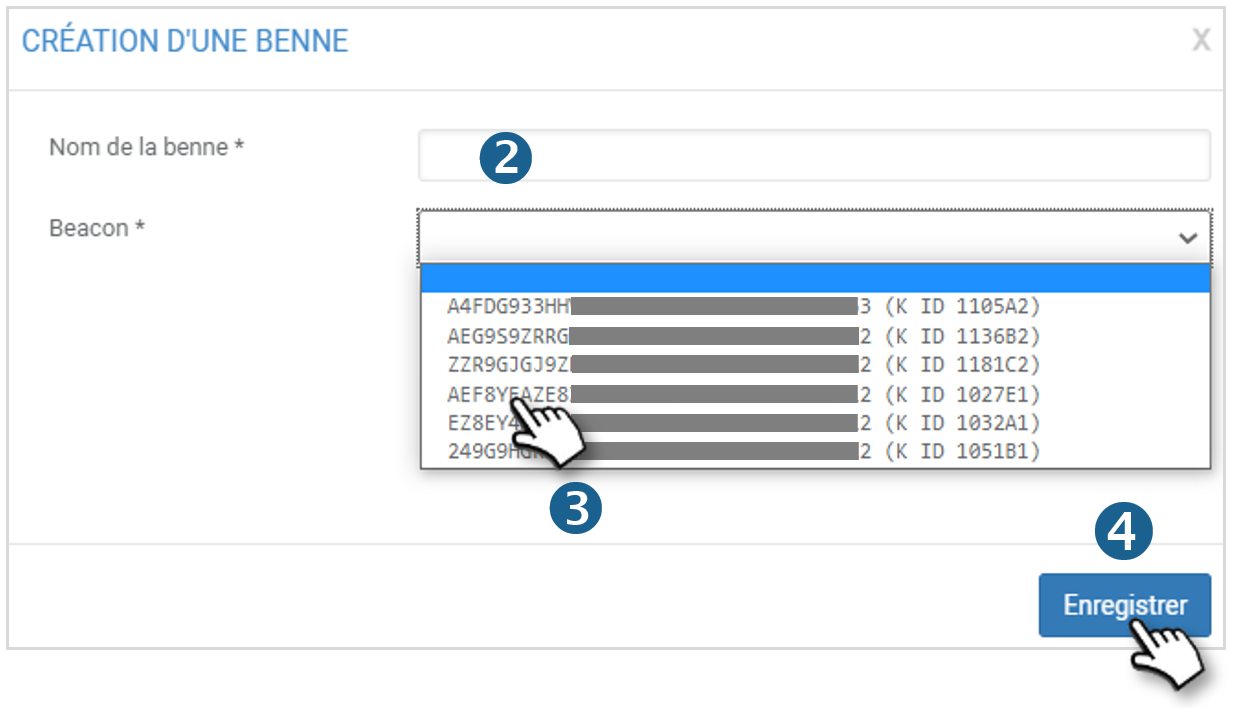
2. Assign a NAME to the dumpster
3. Choose from the drop-down list the BEACON associated with the selected dumpster
4. Do not forget to SAVE
Track the location of the dumpsters
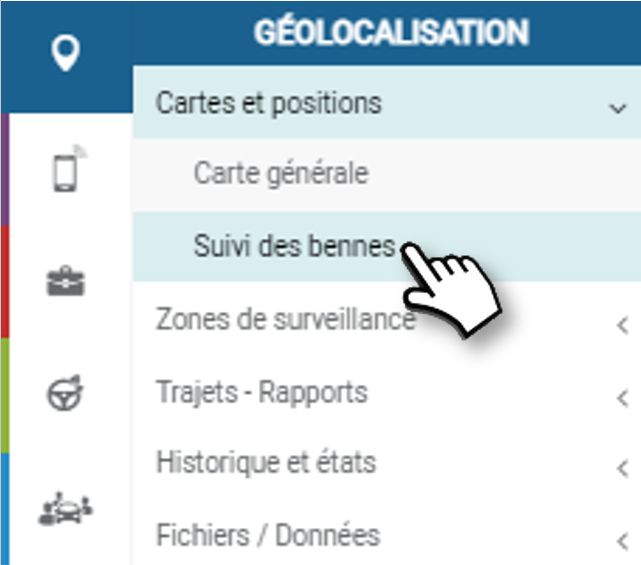
1. Select dumpsters

2. Focus on the fleet
3. Display Dumpster Names
4. When you click on a dumpster, the information related to the dumpster is displayed
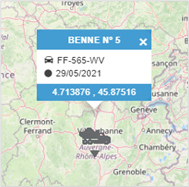
5. When multiple dumpsters are in the same location, a cluster indicating the number of vehicles present is displayed. When you click on the line of a dumpster, a zoom is automatically performed to display the selected dumpster.
6. Change of View: Change to List View:
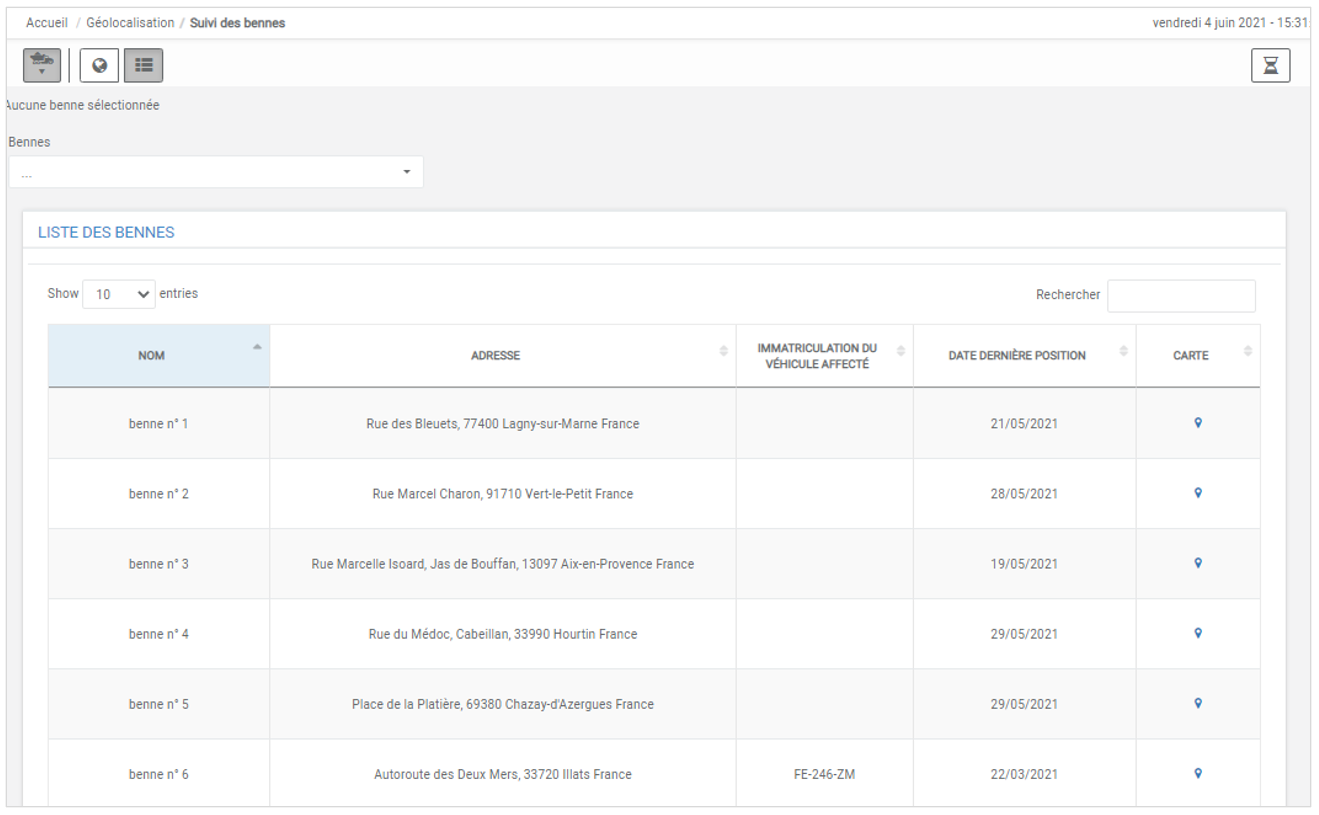
Assignment of Dumpsters
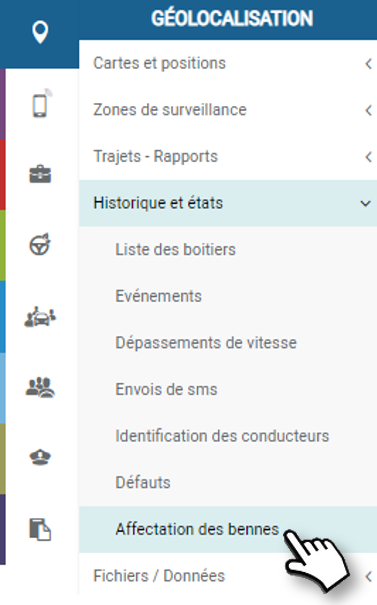
Assignments are not created via the platform but automatically when a vehicle detects a dumpster.
Management rules:
Only one known beacon detected
- If no assignment exists with this beacon Creation of an Assignment
- If an assignment exists with this beacon Closure of the current assignment and create a new assignment
Several known beacons detected
- If an assignment is in progress Assignment Close (assumes the truck has returned to the parking spot where there are multiple dumpsters)
- If no assignment is in progress No action
No known beacon detected
- If an assignment is in progress Closure of the assignment + generation of an alert
- If no assignment is in progress No action
The assignment of a dumpster to a vehicle is also visible via the general map:

A pictogram is present in the vehicle list in order to visualize the vehicles for which a dumpster is currently assigned.

