- 31 Jan 2025
- Print
- DarkLight
- PDF
User
- Updated on 31 Jan 2025
- Print
- DarkLight
- PDF
1st connection to Carpooling
When you first log in, before you can access your homepage and the carpooling service, the application may ask you to validate the General Terms of Use and/or the Carpooling Charter.
This depends on the settings set up by your Manager.
If necessary, please validate the Charter and/or the Terms of Use.

You will then be redirected to your profile which you will need to complete.
Complete your profile
Before you can access your homepage and the carpooling service, the application will ask you to fill in your profile so that the service can work (required fields with an *) and other users can contact you and get to know you a little better.
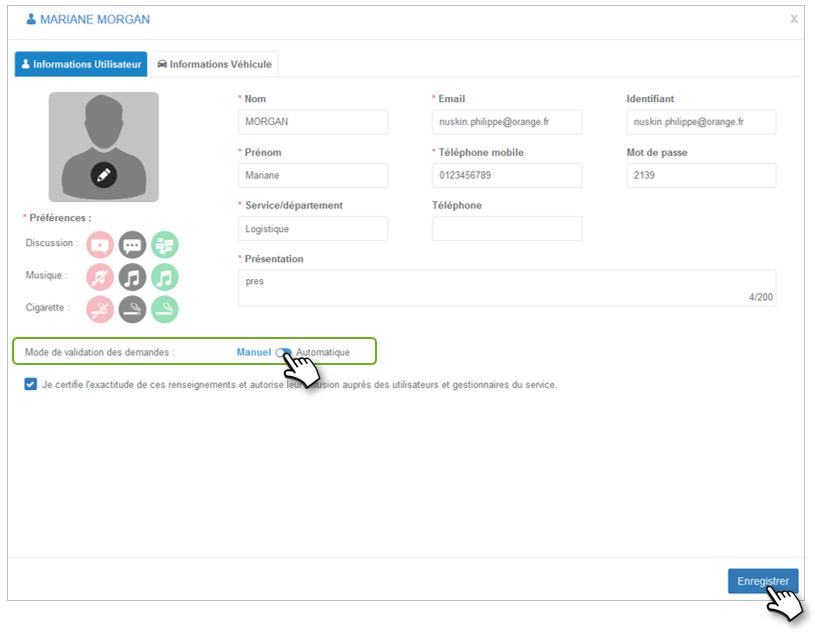
Validation of carpooling requests by passengers :
- Manual: you validate the requests one by one.
- Automatic: each request is automatically accepted.
After SAVE, you will be automatically redirected to your home page
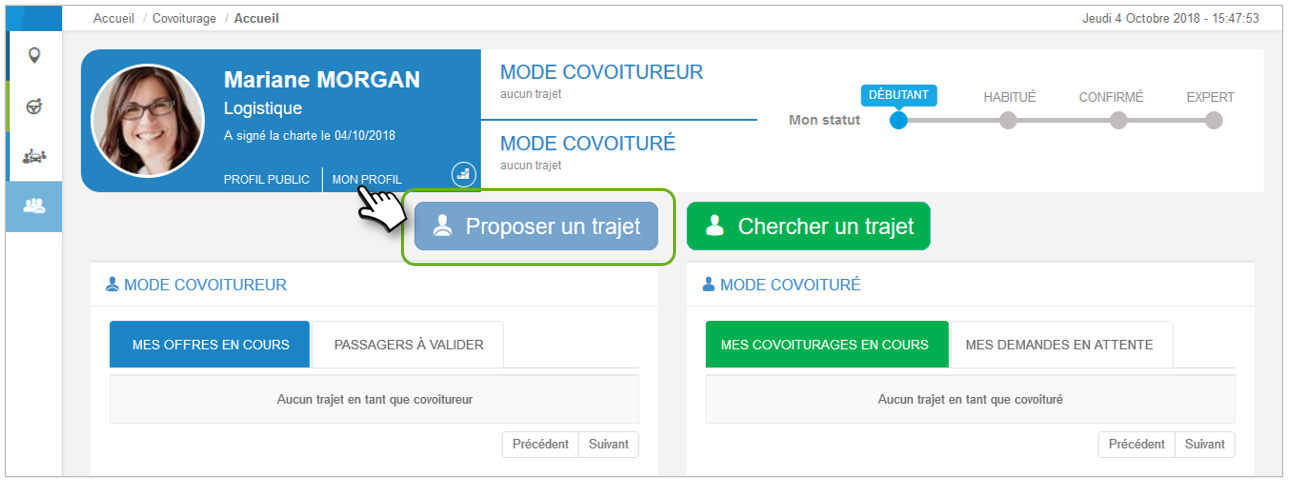
On your home page, you will notice that the 'PROpose a trip' button is grayed out and inactive.
You need to SAVE your vehicle to propose trips.
Click on MY PROFILE and on the 2nd tab 'Vehicle Information' :
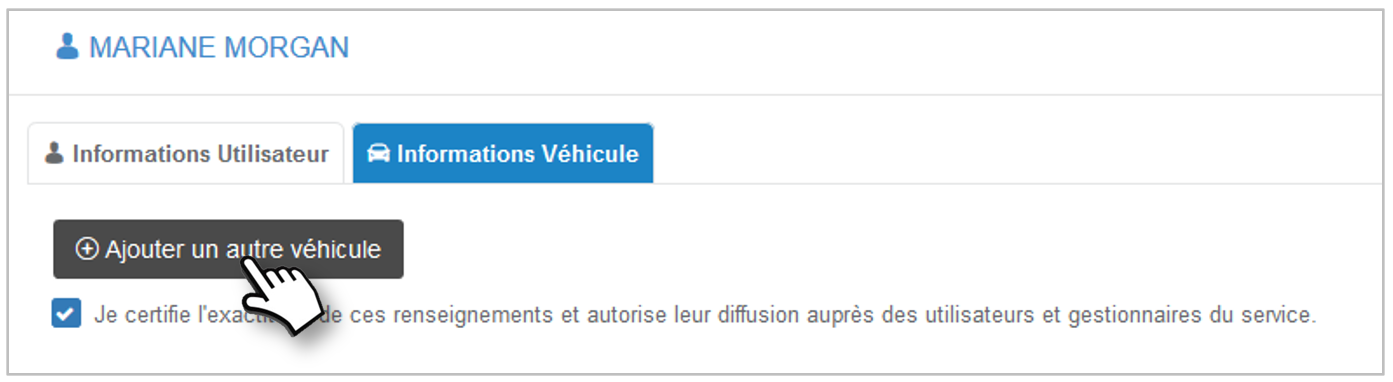
You can however add another vehicle (private for example) to your profile.
Add one or more vehicles and check the one that will be proposed by default when you publish trips (the others will be selectable in a drop-down menu).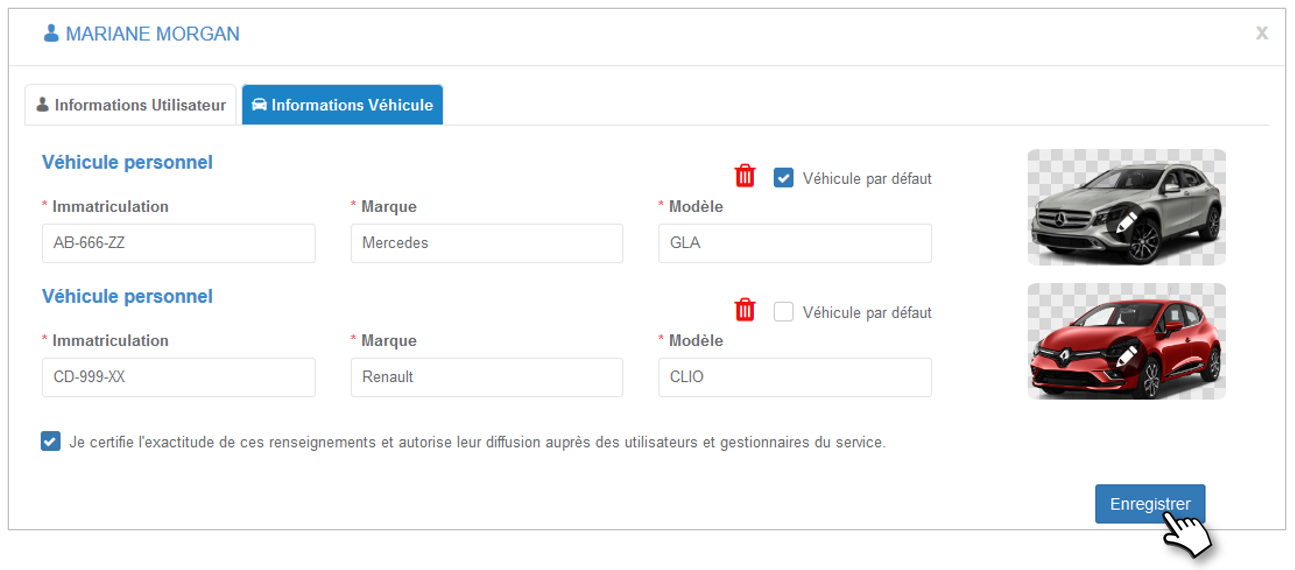
Don't forget to check the accuracy of the information and SAVE.
Home page
Dashboard
Access all essential information at a glance:
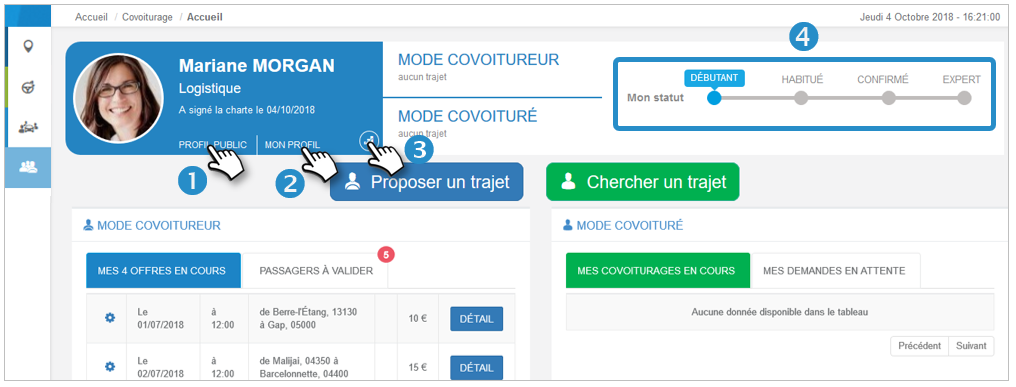
1. View the profile seen by other users
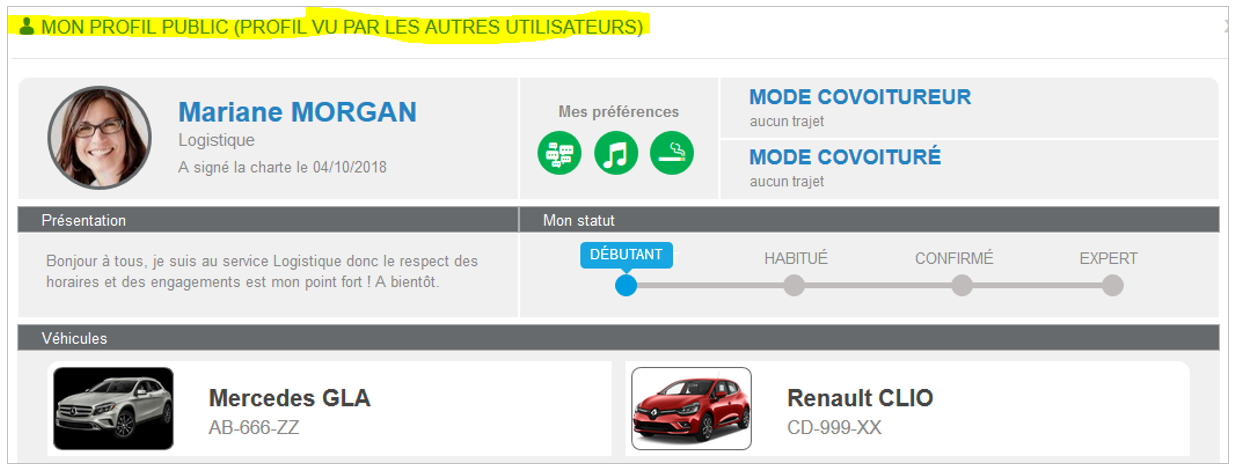
2. My profile: modify your personal information and those of your vehicles.
3. Statistics :
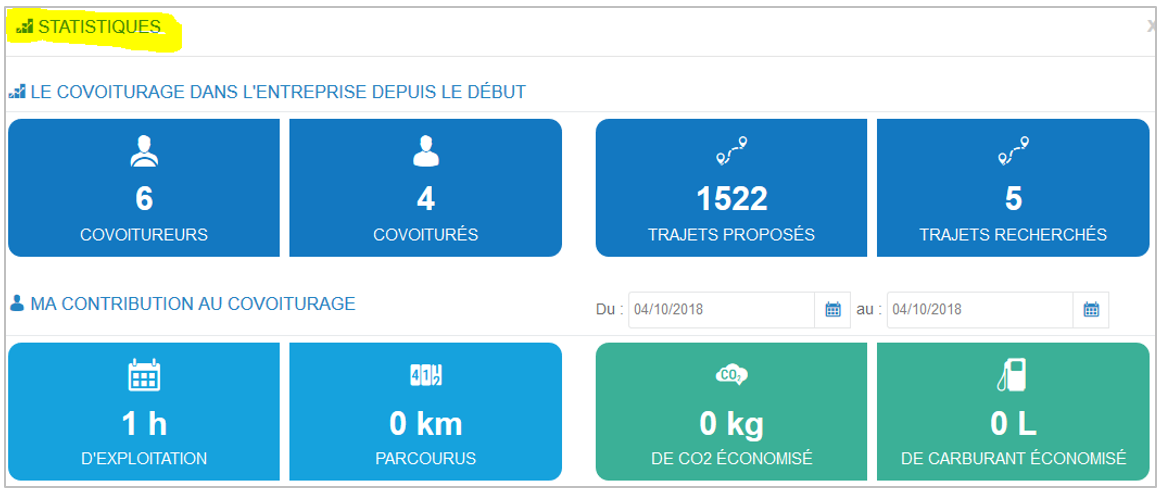
4. Status : Experience bar (status evolves according to the number of trips made)
CARPOOLER MODE (Driver): Your offers of trips IN PROGRESS and passengers to be validated.
CARPOOLED MODE (Passenger): Your validated trips (IN PROGRESS) and waiting to be accepted by drivers (WAITING)
Once the trips have been completed, they are no longer visible on the home page but in the "My past trips" page.
My past trips
Find here the history of your journeys made as a COVOITURE (Driver) or COVOITURE (Passenger). Click on  to view or delete the trip. You can delete multiple trips by checking the trips and clicking on the DELETE button.
to view or delete the trip. You can delete multiple trips by checking the trips and clicking on the DELETE button.
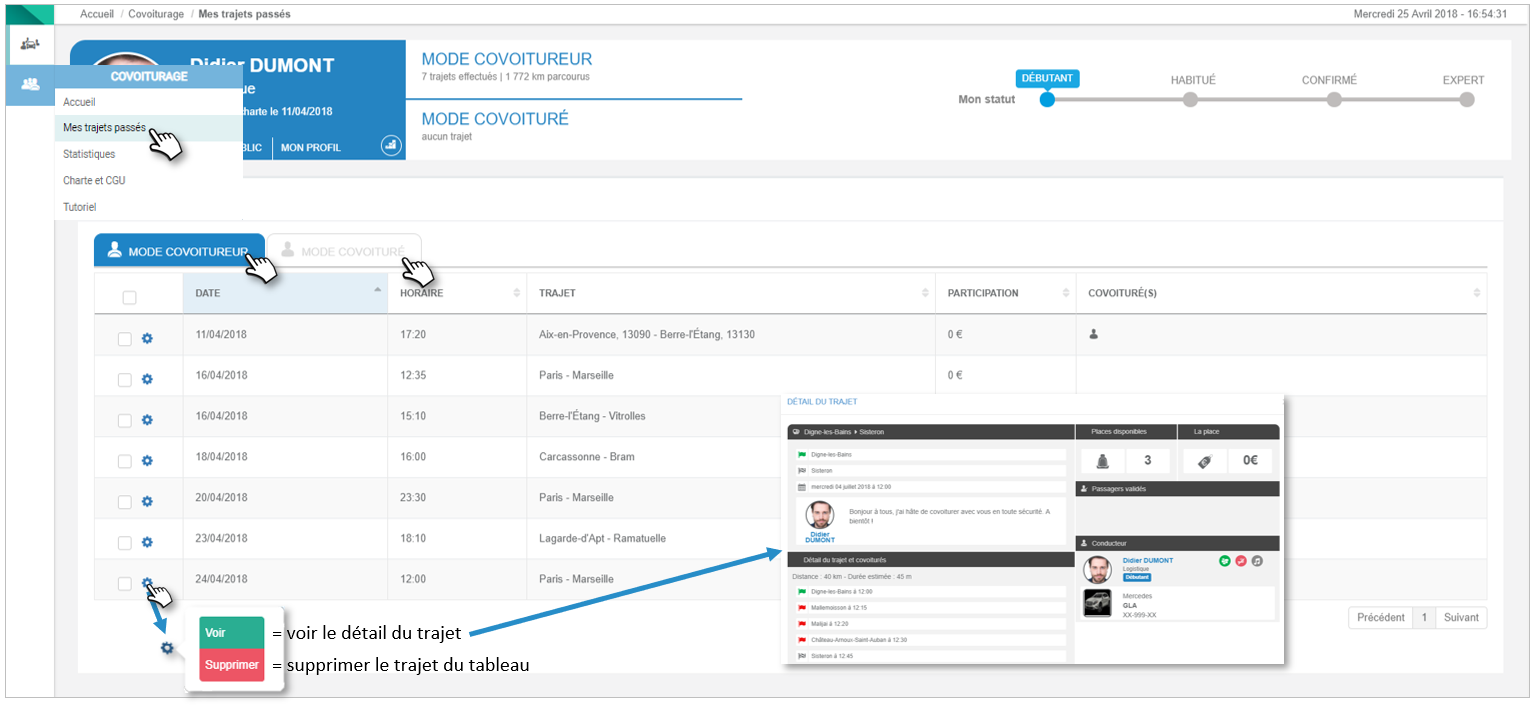
Statistics
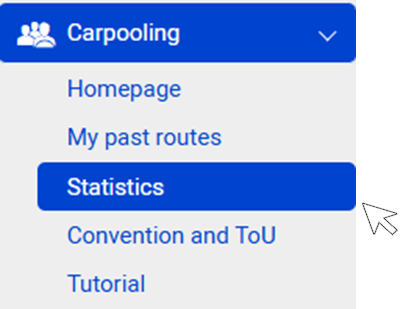
This feature allows you to view statistics about Users and Trips in the company over a period of time that you define.
Move your mouse over a point on the graph to see the details.
Zoom in on the curves in 'click and drag' mode (click on a point, hold the click until you reach another point and release).
Users
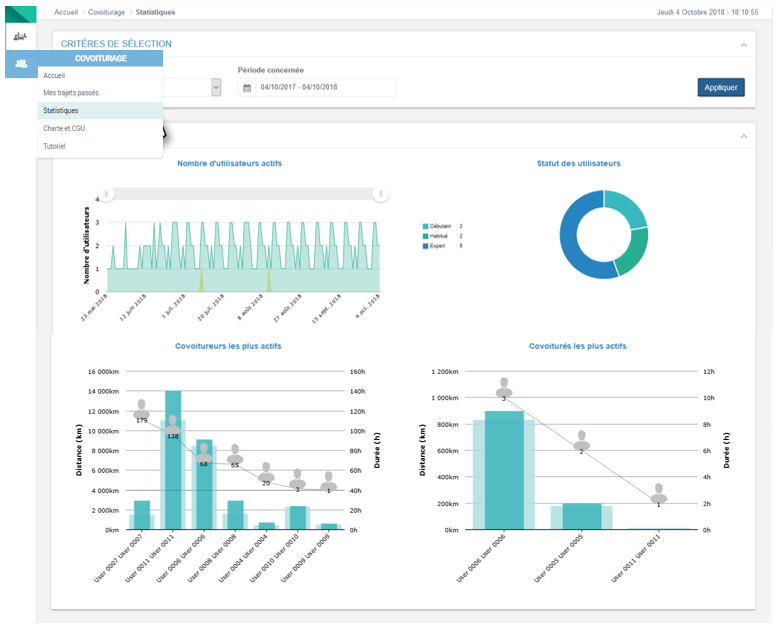 Trips
Trips
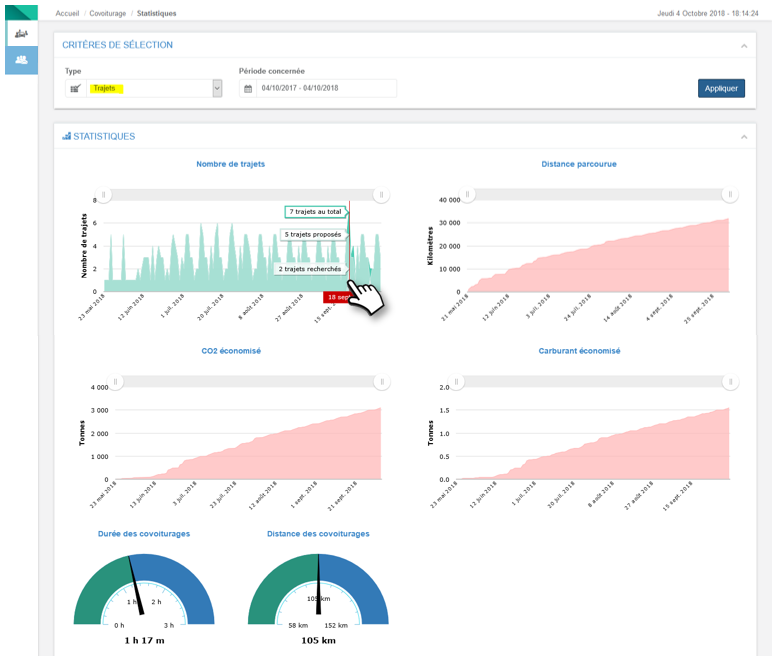
Charter and T&Cs
Find the carpooling charter and the GTC at any time, as well as the dates when you have accepted them.
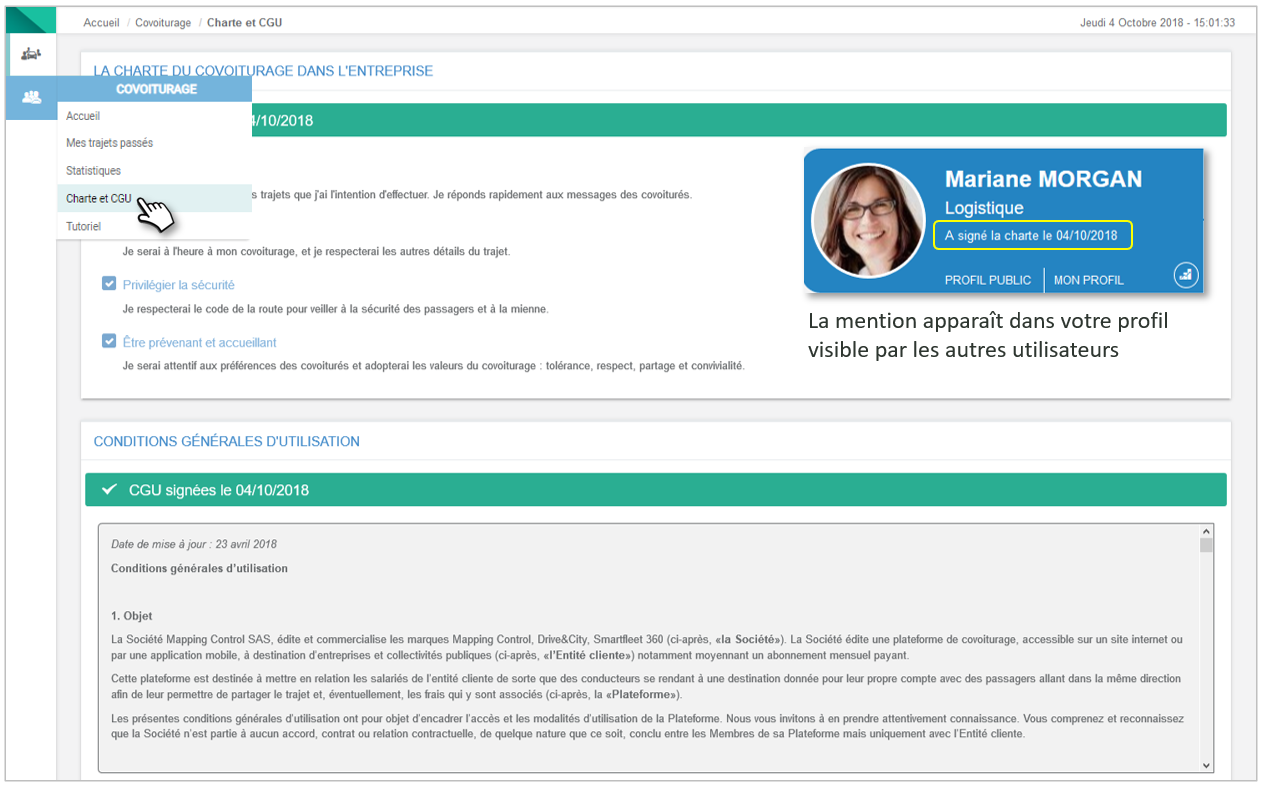
Tutorial
Find at any time a tutorial of the service for drivers and passengers.
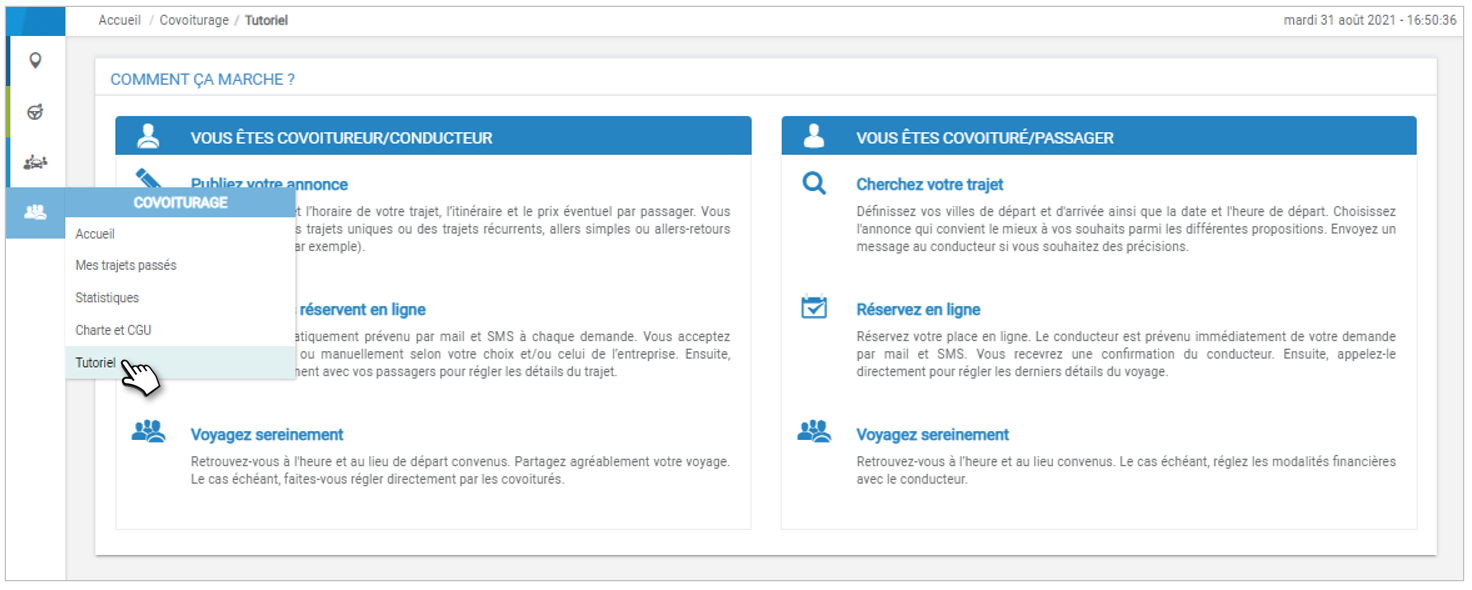
Suggest a trip
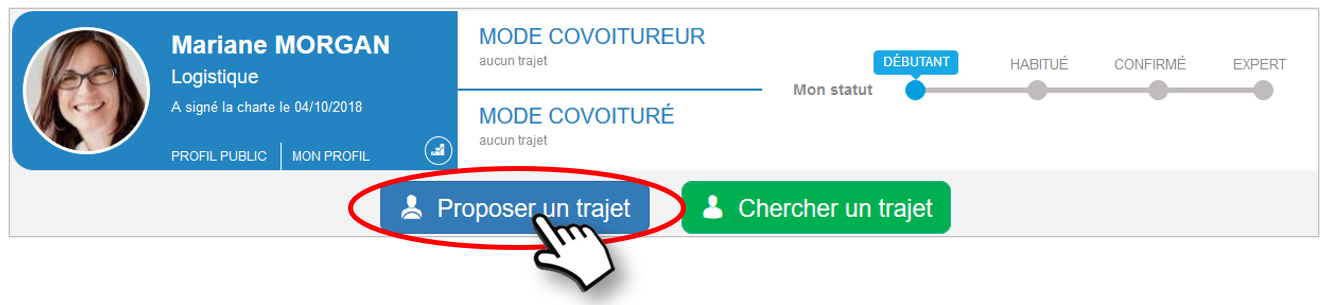
Step 1: Trip details
1. Vehicle: the vehicle defined by default in your profile appears first. You can choose another one in the drop-down menu.
2. Departure/arrival locations: enter the city. Press the ENTER key on your keyboard or click on the icon and choose, if necessary, from the list that appears in intuitive input. The steps will be defined in the next step. Press the ENTER key on your keyboard to validate
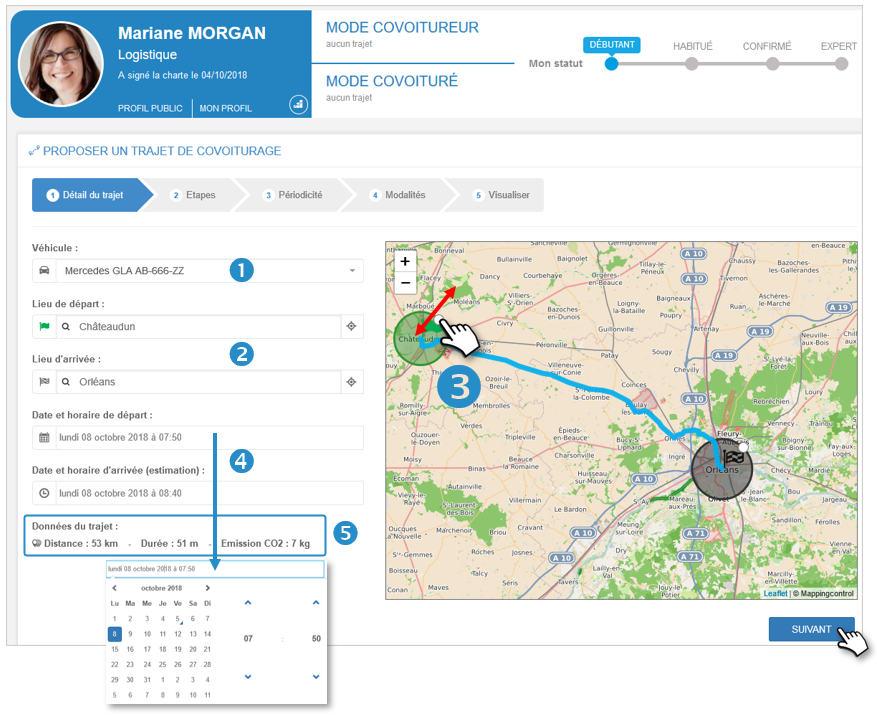
3. Radius: you can enlarge or reduce the geographical radius in which you accept to pick up and drop off passengers (departure and arrival).
4. Dates/Schedules: select the departure date and time. The arrival time is calculated and proposed. You can change it.
5. Trip data: the trip data is provided as an indication: distance, duration, CO2 emission.
Click on NEXT to define the route stages
Step 2: Define your steps
1. Steps : to add a step :
- Click on the "+ Add a stopover" button and enter the city in the field in the stopover bar that has just been created.

- Or click directly on the map at the location of the stage. You can move the red flag to refine the location.
2. Stage schedule: the schedule is calculated automatically but you can modify it directly in the field. The schedules of the other stages will be recalculated automatically.
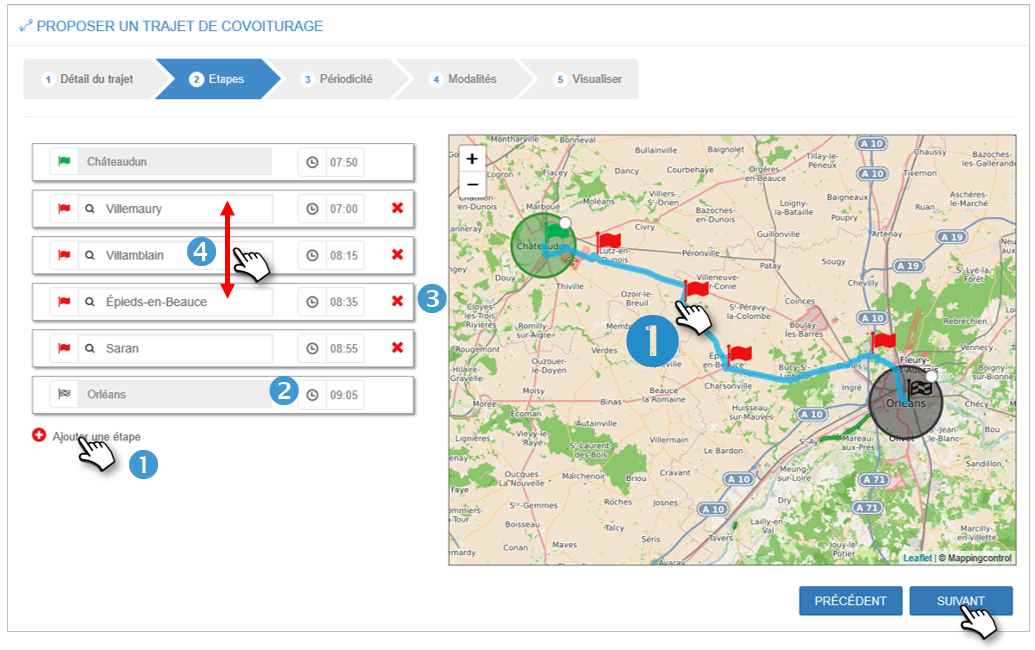
3. Delete a step : click on the red cross  . The timetable is automatically recalculated. The stage is deleted in the list and on the map.
. The timetable is automatically recalculated. The stage is deleted in the list and on the map.
4. Interchange the stages: you can modify the chronology of the stages by clicking on stage in the list and drag&drop
Click on NEXT to define the periodicity of the trip
Step 3: Define the possible periodicity
The cursor is positioned by default on "Single trip".
If your trip is unique, click directly on the NEXT button.
1. For a recurring route: place the cursor on "recurring".
2. Departure time : not modifiable otherwise go back to step 1.
3. Weekly frequency : choose the weekly frequency (1 for all weeks, 2 for one week on 2....)
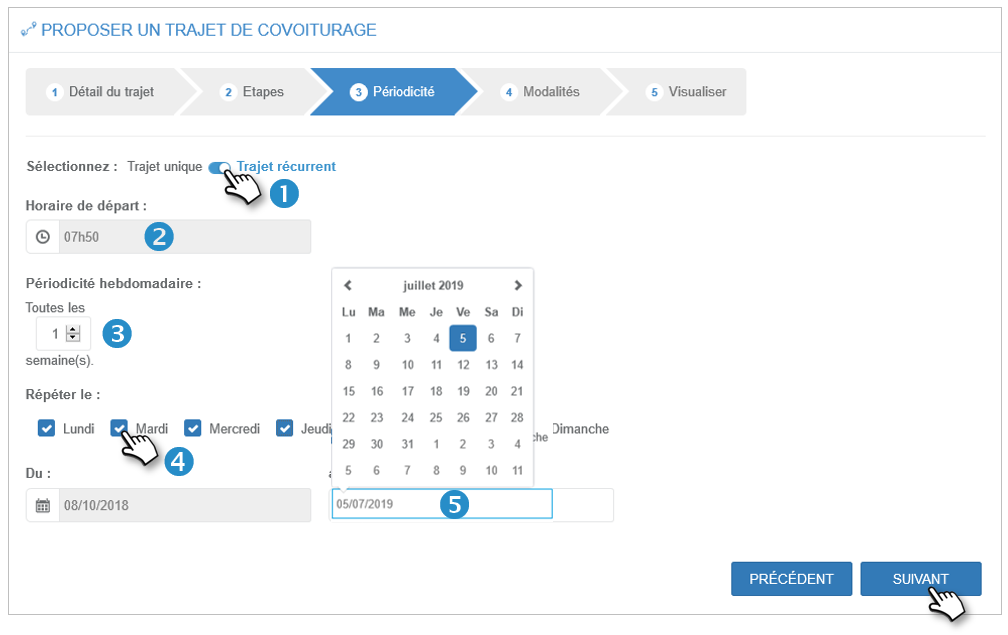
4. Repeat: select the days of the week.
5. End date of the recurrence : choose the end date of your period. The start date cannot be changed, otherwise go back to step 1.
Click on NEXT to define the terms of the trip
Step 4: Define the modalities
Modalities of the trip
1. Define the number of passenger seats available at the start of the trip.
2. Determine your mode of validation of the requests from the Carpoolers (passengers): MANUAL or AUTOMATIC by clicking on the cursor. Your Manager may have locked this mode. The application informs you of this when you click.
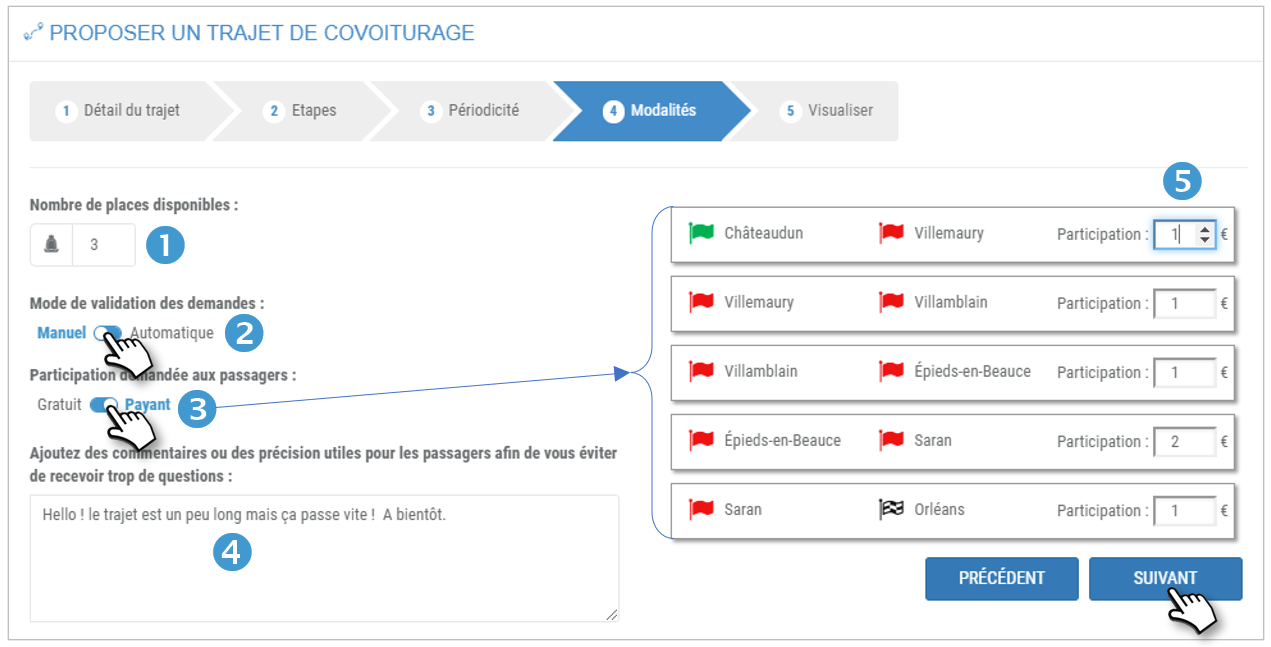
3. Determine if you are charging the carpoolers (passengers): FREE or PAID by clicking on the slider. Your Manager may have locked this mode. The application informs you of this when you click.
4. Add a comment about this trip if you wish.
Click on NEXT to go to the next step.
Financial participation
6. In PAYMENT mode, determine the amount of participation for each step.
Click on NEXT to go to the next step.
Step 5: Summary
1. You see the complete summary of your trip.
You cannot modify anything on this page.
2. Click on PREVIOUS to modify trip details.
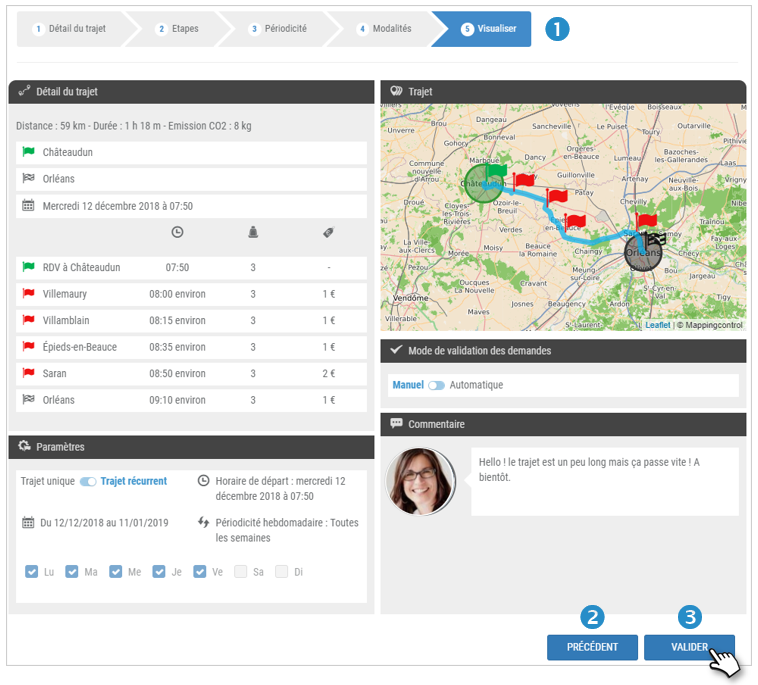
3. Click NEXT to confirm the trip.
4. The application then asks you if you wish to configure the RETURN trip.
- YES: your trips are SAVED and you access the form for the RETURN trip (see next page)
- NO: your trips are SAVED and you return to the home page.
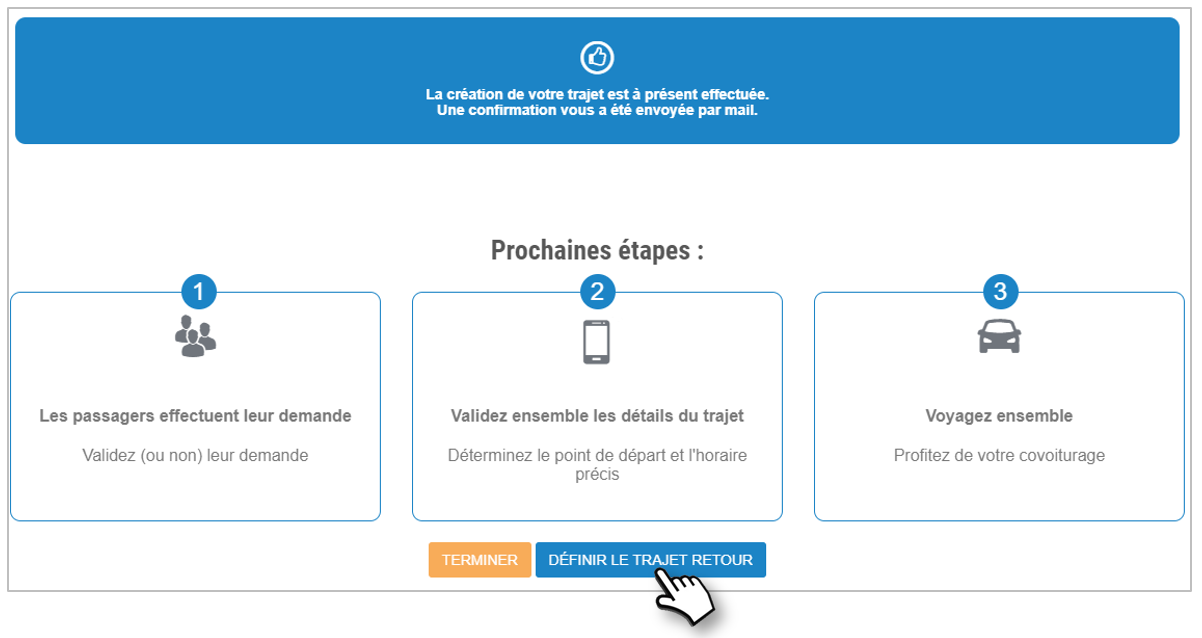
Set up the RETURN route (if applicable)
The application takes all the characteristics of the GO route, step by step, proposing, by default, a return on the same day, one hour after the arrival of the GO route.
The application proposes the same phases of configuration of your trip as for the GO. Modify the information according to your wishes:
1. Departure and arrival cities.
2. Days and times of departure and arrival
3. Possible stages and schedules
4. Possible recurrence and periodicity
5. Number of places, terms of acceptance and possible monetization
Accepting/refusing a carpooling request
Applications are visible from the dashboard on the home page.
1. PASSENGERS TO BE VALIDATED : the red dot indicates that a request is pending.
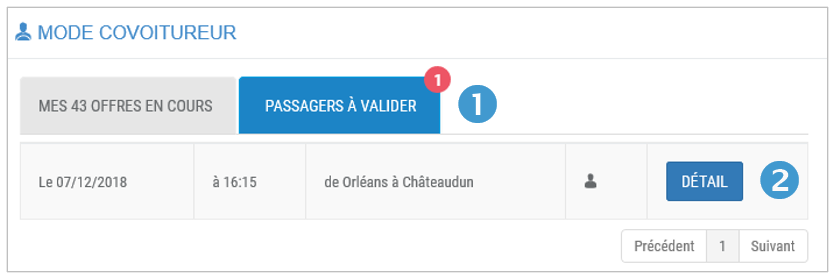
2. Click on the DETAIL button.
3. A window displays the details of your journey. At the bottom of the window is the Carpooler who made the request
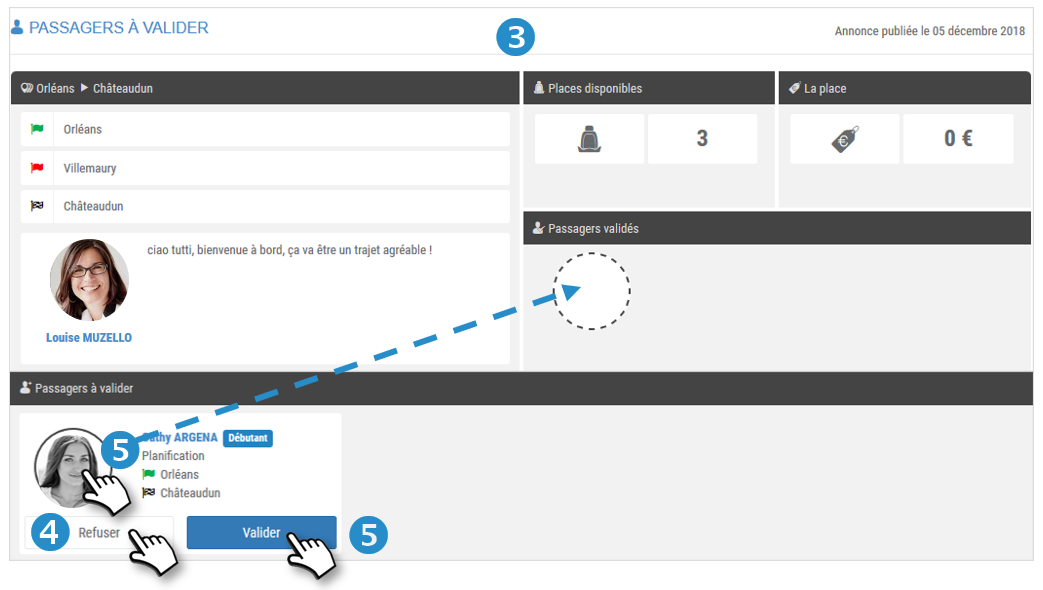
4. To REFUSE the request, click on the REFUSE button. The carpooler will be informed by e-mail.
5. To ACCEPT the request, you have two possible modes:
- Click on the VALIDATE button. Confirm in the dialogue window that follows.
- Click on the photo of the Carpooler and drag and drop it into the dotted circle. Confirm in the dialog window that follows.
The carpooler will be informed by e-mail.
Cancel and modify a trip
In the RIDER mode, position yourself on the CURRENT OFFERS.
1. Click on  to display the options: Edit, Duplicate and Delete.
to display the options: Edit, Duplicate and Delete.
Modify a trip:
2. Click on MODIFY.
You may not change a trip on which carpoolers are already accepted. You must cancel it; the passengers will be informed.
3. If this trip is part of a series of RECURRENT trips, a window will ask you if you want to edit ONLY THIS trip or ALL OF THE SERIES.
4. Make your choice.
The application will show you all the steps (entries) to configure the trip to change the desired elements. This will be the same procedure as for CREATING a trip.
Validate, the modifications are SAVE.
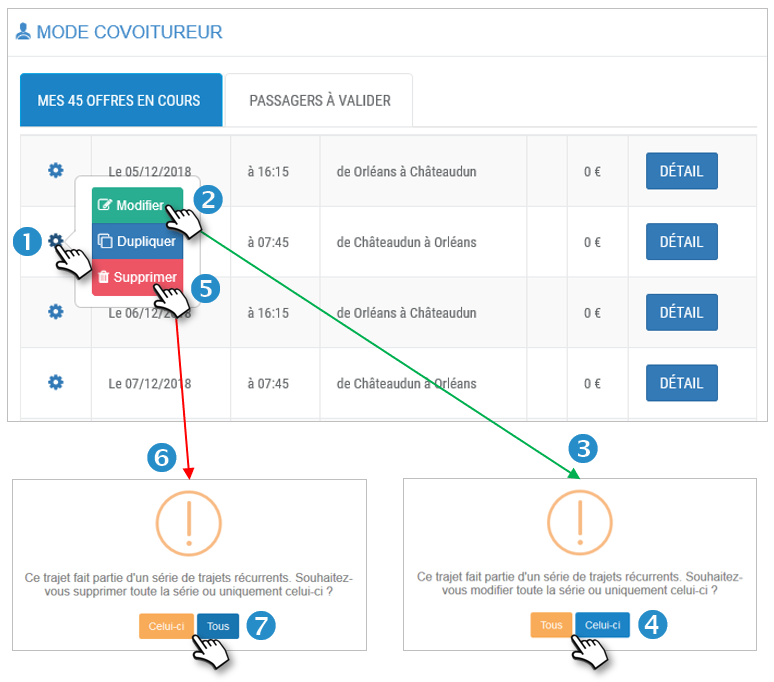
Delete a trip :
5. Click on DELETE.
6. If this trip is part of a series of RECURRENT trips, a window will ask if you want to edit ONLY THIS trip or ALL OF THE SERIES.
7. Make your choice.
The trip(s) is/are deleted.
Duplicate a trip
Duplicating a trip is a clever way to offer a slightly different trip than an existing one with minimal changes to the parameters rather than entering a new trip from the blank form.
1. Click on  to bring up the Edit, Duplicate and Delete options.
to bring up the Edit, Duplicate and Delete options.
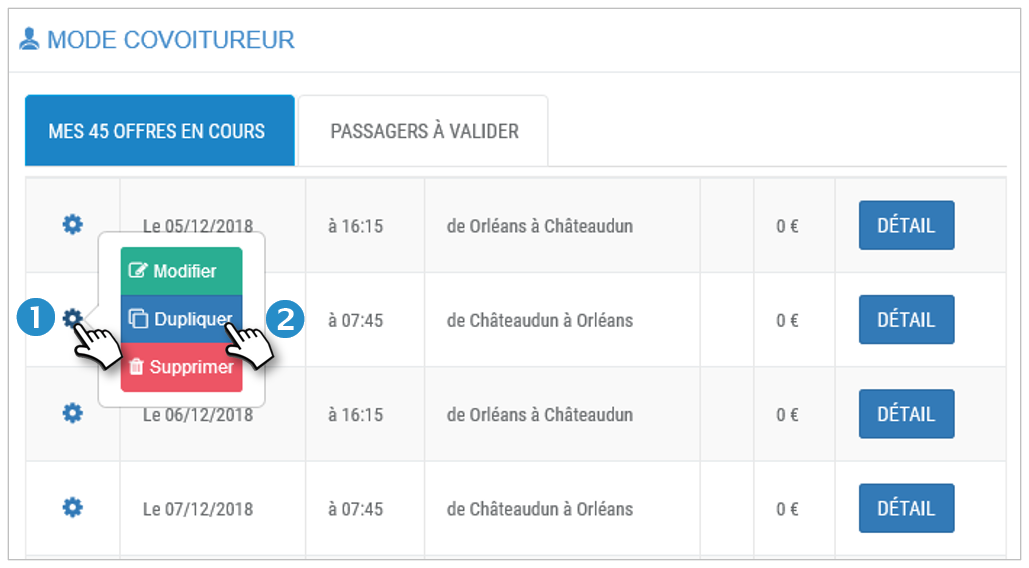
2. Click on DUPLICATE.
The application will show you all the steps (already entered) to configure the route to modify the desired elements. This will be the same procedure as for CREATING a trip.
Validate, the new trip is SAVE.
Principles to remember:
Propose a trip:
- With or without stopover: you can define a direct route (departure and arrival points) or add intermediate stops (5 maximum)
- One way or Return trip: at the end of the configuration of your trip, the application will ask you if you want to set up the Return trip: make your choice!
- Single trip or recurrent trip: choose and set the days, frequency and end date.
- Participation to the expenses or free: if the manager of the service authorizes it, you can ask a financial participation to the passengers. The method of payment is to be freely defined between the driver and the passengers. Neither your organization nor the publisher is involved in the transactions. However, your company can forbid the participation to the expenses. In this case, the option is inactive.
Modify a trip:
- With or without a passenger already SAVED: you can modify a trip if there is no passenger SAVED. In this case, you will not be able to modify it. You will have to delete it and create another one. The saved passenger(s) will receive an email to inform them.
- One way or Round trip: you can modify both types of trip.
Delete a trip :
Single or recurrent, with or without passenger, one way or return: you can delete the proposed trips. If passengers were SAVED, they will receive an information email.
Search for a route
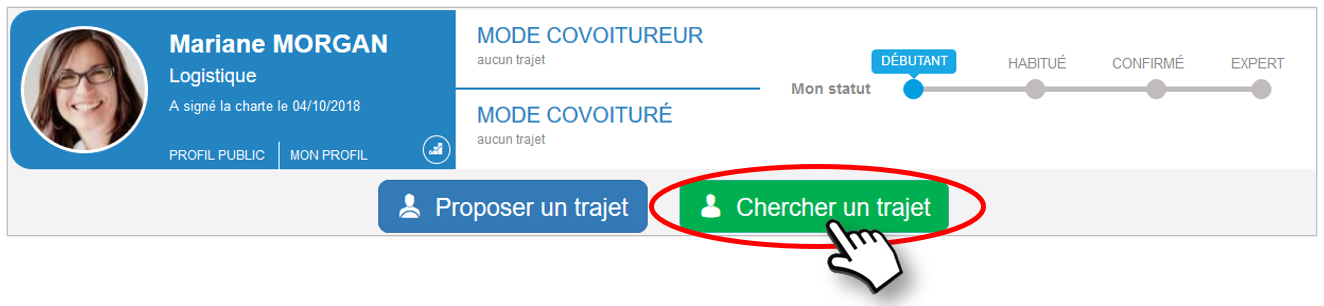
Step 1: Define your search
1. Route: Enter the city of departure and arrival. If necessary, choose from the list of cities offered for intuitive input. Press ENTER to validate each city.
The route is displayed on the map.
2. Day of departure: choose the day of your trip.
3. Time range: set the time range for your search (from 00:00 to 23:59).
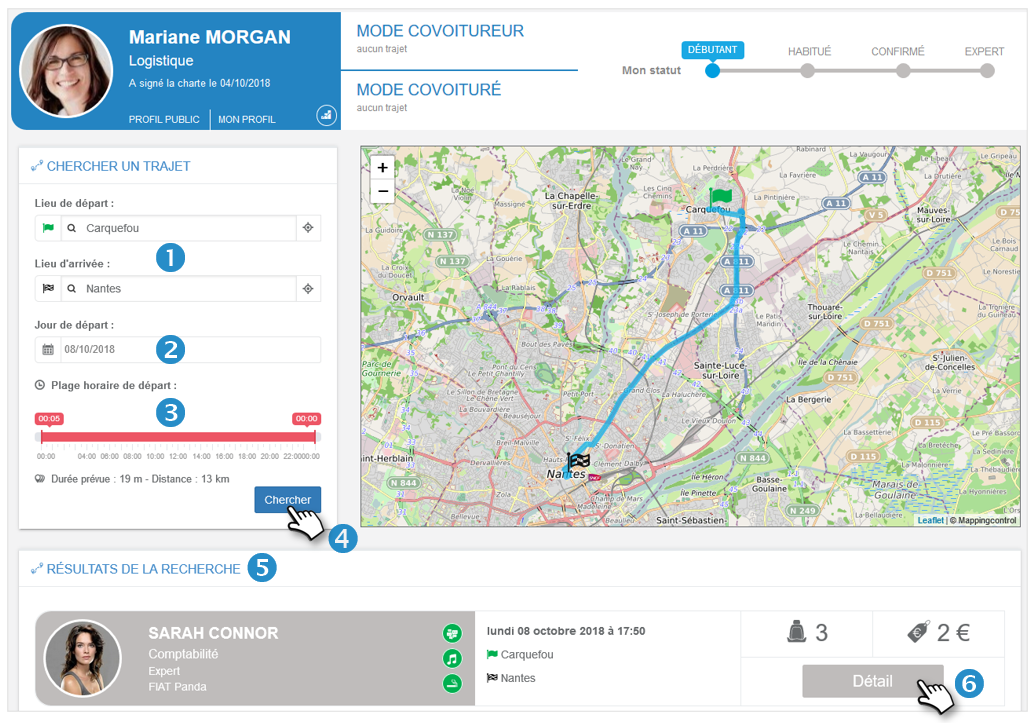
4. Click on the SEARCH button to see the details of the proposal and make your carpooling request
5. Proposals: one or more proposals (or none) are displayed with the presentation of the driver and the main characteristics of the journey: time, price and number of available seats.
6. Click on the DETAIL button to see the details of the proposal and make your carpooling request!
Step 2: Apply for carpooling
1. Details of the proposal and presentation of the driver: You visualize the presentation of the journey, the characteristics of the proposal, the brief presentation of the driver.
2. Detail of the journey: visualize the possible stages of the journey, the schedules as well as the possible carpoolers.
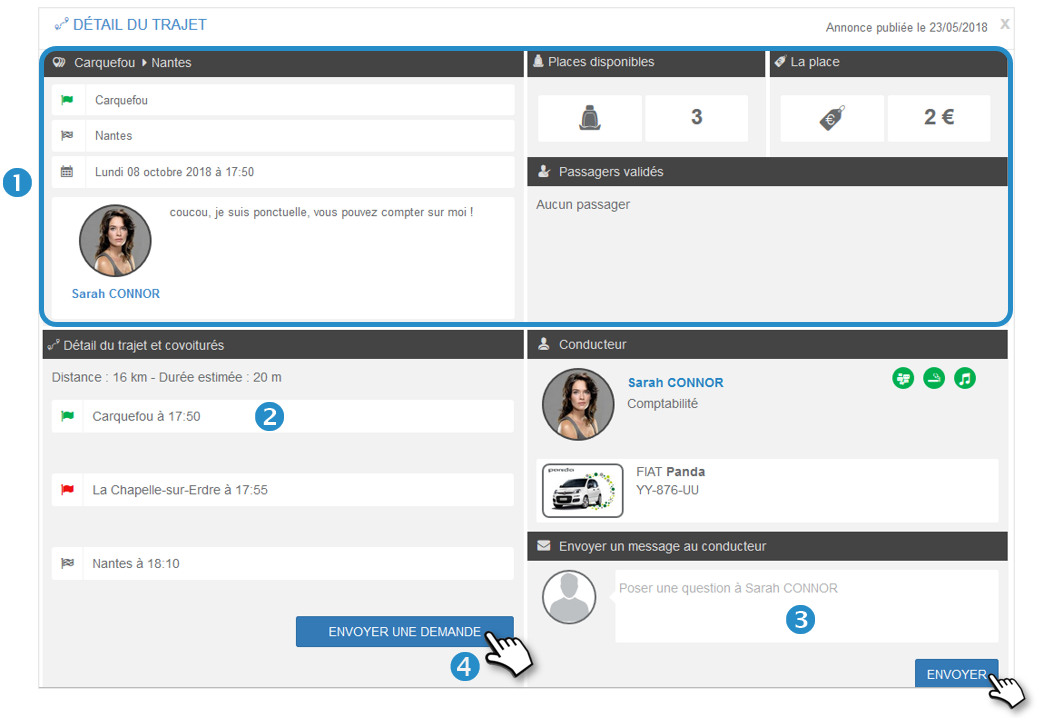
3. Message: you can send a message to the carpooler, ask a question, request clarification. This will be sent by e-mail and the answer will be sent to you by e-mail as well.
4. Click on the SEND A REQUEST button to make your carpooling request.
5. A window will show you the next steps, the first one being the driver's answer.
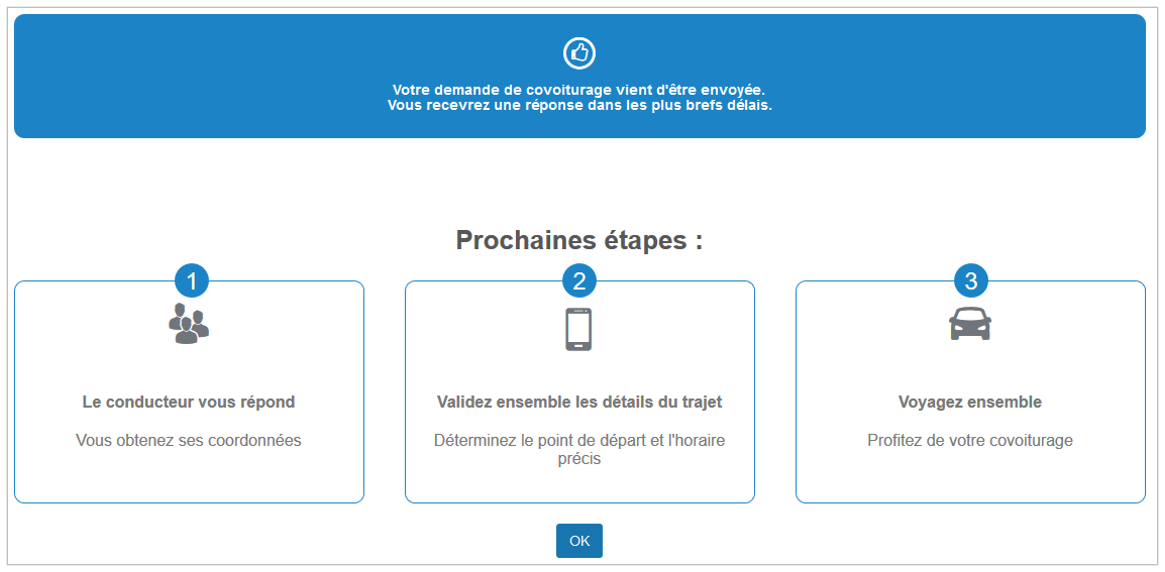
Step 3: Acceptance of your application
Pending request: your request appears in the PENDING REQUEST tab.
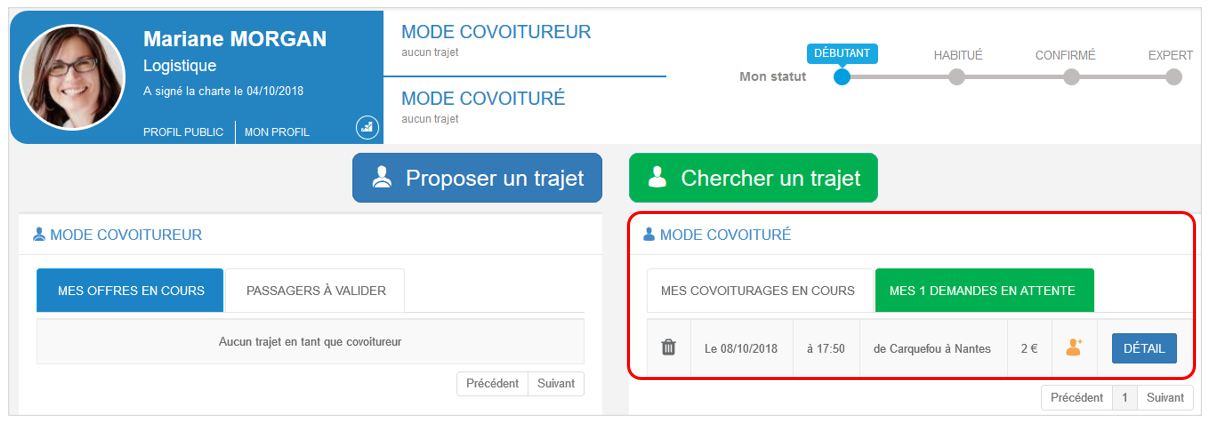
The driver has been informed of your request and will reply as soon as possible.
If the acceptance of the requests was in AUTOMATIC mode, your request would be immediately accepted and would appear in the tab COVOITURAGES IN PROGRESS (Cf below)
 Application accepted
Application accepted
 Pending request
Pending request
 Request denied
Request denied
When your request has been accepted, it goes to the current carpooling tab:

Cancel a booking
CARPOOLED MODE > MY CURRENT CARPOOLINGS: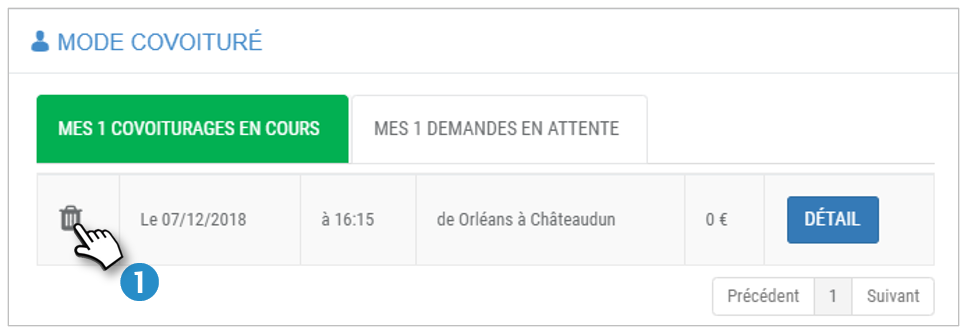
1. Click on the icon  of the trip you want to CANCEL.
of the trip you want to CANCEL.
2. Confirm in the dialog box that opens:
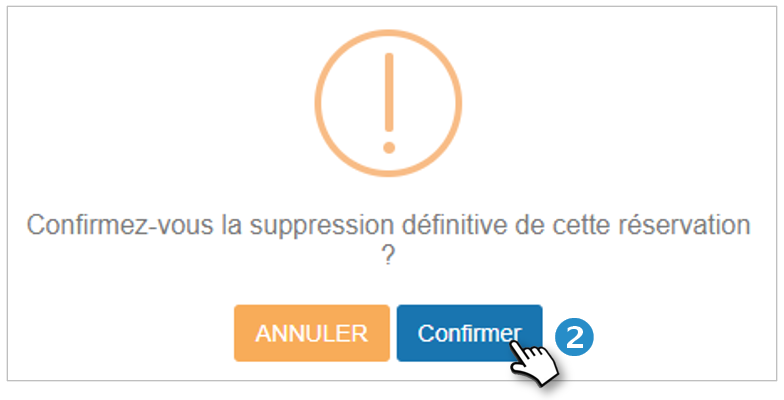
Your carpooling is cancelled. The Carpooler is informed by e-mail.
Principles to remember:
Search for a trip:
One-way trip: you can search for a one-way trip only. For recurring or round-trip trips, work out the terms directly with the driver.
Participation in the costs or free of charge: if the manager of your company authorizes it, the drivers can ask for a financial participation from the passengers. The method of payment is to be freely defined between the driver and the passengers. Neither your company nor the editor is involved in the transactions.
The steps of a search until carpooling :
1. You make your search: one or several drivers propose(s) an offer. Select the one that suits you and make a request.
2. You make a request to the driver: 2 modes of acceptance are available: automatic (each request is accepted within the limits of available places) or manual (the driver has a time limit set by the manager to answer you. After this time, your request is cancelled, you will be informed by e-mail and you will have to renew your search).
3. The driver accepts (or refuses) your request : an email informs you of the driver's answer.
4. You define together the terms of the journey: time and place of the meeting, exchange of telephone numbers... Good carpooling !
Cancel a request or a confirmed carpooling :
At any time, you can cancel a carpooling request or a carpooling already confirmed: the driver will be informed by email.

