- 31 Jan 2025
- Print
- DarkLight
- PDF
Consumption monitoring
- Updated on 31 Jan 2025
- Print
- DarkLight
- PDF
View a vehicle's fuel level
This option requires the prior installation of a CAN device or Fuel Monitoring sensors for heavy-duty tanks.
The CAN device retrieves information from the instrument panel.
1. Click on the vehicle icon.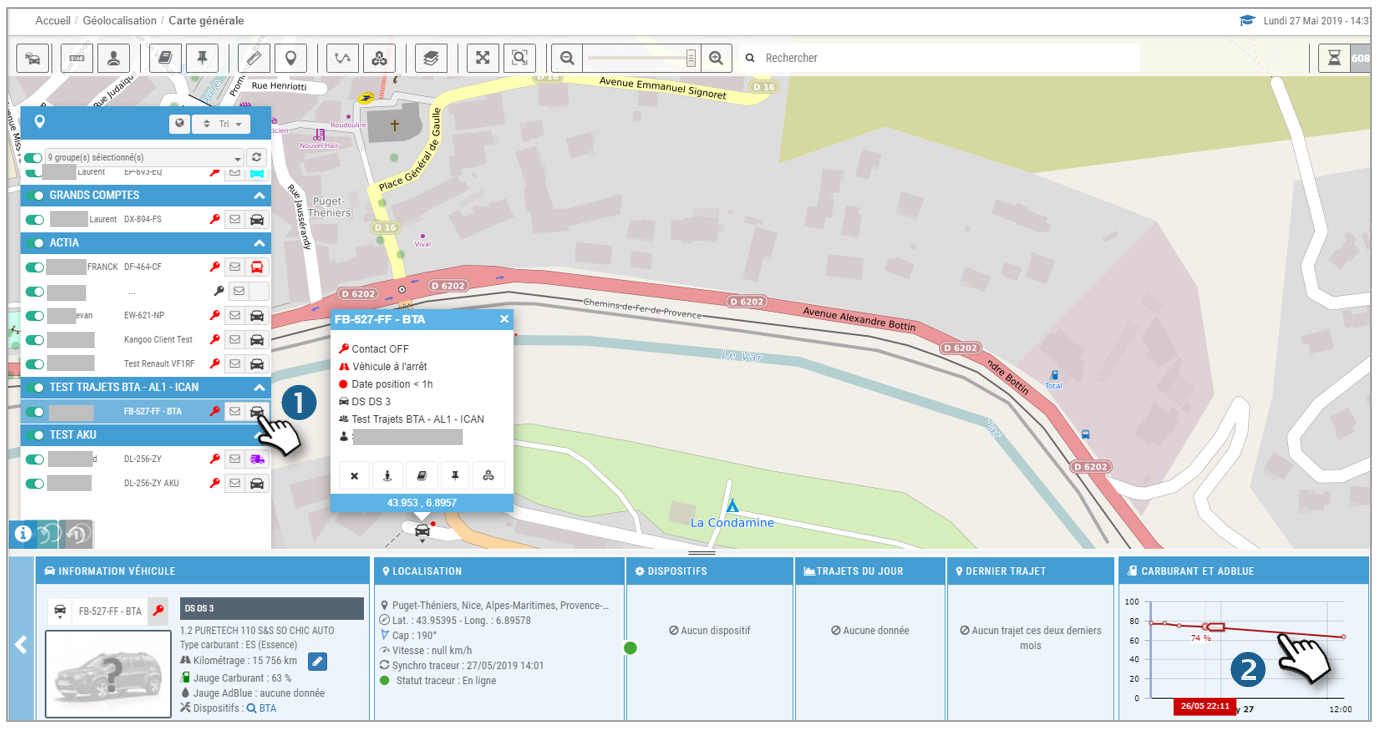
2. In the FUEL widget, you see the latest fuel and AdBlue level readings.
3. Click on a sensor to see the latest trips with the fuel (red) curve. Hover your cursor over a point on the curve to see the level detail and location on the trip.
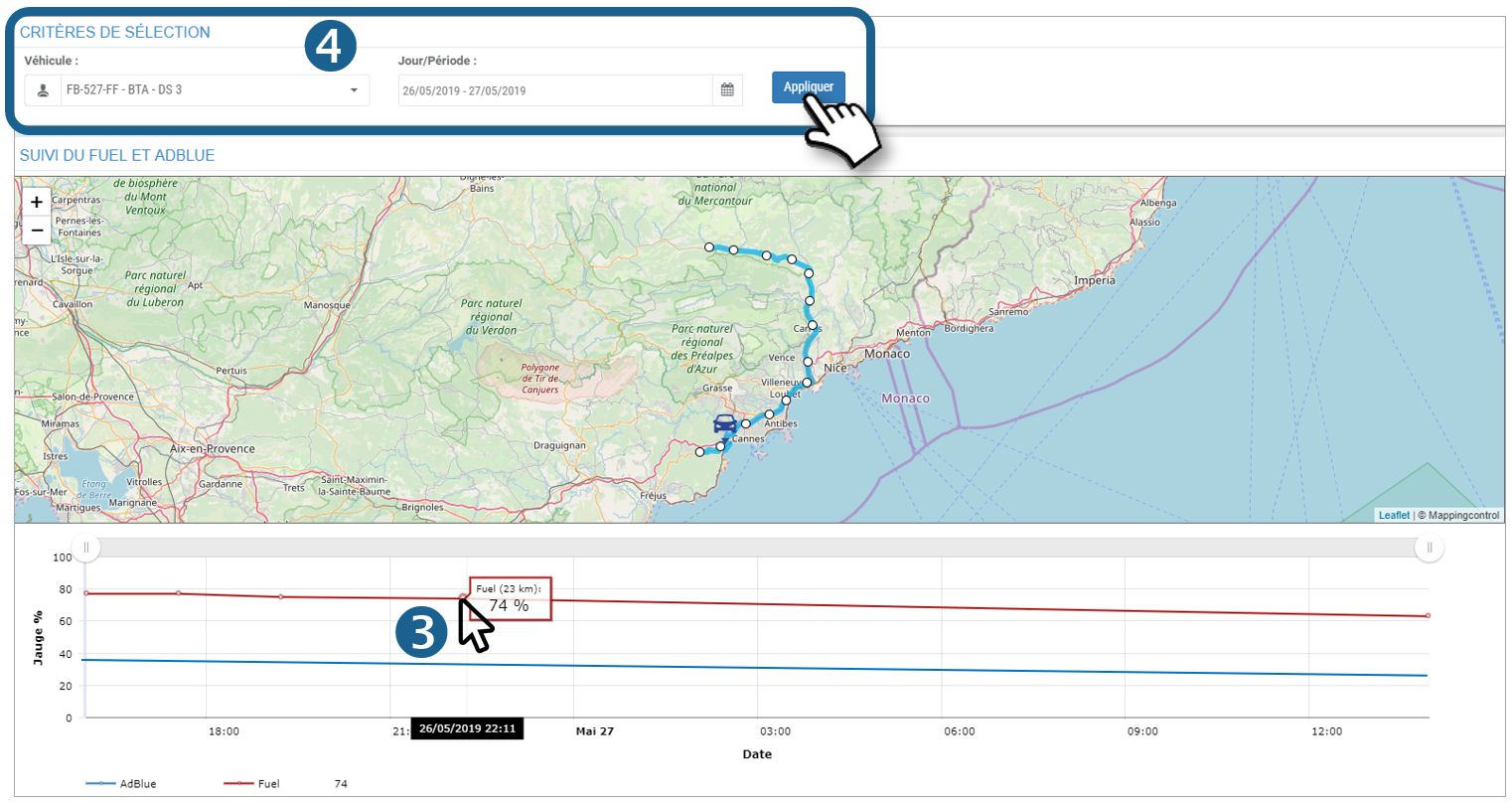
4. You can select another time period or vehicle and view the result.
Tracking of fuel level for a vehicle over 30 days
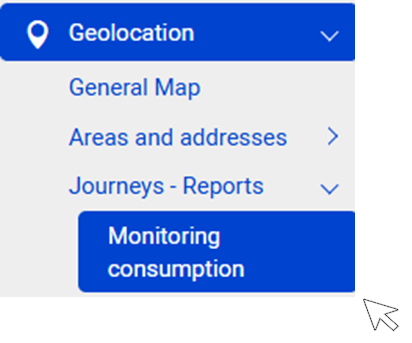
This screen allows you to display, for 1 vehicle, the evolution of its fuel and AdBlue level from 1 to 30 days maximum.
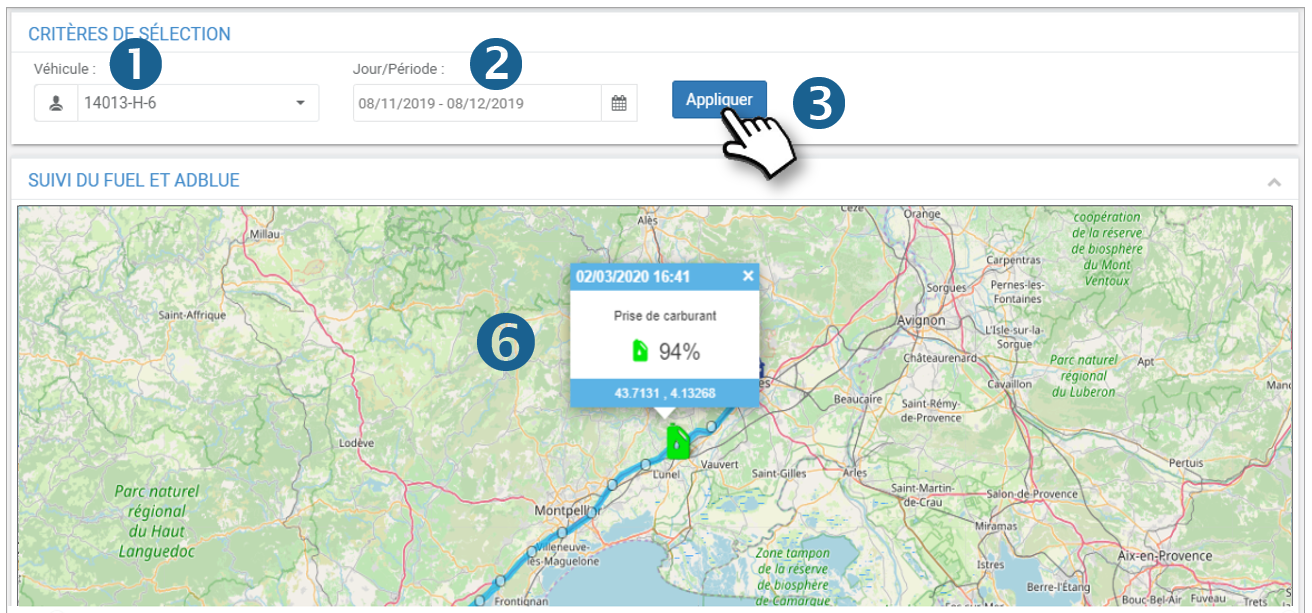
1. Select the vehicle.
2. Select the date or the period concerned (30 days max)
3. Click on APPLY.
4. The trips are displayed on the map with the fuel level rise points and the evolution curve of the fuel level:
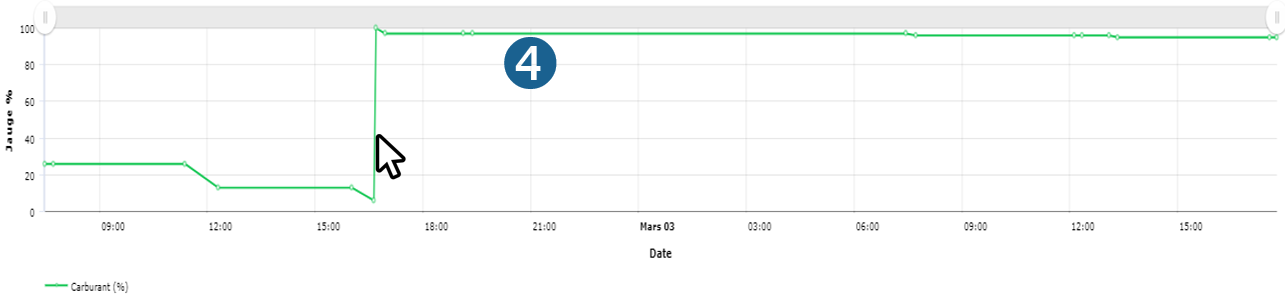
Move the cursor over the graph to see the details of the data and the position on the map.
5. The table details the positions and levels:
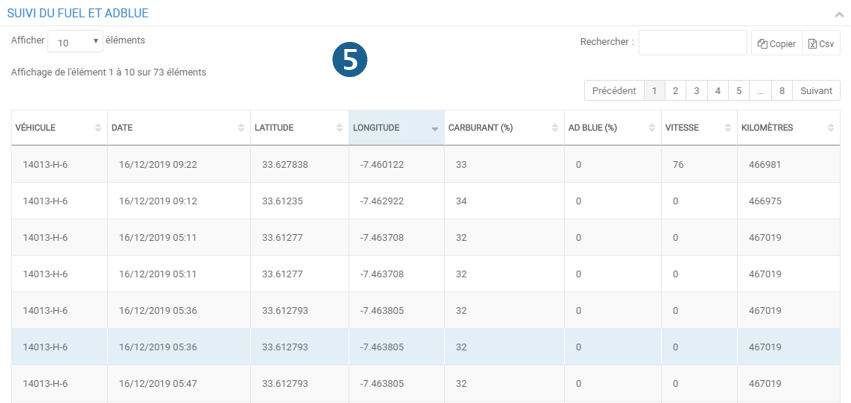
6. Fuel events are identified on the map by colored icons:
 Fuel intake
Fuel intake
 Low fuel level
Low fuel level
 Fuel theft (suspected)
Fuel theft (suspected)

